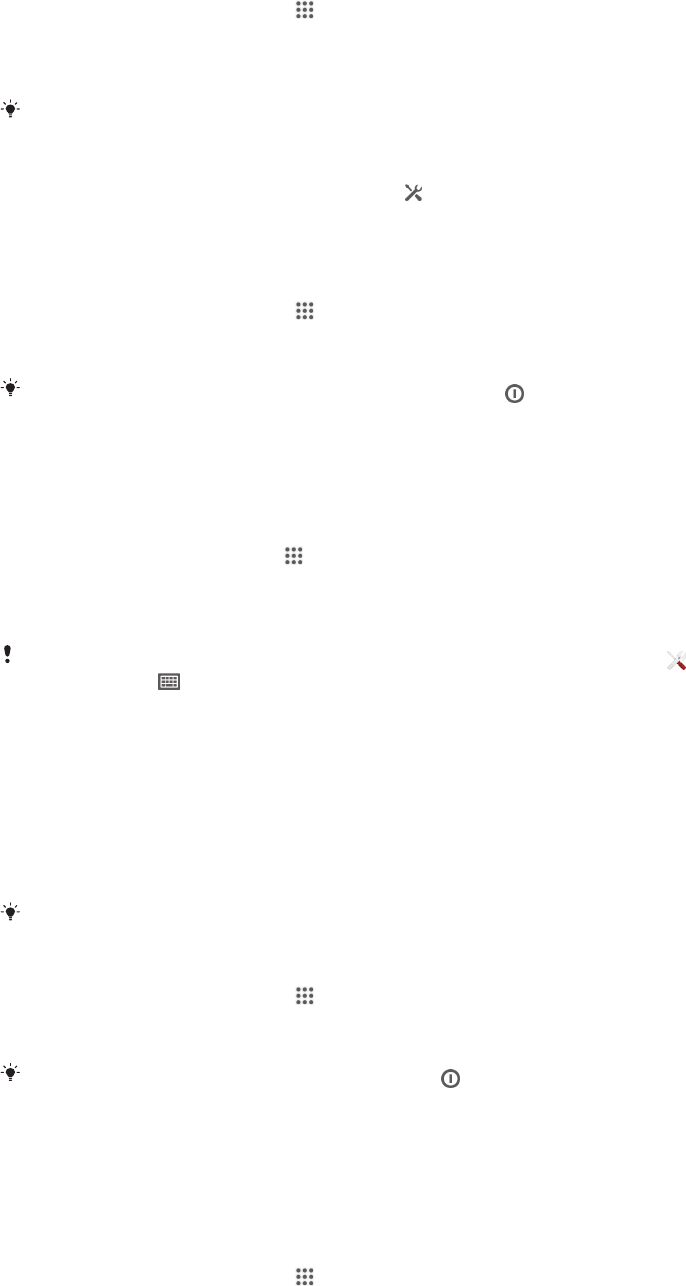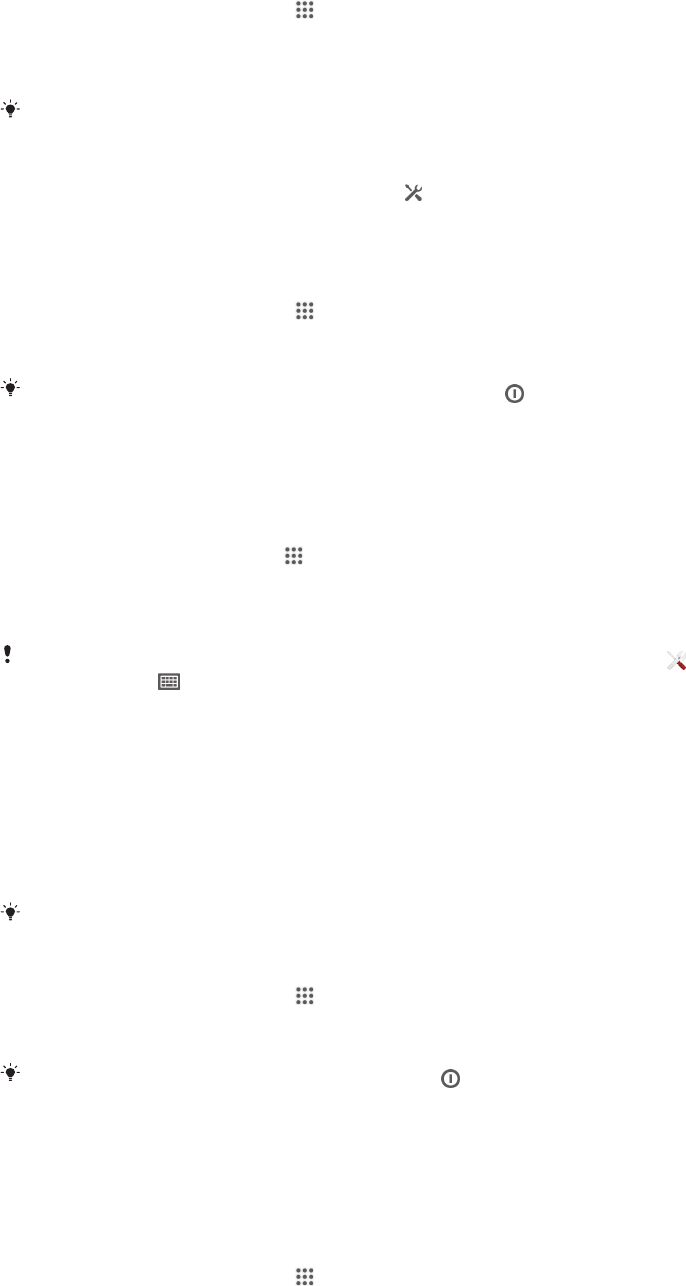
Screen settings
To adjust the screen brightness
1
From your Home screen, tap .
2
Find and tap Settings > Display > Brightness.
3
Unmark the Adapt to lighting conditions checkbox if it is marked.
4
Drag the slider to adjust the brightness.
Lowering the brightness level increases battery performance.
To set the screen to vibrate on touch
1
Drag the status bar downwards, then tap > Sound.
2
Mark the Vibrate on touch checkbox. The screen now vibrates when you tap
soft keys and certain applications.
To adjust the idle time before the screen turns off
1
From your Home screen, tap
.
2
Find and tap Settings > Display > Sleep.
3
Select an option.
To turn off the screen quickly, briefly press the power key
.
Language settings
You can select a default language for your device and change it again at a later time.
To change the language
1
From the Home screen, tap .
2
Find and tap Settings > Language & input > Language.
3
Select an option.
4
Tap OK.
If you select the wrong language and cannot read the menu texts, find and tap
. Then select
the text beside and select the first entry in the menu that opens. You can then select the
language you want.
Airplane mode
In Airplane mode, the network and radio transceivers are turned off to prevent
disturbance to sensitive equipment. However, you can still play games, listen to
music, watch videos and other content, as long as all this content is saved on your
memory card or internal storage. You can also be notified by alarms, if alarms are
activated.
Turning on Airplane mode reduces battery consumption.
To turn on Airplane mode
1
From your Home screen, tap .
2
Find and tap Settings > More….
3
Mark the Airplane mode checkbox.
You can also press and hold down the power key
and then select Airplane mode in the
menu that opens.
Memory
You can save content to your device's internal storage and to a memory card.
To view the status of your memory
1
From your Home screen, tap .
2
Find and tap Settings > Storage to view the status of your memory.
31
This is an Internet version of this publication. © Print only for private use.