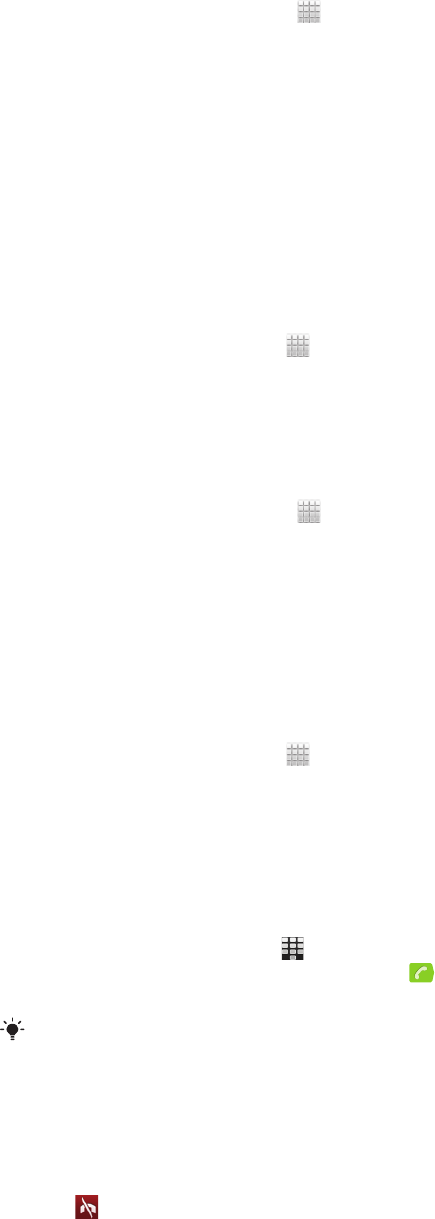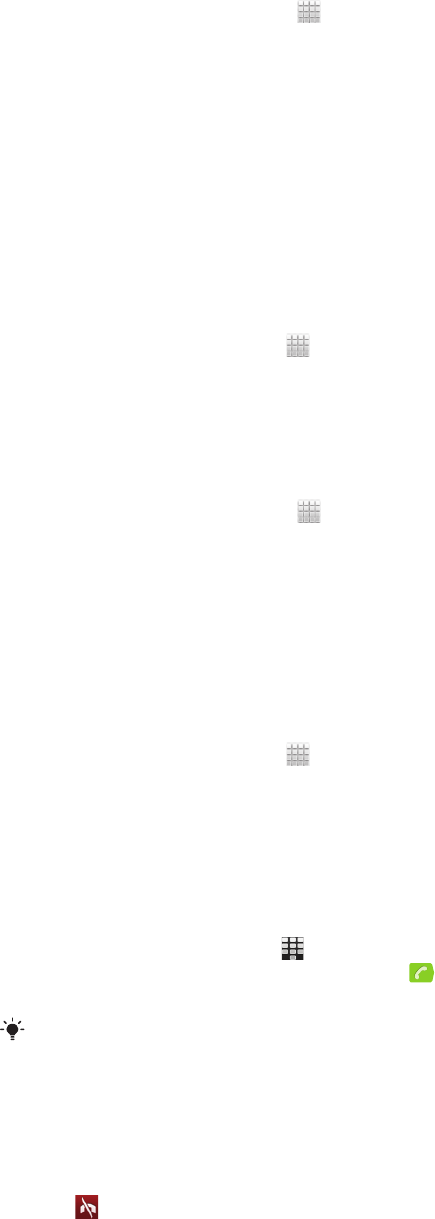
To add a number from the call log to your contacts
1
From your Home screen, tap .
2
Find and tap Phone.The call log view appears on the upper part of the screen.
3
Touch and hold the number, then tap Add to Contacts.
4
Tap the desired contact, or tap Create new contact.
5
Edit the contact details and tap Done.
Voicemail
If your subscription includes an answering service, callers can leave a voicemail
message when you cannot answer a call. Usually, the voicemail number is saved on
the SIM card. If not, contact AT&T to get your voicemail number. You can then enter
the number manually.
To enter your voicemail number
1
From the Home screen, tap .
2
Find and tap Settings > Call settings > Voicemail settings > Voicemail
number.
3
Enter your voicemail number.
4
Tap OK.
To call your voicemail service
1
From your Home screen, tap
.
2
Find and tap Phone.
3
Touch and hold 1.
Multiple calls
If you have activated call waiting, you can handle multiple calls at the same time.
When it is activated, you will be notified by a beep if you receive another call.
To activate or deactivate call waiting
1
From the Home screen, tap .
2
Find and tap Settings > Call settings > Additional settings.
3
To activate or deactivate call waiting, tap Call waiting.
To answer a second call and put the ongoing call on hold
•
When you hear repeated beeps during a call, tap Answer.
To make a second call
1
During an ongoing call, tap .
2
Enter the number of the recipient and tap .
3
If the recipient answers, the first call is put on hold.
The same procedure applies to subsequent calls.
To switch between multiple calls
•
To switch to another call and put the current call on hold, tap the desired
number or contact.
To end the ongoing call and return to the next call on hold
•
Tap .
Conference calls
With a conference or multiparty call, you can have a joint conversation with two or
more persons.
37
This is an Internet version of this publication. © Print only for private use.