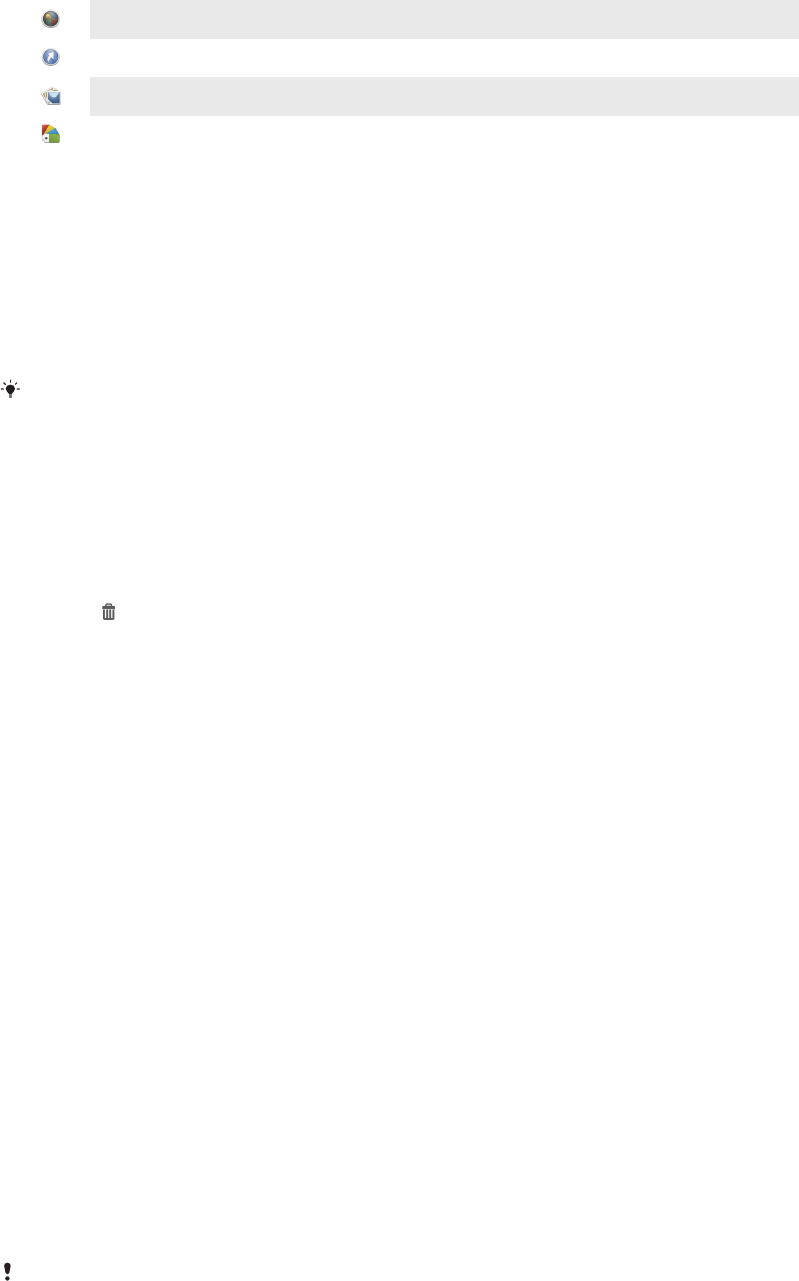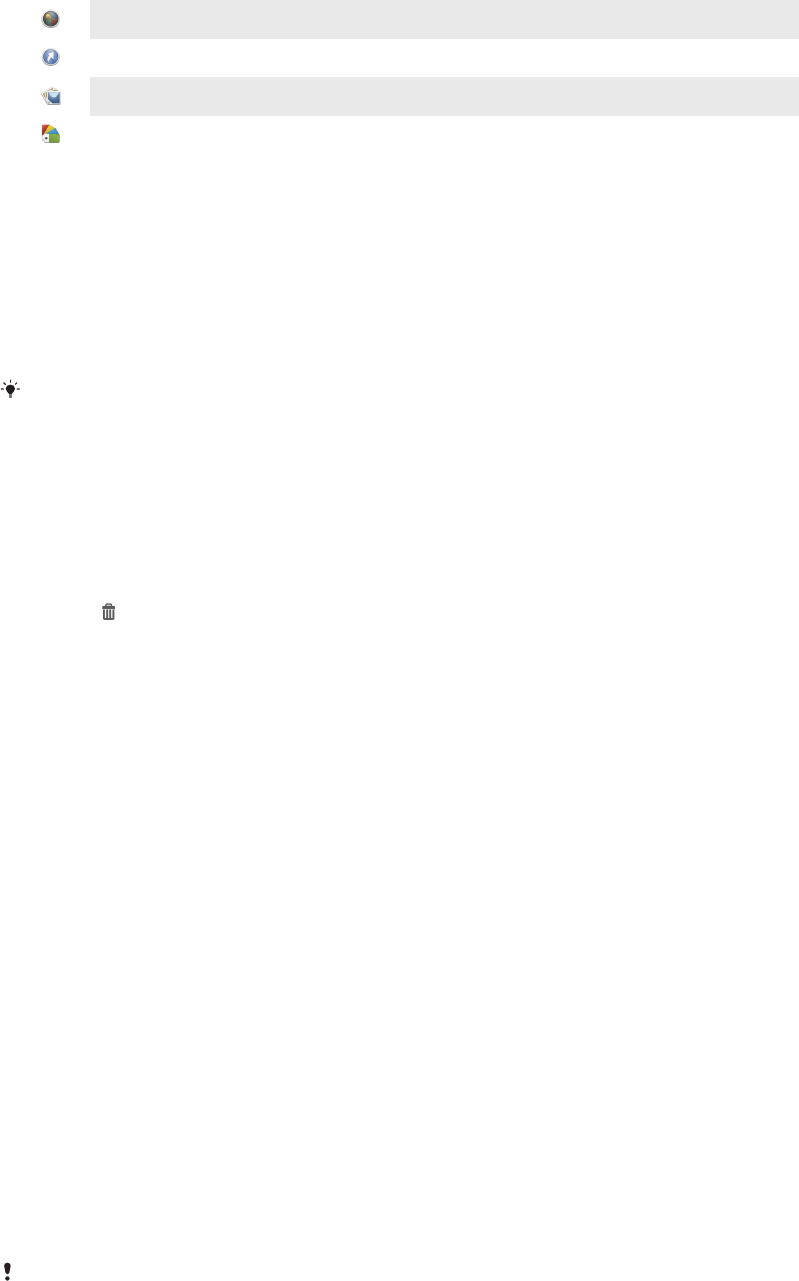
Add widgets to your Home screen.
Add applications and shortcuts.
Set a wallpaper for your Home screen.
Set a background theme.
To view customisation options from the Home screen
•
Touch and hold an empty area on your Home screen until the device vibrates
and customisation options appear at the bottom of the screen.
To add a shortcut to your Home screen
1
Touch and hold an empty area on your Home screen until the device vibrates.
2
Tap Apps > Shortcuts.
3
Select a shortcut.
You can add an application shortcut directly from the Application screen by touching and
holding the application.
To move an item on the Home screen
•
Touch and hold the item until it magnifies and the device vibrates, then drag
the item to the new location.
To delete an item from the Home screen
•
Touch and hold an item until it magnifies and the device vibrates, then drag the
item to .
To create a folder on the Home screen
1
Touch and hold an application icon or a shortcut until it magnifies and the
device vibrates, then drag and drop it on top of another application icon or
shortcut.
2
Enter a name for the folder and tap Done.
To add items to a folder on the Home screen
•
Touch and hold an item until it magnifies and the device vibrates, then drag the
item to the folder.
To rename a folder on the Home screen
1
Tap the folder to open it.
2
Tap the folder's title bar to show the Folder name field.
3
Enter the new folder name and tap Done.
Changing the background of your Home screen
Adapt the Home screen to your own style using wallpapers and different themes.
To change your Home screen wallpaper
1
Touch and hold an empty area on your Home screen until the device vibrates.
2
Tap Wallpapers and select an option.
To set a theme for your Home screen
1
Touch and hold an empty area on your Home screen until the device vibrates.
2
Tap Themes, then select a theme.
When you change a theme, the background also changes in some applications.
Accessing and using applications
Open applications from shortcuts on your Home screen or from the Application
screen.
21
This is an Internet version of this publication. © Print only for private use.