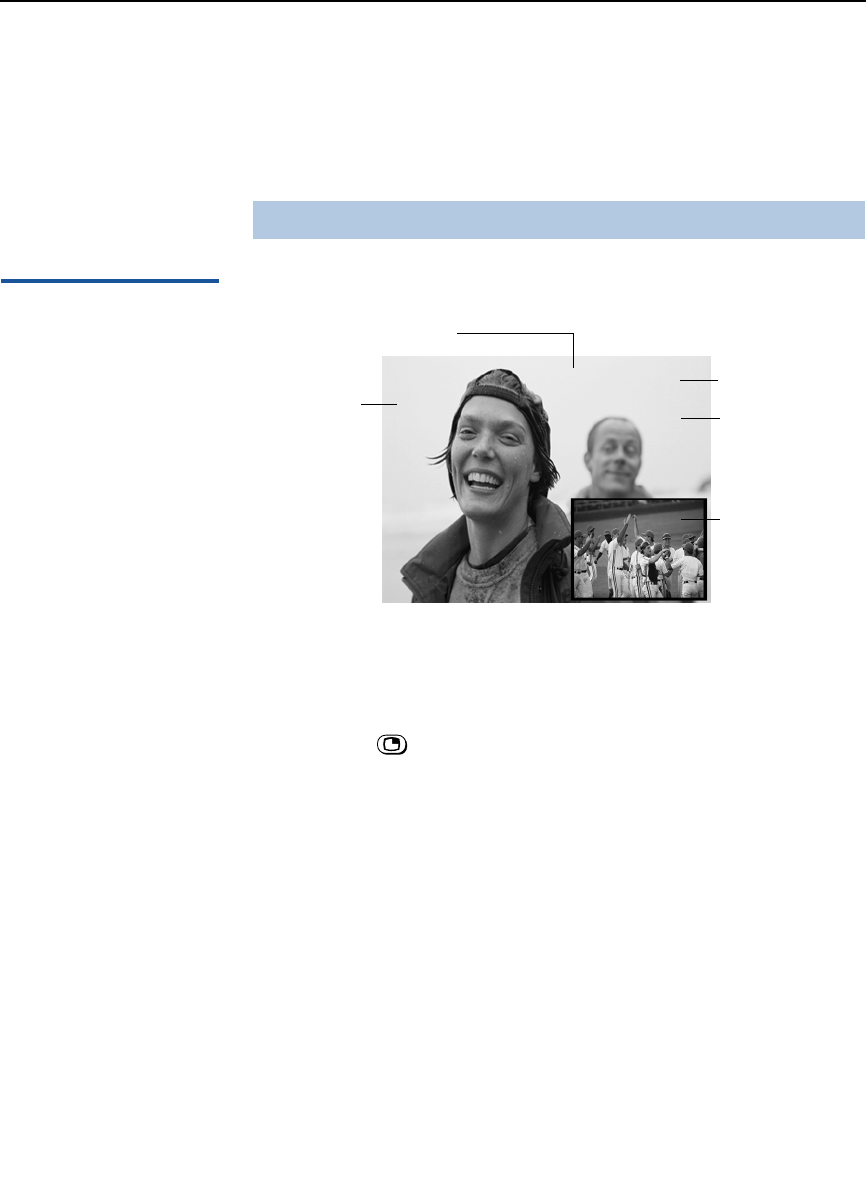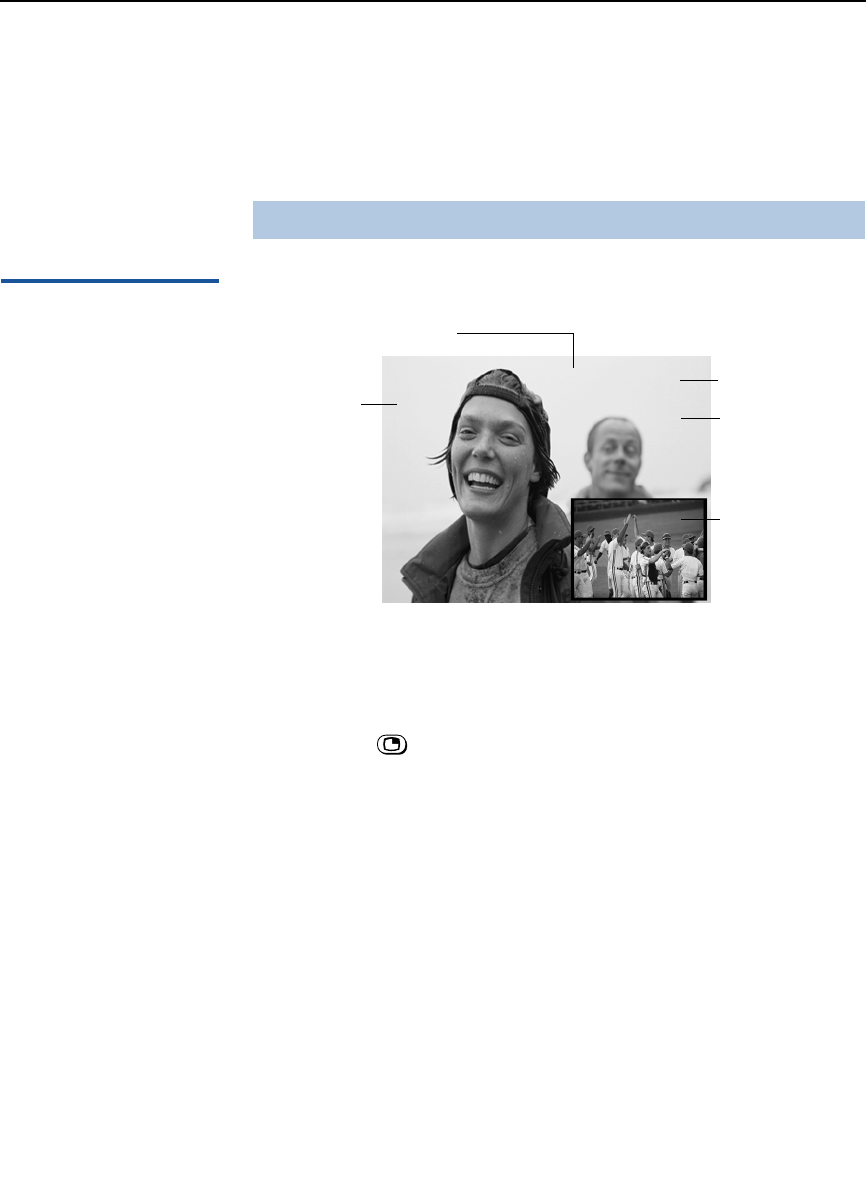
Using the Features
29
Using Picture in Picture (PIP)
Picture in Picture (PIP) allows you to watch two channels
simultaneously — one in the large main window and another in a
small window picture.
Displaying Picture in
Picture
To use PIP:
1 Make sure your TV is tuned to a channel that you know is airing
programming.
2 Press the button (or the button labeled PIP). The window
picture appears.
3 Use the yellow-labeled buttons on your remote control (see
diagram) to control the PIP features (which are listed on the next
page).
To check your PIP:
1 Tune your TV to a channel that you know is airing programming.
2 Press SWAP and select that same channel again. You should now
have the same program playing in both your main window and
your picture window.
3 Use the yellow CH+/- buttons to change the channel in the picture
window.
4 Now use the main CH+/- buttons of your remote control to
change the channel in the main window. If this does not work,
check “Troubleshooting” on page 57 for potential solutions.
✍ The Picture in Picture feature is not included in model KV-36FS12.
6
Indicates which picture is
2
Main picture channel
Window picture channel
Window picture
Main
picture
currently receiving sound
9
number in green
number in white
(Continued on the next page)