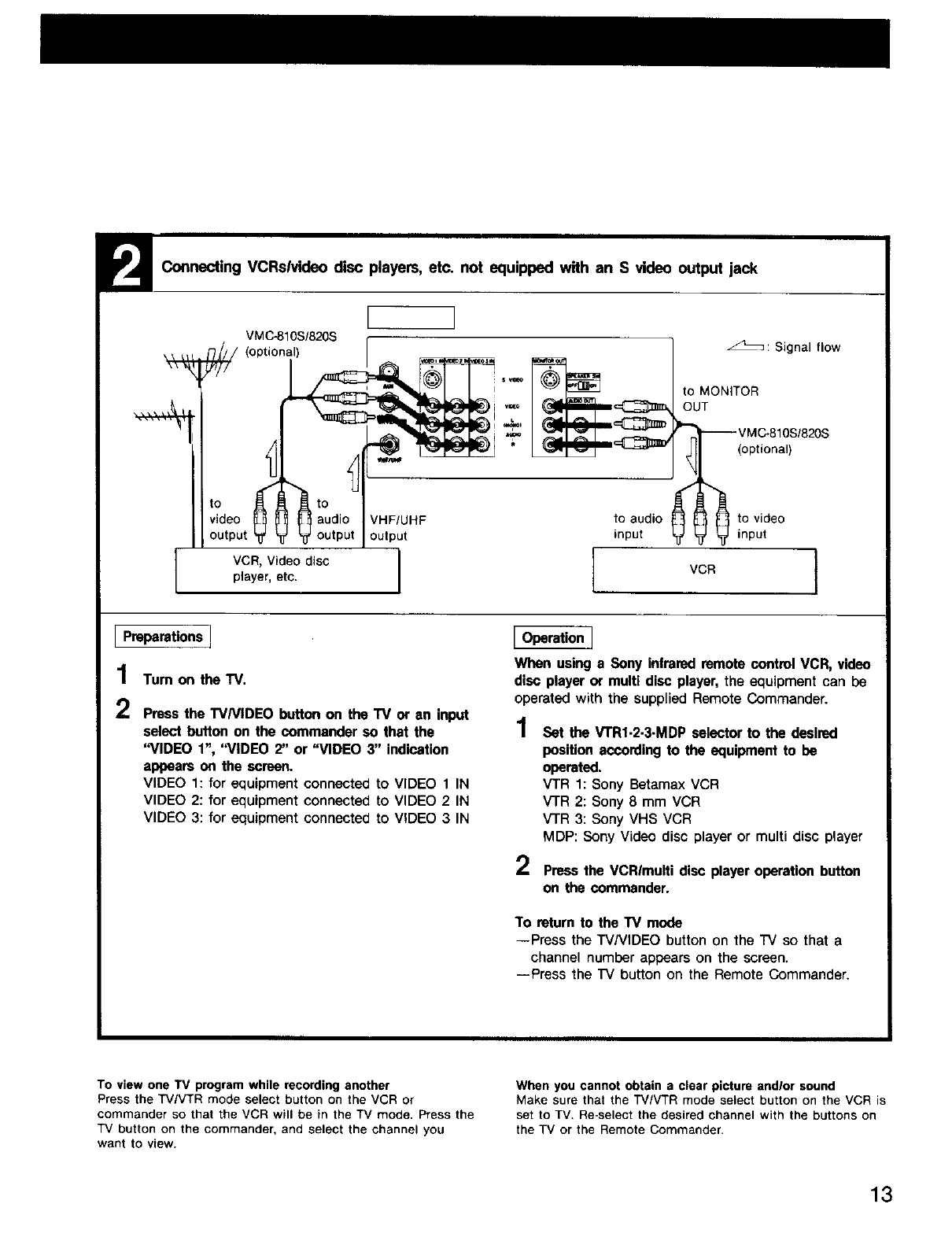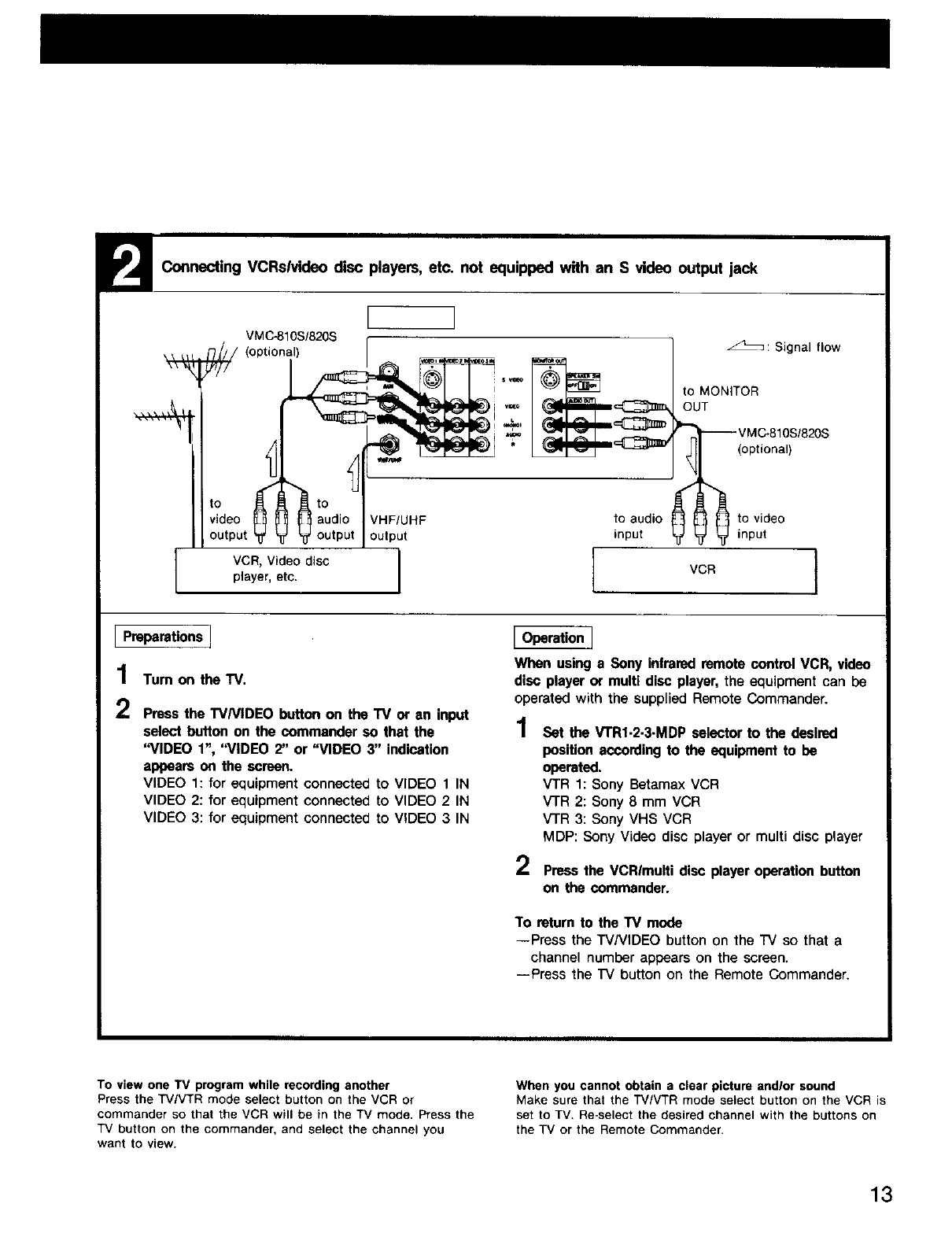
P4
Connecting VCRslvideo disc players, etc. not equipped with an S video output jack
L
VMC-810S/820S
/ (oPtional)
audio VHF/UHF
• ' outDuI output
VCR, Video disc
player, etc.
_: Signal flow
to MONITOR
OUT
(optional)
to audio to video
input input
VCR I
Preparations]
1 Tum on the TV.
t,j
_,, Press the TVNIDEO button on the TV or an input
select button on the commander so that the
"VIDEO 1", "VIDEO 2" or "VIDEO 3" indication
appears on the screen.
VIDEO 1: for equipment connected to VIDEO 1 IN
VIDEO 2: for equipment connected to VIDEO 2 IN
VIDEO 3: for equipment connected to VIDEO 3 IN
Operation ]
Wllen using a Sony infrared remote control VCR, video
disc player or multi disc player, the equipment can be
operated with the supplied Remote Commander.
1 Set the VTR1-2-3-MDP selector to the desired
position according to the equipment to be
operated.
VTR 1: Sony Betamax VCR
V'I'R 2: Sony 8 mm VCR
V'I'R 3: Sony VHS VCR
MDP: Sony Video disc player or multi disc player
2 Press the VCRImulti disc player operation button
on the commander.
To return to the TV mode
--Press the TV/VIDEO button on the "IV so that a
channel number appears on the screen.
--Press the "IV button on the Remote Commander.
To view one TV program while recording another
Press the TV/VTR mode select button on the VCR or
commander so that the VCR will be in the TV mode. Press the
TV button on the commander, and select the channel you
want to view.
When you cannot obtain a clear picture andlor sound
Make sure that the TV/VTR mode select button on the VCR is
set to TV. Re-select the desired channel with the buttons on
the TV or the Remote Commander.
13