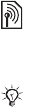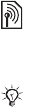
This is the Internet version of the user's guide. © Print only for private use.
30
Calling
4 Instructions appear. } Continue and select
the environments in which you want voice
answering to be activated. You can select
several alternatives.
To answer a call using voice
commands
When the phone rings, say “Answer” and the call
is connected.
To reject a call using voice commands
When the phone rings, say “Busy”. The call
is rejected. The caller is diverted to voicemail,
if activated, or hears a busy tone.
Editing your voice commands
You can edit all your voice commands saved
in Contacts. Select the contact you want to edit
a voice command for } More } Edit contact. Scroll
to the relevant tab and edit your voice command.
To re-record a voice command
1 } Settings } the General tab } Voice control
} Voice dialling } Edit names.
2 Select a voice command } More
} Replace voice.
3 Wait for the tone and say the command.
Tips when recording and using voice
commands
If your phone cannot detect your voice command,
one of the following might have happened:
• You spoke too softly – try speaking louder.
• You held the phone too far away – hold it as you
do during a call.
• The voice command was too short – it should
be around one second long and more than one
syllable.
• You spoke too late or too soon – speak
immediately after the tone.
• You did not record the voice command when
the handsfree was attached – for voice control
with a handsfree kit, record when the handsfree
is attached.
• You used another intonation – use the same
intonation as in the recorded voice command.
Diverting calls
If you cannot answer incoming calls, you can divert
them to another number, for example, your
answering service.
When the Restrict calls function is activated,
some Divert calls options are not available.