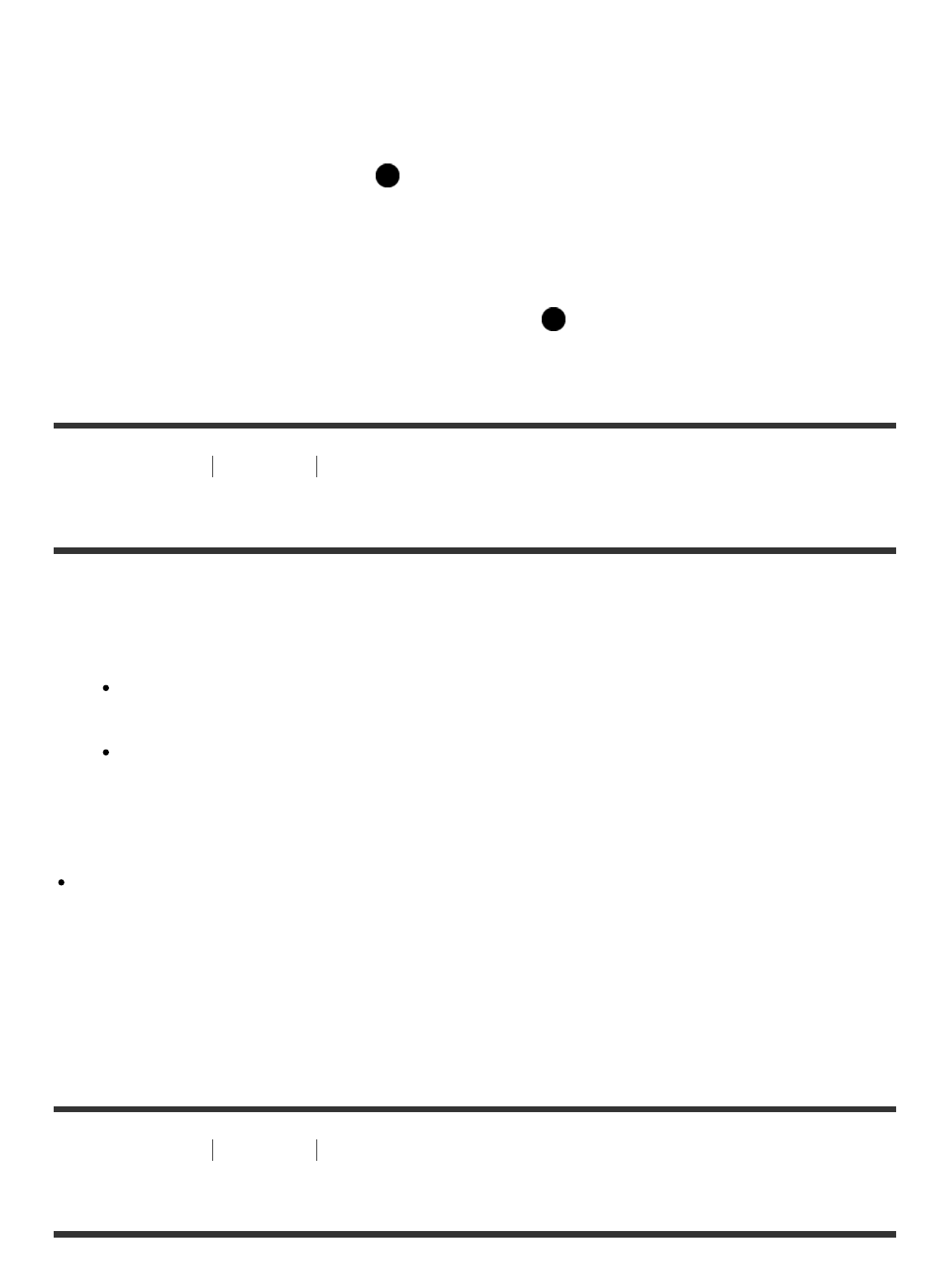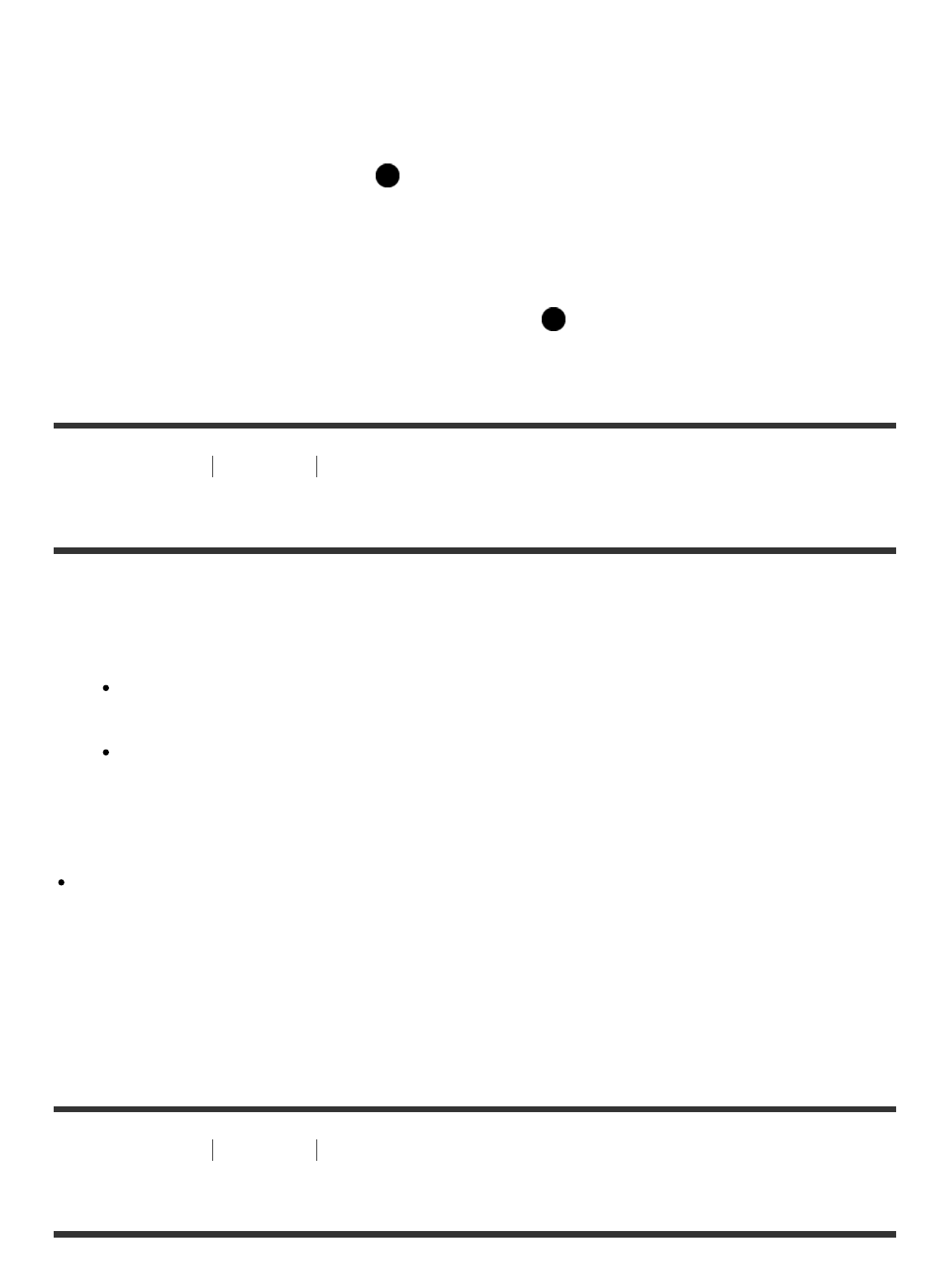
Menu item details
9 Images (default setting)/25 Images
To return to single-image playback
Select the desired image and press on the center of the control button.
Displaying a desired image quickly
Select the bar on the left of the image index screen using the control button, then press the
top/bottom button on the control button. When the bar is being selected, you can display the
calendar screen or folder selection screen by pressing in the center. In addition, you can
switch View Mode by selecting an icon.
[93] How to Use Viewing Viewing still images
Switching the screen display (during playback)
Switches the screen display.
1. Press the DISP (Display Setting) button.
The screen display switches in the order “Display Info. → Histogram → No Disp. Info.
→ Display Info.” each time you press the DISP button.
The DISP (Display Setting) settings are applied for the Auto Review display.
Note
The histogram is not displayed in the following situations:
During movie playback
During scrolling playback of panoramic images
During slideshows
During Folder View (MP4)
During AVCHD View
[94] How to Use Viewing Deleting images
Deleting a displayed image
You can delete an image displayed.