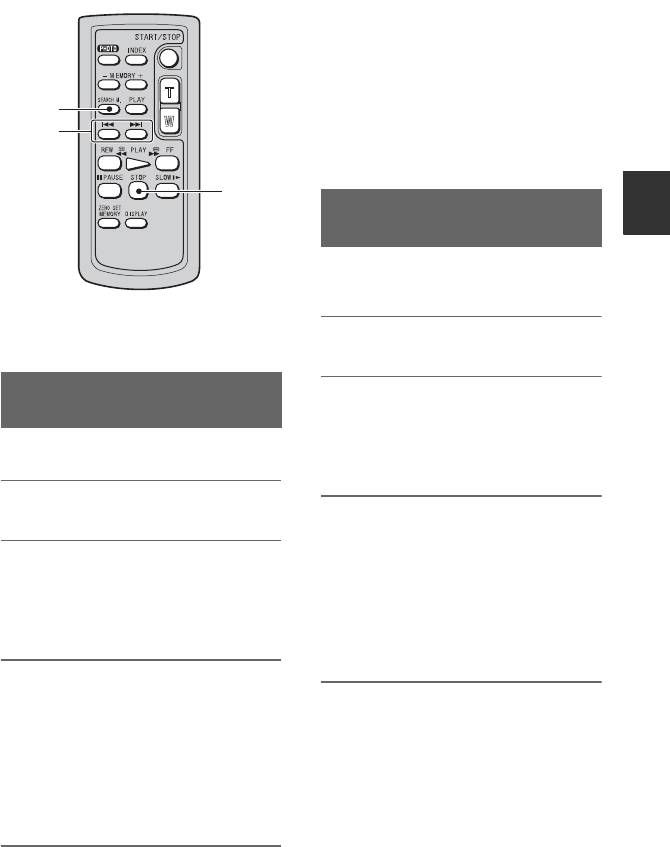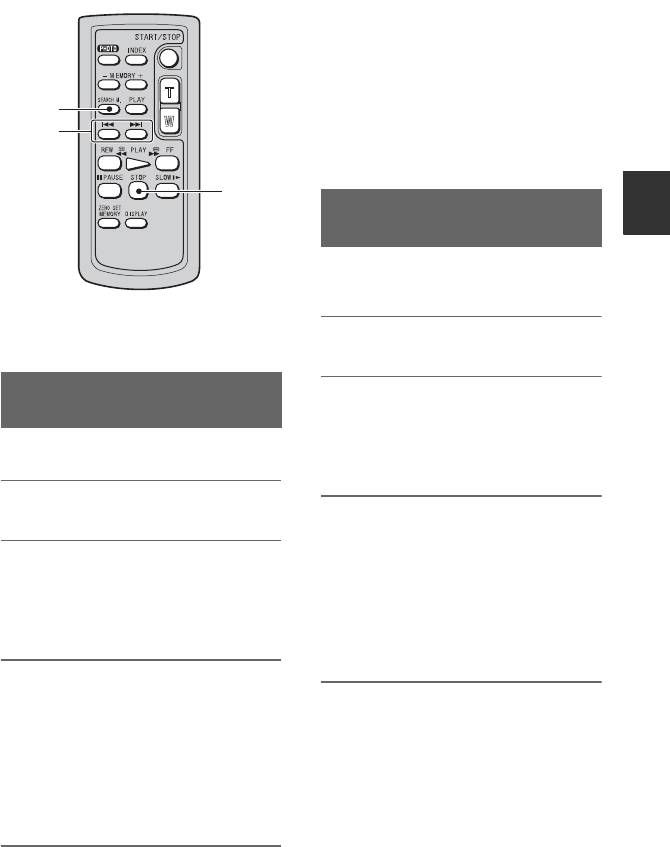
55
Recording/Playback
Locating a scene on a tape
b Notes
• See page 136 for details on how to use the
Remote Commander.
You can search scenes by recording dates.
1 Set the POWER switch to VCR.
2 Press the SEARCH M. button A
on the Remote Commander
repeatedly to select [DATE
SEARCH].
3 Press the . (previous)/>
(next) button B on the Remote
Commander to select a recording
date.
You can select a date previous or next to
the date of the current tape position.
Playback automatically starts from the
scene recorded on the selected date.
To cancel the operation
Press the STOP button C on the Remote
Commander.
b Notes
• Each day of recording must be longer than 2
minutes. Your camcorder may not detect the
date if the recording of that date is short.
• The date search may not work properly if a
blank section exists on the tape.
You can search scenes by indexes recorded
at the start of recording (p. 44).
1 Set the POWER switch to VCR.
2 Press the SEARCH M. button A
on the Remote Commander
repeatedly to select [INDEX
SEARCH].
3 Press the . (previous)/>
(next) button B on the Remote
Commander to select an index
point.
You can select an index previous or next
to the index of the current tape position.
Playback automatically starts from the
scene marked by the index.
Searching for a scene by date of
recording (Date search)
C
A
B
Searching for a recording start
point (Index search)
Continued ,