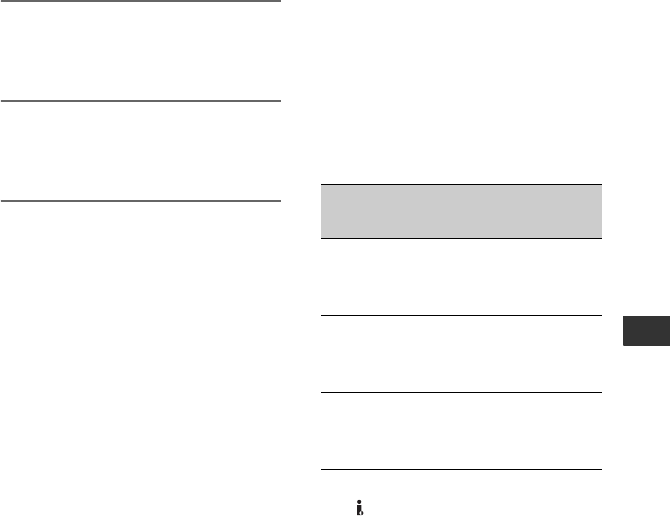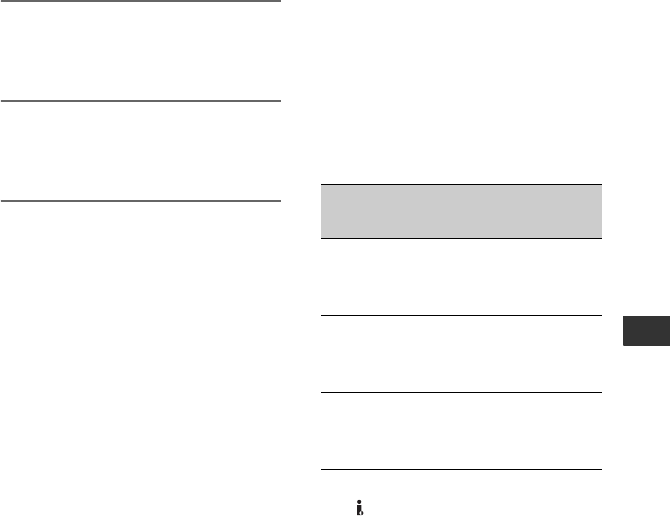
93
Dubbing/Editing
2 Start playing the cassette.
The pictures on the VCR appear on the
screen of your camcorder.
3 Press the ASSIGN button to
which [PHOTO] is assigned at the
scene you want to record.
b Notes
• The image size is 1.2M when capturing a still
image from a movie recorded and played back
in the HDV format. The image size is 0.2M
when capturing a still image from a movie
recorded and played back in the DVCAM (DV)
and widescreen (16:9) formats, or VGA (0.3M)
when the movie is recorded and played back in
the DVCAM (DV) and 4:3 formats.
Copying movies on a
tape to a computer
Connect your camcorder to the computer
with an i.LINK cable.
The computer needs to have an i.LINK
connector and be installed with editing
software that can copy video signals.
The software required depends on the
format of the recorded pictures and the
format for copying to the computer (HDV
or DVCAM (DV)) as shown in the table
below.
b Notes
• The HDV/DV jack of your camcorder does
not have a power-supply function.
• You cannot copy movies using a USB cable.
• Refer to the operating instructions of the
software for the details on image copying.
• Refer to the operating instructions of the editing
software for the recommended connection.
• Some editing software on the computer may not
work correctly.
• You cannot change format DVCAM (DV) to
HDV.
Recorded
format
Format for
copying to
the computer
Required software
HDV HDV
Editing software
capable of
copying HDV
signal
HDV
DVCAM
(DV)
Editing software
capable of
copying DVCAM
(DV) signal
DVCAM
(DV)
DVCAM
(DV)
Editing software
capable of
copying DVCAM
(DV) signal
Continued ,