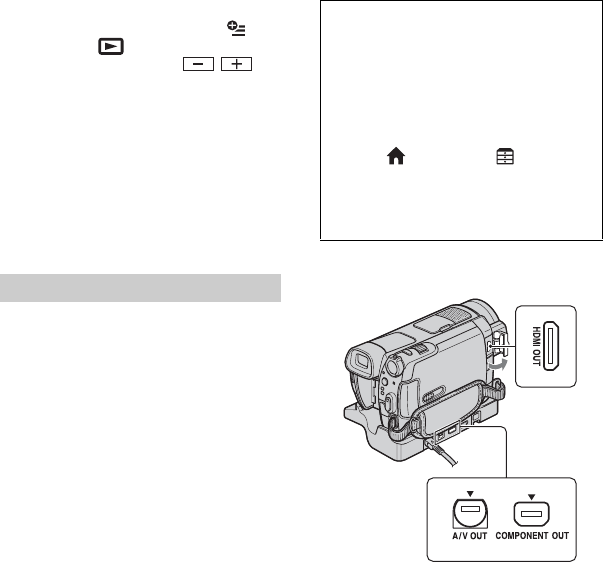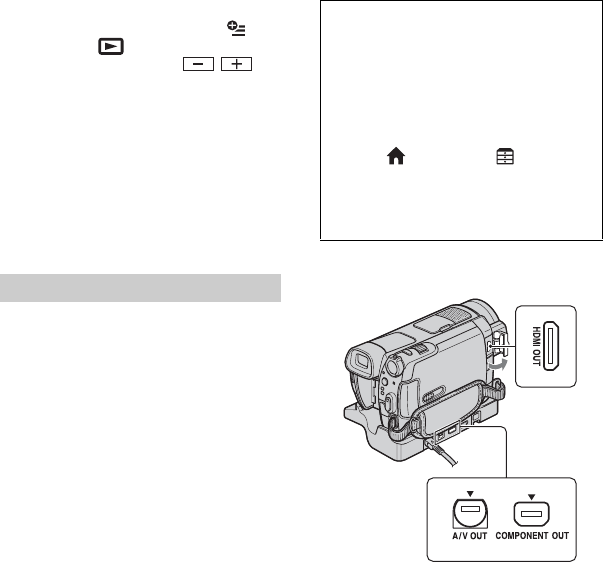
16
To adjust the sound volume of movies
When playing back a movie, touch
(OPTION) t tab t [VOLUME],
then adjust the volume with / .
z Tips
• When playback from the selected movie reaches
the last movie, the screen returns to the INDEX
screen.
• i appears with the image on the tab that was
most recently played back/recorded (B for the
still image in the “Memory Stick Duo”). When
you touch a movie marked with i, you can
play it back from the point it was previously
stopped.
Connection methods and quality of the
image viewed on the TV screen differ
depending on what type of TV is connected,
and the connectors used.
Use the supplied AC Adaptor as the power
source (p. 9).
Refer also to the instruction manuals
supplied with the device to be connected.
For details on connecting and dubbing
recorded images to VCR or DVD/HDD
recorders, see “Handycam Handbook”
(PDF).
b Notes
• When recording, set [X.V.COLOR] to [ON] to
play back on an x.v.Color-compliant TV. Some
settings may need to be adjusted on the TV
when playing back. Refer to the instruction
manual of your TV.
Operation flow
You can make sure that you are connecting
the TV correctly using [TV CONNECT
Guide] displayed on the LCD screen.
Open the jack cover to connect to jacks on
your camcorder.
b Notes
• When the A/V connecting cable is used to
output images, images are output with SD
(standard definition) image quality.
• The Handycam Station and your camcorder are
both equipped with A/V OUT jacks and
COMPONENT OUT jacks (p. 17). Connect the
A/V connecting cable or component video cable
either to the Handycam Station or to your
camcorder. If you connect A/V connecting
cables or component video cables to both the
Handycam Station and your camcorder at the
same time, image disturbance may occur.
Playing the image on a TV
Switch the input on the TV to the
connected jack.
Refer to the instruction manuals of the
TV.
r
Connect your camcorder and TV
referring to [TV CONNECT Guide].
You can use [TV CONNECT Guide] by
touching (HOME) t (OTHERS)
t [TV CONNECT Guide].
r
Make the required output settings
on your camcorder.