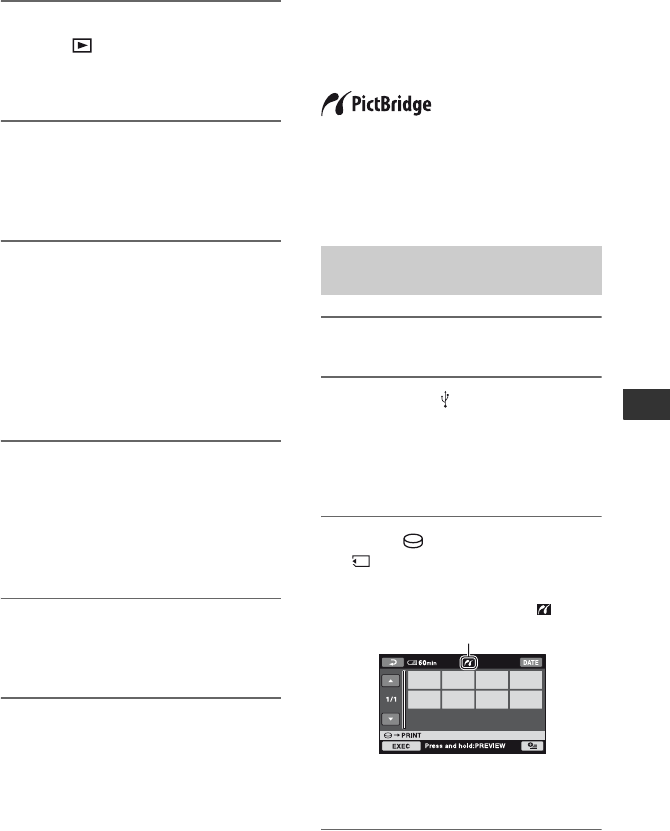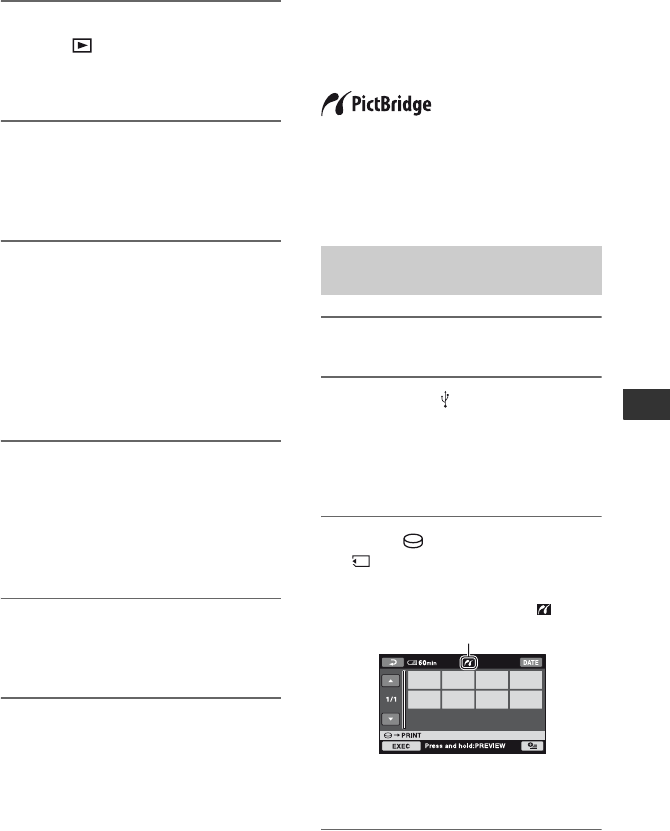
59
Dubbing/printing
1 Turn on your camcorder, and
press (VIEW IMAGES).
Set [TV TYPE] according to the display
device (p. 74).
2 Insert the recording media in the
recording device.
If your recording device has an input
selector, set it to the input mode.
3 Connect your camcorder to the
recording device (VCR or DVD/
HDD recorder) with the A/V
connecting cable (supplied) 1 or
an A/V connecting cable with S
VIDEO (optional) 2.
Connect your camcorder to the input
jacks of the recording device.
4 Start the playback on your
camcorder, and record it on the
recording device.
Refer to the instruction manuals
supplied with your recording device for
details.
5 When dubbing is finished, stop
the recording device, and then
your camcorder.
Printing recorded
images
(PictBridge
compliant printer)
You can print out still images using a
PictBridge compliant printer, without
connecting the camcorder to a computer.
Connect your camcorder to the AC Adaptor
to obtain power from the wall socket
(p. 24). Turn on the printer.
To print still images on a “Memory Stick
Duo,” insert the “Memory Stick Duo”
containing them into your camcorder.
1 Turn on your camcorder.
2 Connect the (USB) jack of your
camcorder to the printer using
the USB cable.
[USB SELECT] appears on the screen
automatically.
3 Touch [ tPRINT] or
[ tPRINT] depending on the
media of the image to be printed.
You can select a still image on the
screen.
Connecting your camcorder to
the printer
When connection is complete,
(PictBridge connecting) appears on
the screen.
Continued ,