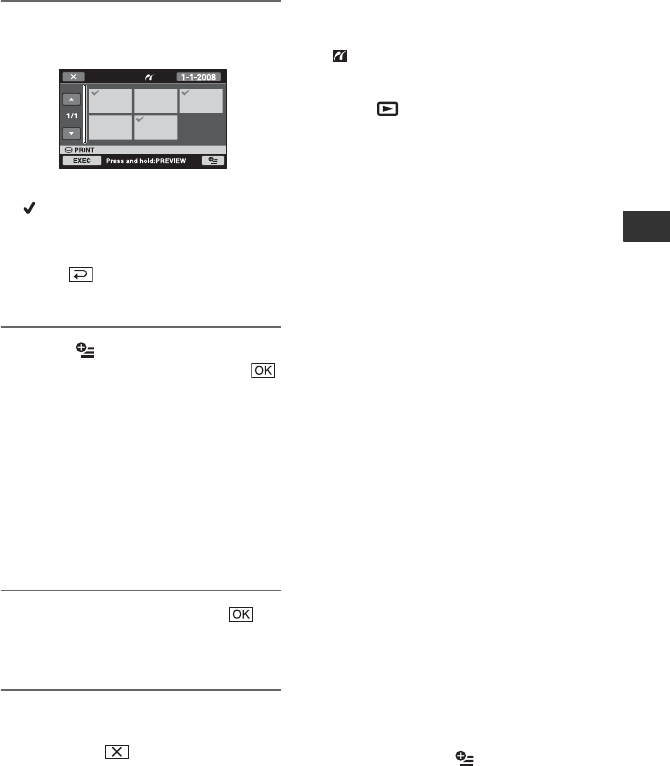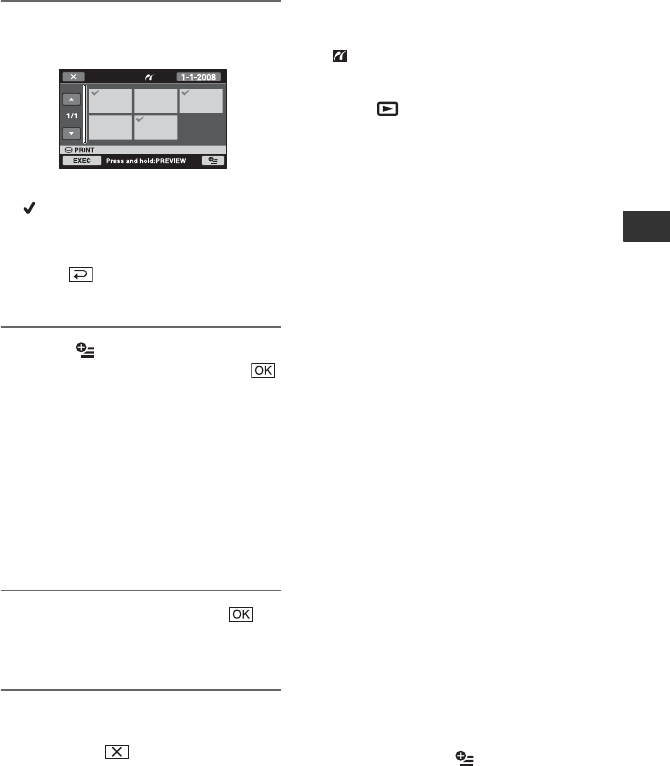
59
Editing
You can select a still image on the
screen.
5 Touch the still image to be
printed.
The selected still image is marked with
.
Press and hold the still image on the
LCD screen to confirm the still image.
Touch to return to the previous
screen.
6 Touch (OPTION), set the
following options, then touch .
[COPIES]: Set the number of copies of
a still image to be printed. You can set
up to 20 copies.
[DATE/TIME]: Select [DATE],
[DAY&TIME], or [OFF] (no date/time
printed).
[SIZE]: Select the paper size.
If you do not change the setting, go to
step 7.
7 Touch [EXEC] t [YES] t .
The still image selection screen appears
again.
To finish printing
In step 4, touch on the image selection
screen.
b Notes
• We can guarantee the operation of only models
that are PictBridge compatible.
• Refer also to the instruction manual of the
printer to be used.
• Do not attempt the following operations when
is on the screen. The operations may not be
performed properly.
– Operate the POWER switch
– Press (VIEW IMAGES)
– Remove your camcorder from the Handycam
Station
– Disconnect the USB cable from your
camcorder, the Handycam Station or the
printer
– Eject the “Memory Stick PRO Duo” from
your camcorder while printing still images
saved on the “Memory Stick PRO Duo”
• If the printer stops working, disconnect the USB
cable, turn the printer off and on again, and
restart the operation from the beginning.
• You can select only the paper sizes that the
printer can print.
• On some printer models, the top, bottom, right,
and left edges of images may be trimmed. If you
print a still image recorded in a 16:9 (wide)
ratio, the left and right ends of the still image
may be trimmed widely.
• Some printer models may not support the date
printing function. Refer to your printer’s
instruction manual for details.
• The still images described below may not be
printed out:
– The still image edited by a computer
– The still image recorded by other devices
– The still image file exceeding 4 MB
– The still image file larger than 3,680 × 2,760
pixels
z Tips
• PictBridge is an industry standard established
by the Camera & Imaging Products Association
(CIPA). You can print still images without using
a computer by connecting a printer directly to a
digital video camera or digital still camera,
regardless of model or manufacturer.
• You can print a still image on the still image
playback screen from (OPTION) MENU.