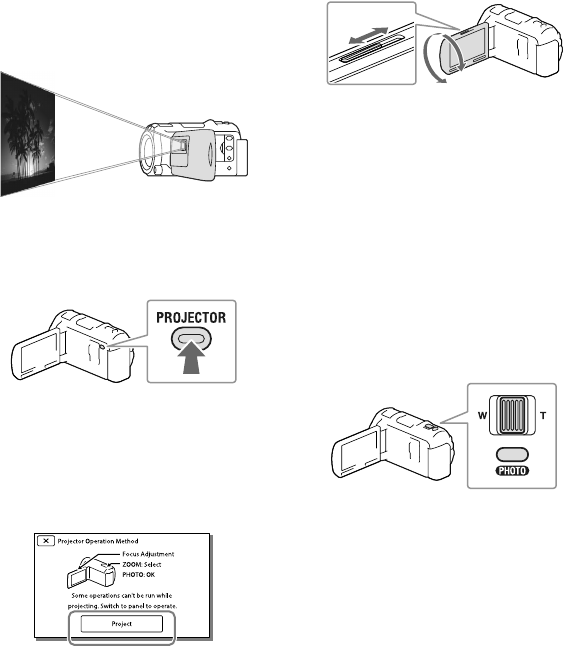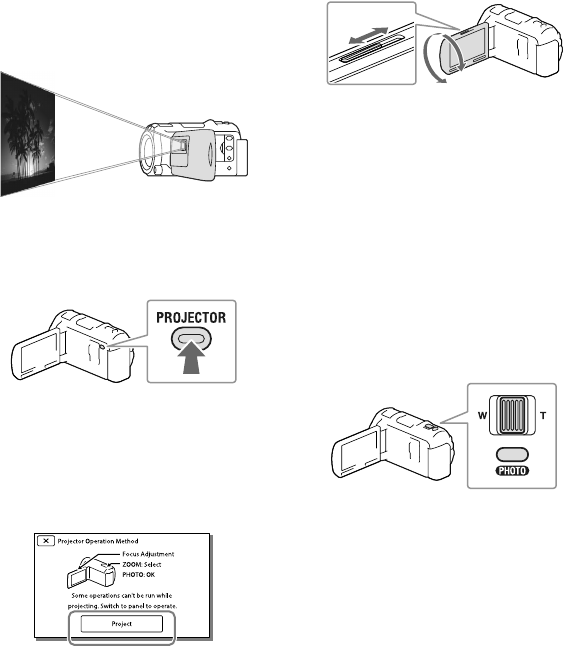
Using the built-in
projector
You can use a flat surface such as a wall as
a screen to view recorded images using the
built-in projector.
1
Face the projector lens towards a
surface, such as a wall, and then
press PROJECTOR.
2
Select [Image Shot on This
Device] on the LCD screen.
3
When the operating guide
screen appears, select [Project].
This screen appears the first time you use
the built-in projector after the camcorder
is turned on.
4
Adjust the focus of the projected
image using the PROJECTOR
FOCUS lever.
The projected image is larger when the
distance between your camcorder and the
reflecting surface increase.
It is recommended that you place the
camcorder about 0.5 m (1.6 feet) or further
away from the surface that the images are
to be projected onto.
5
When playing back images, use
the power zoom lever to move
the selection frame that appears
on the LCD screen, then press
PHOTO button.
For details on playback, see page 30.
When you use the wireless remote
commander, use /// to move the
selection frame and press ENTER to start
playing the framed item.
To turn off the projector, press
PROJECTOR.
Power zoom lever
PHOTO button
PROJECTOR FOCUS lever