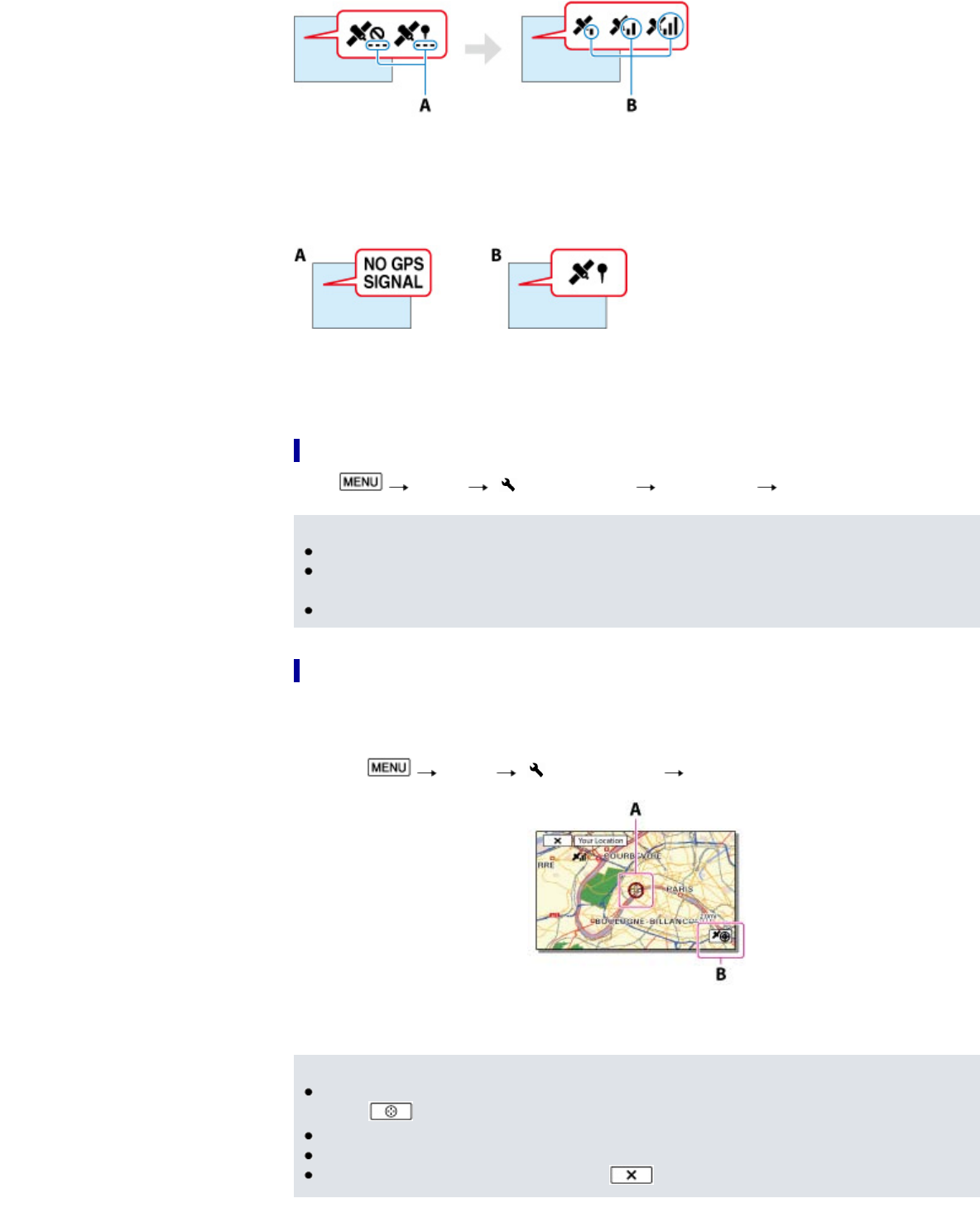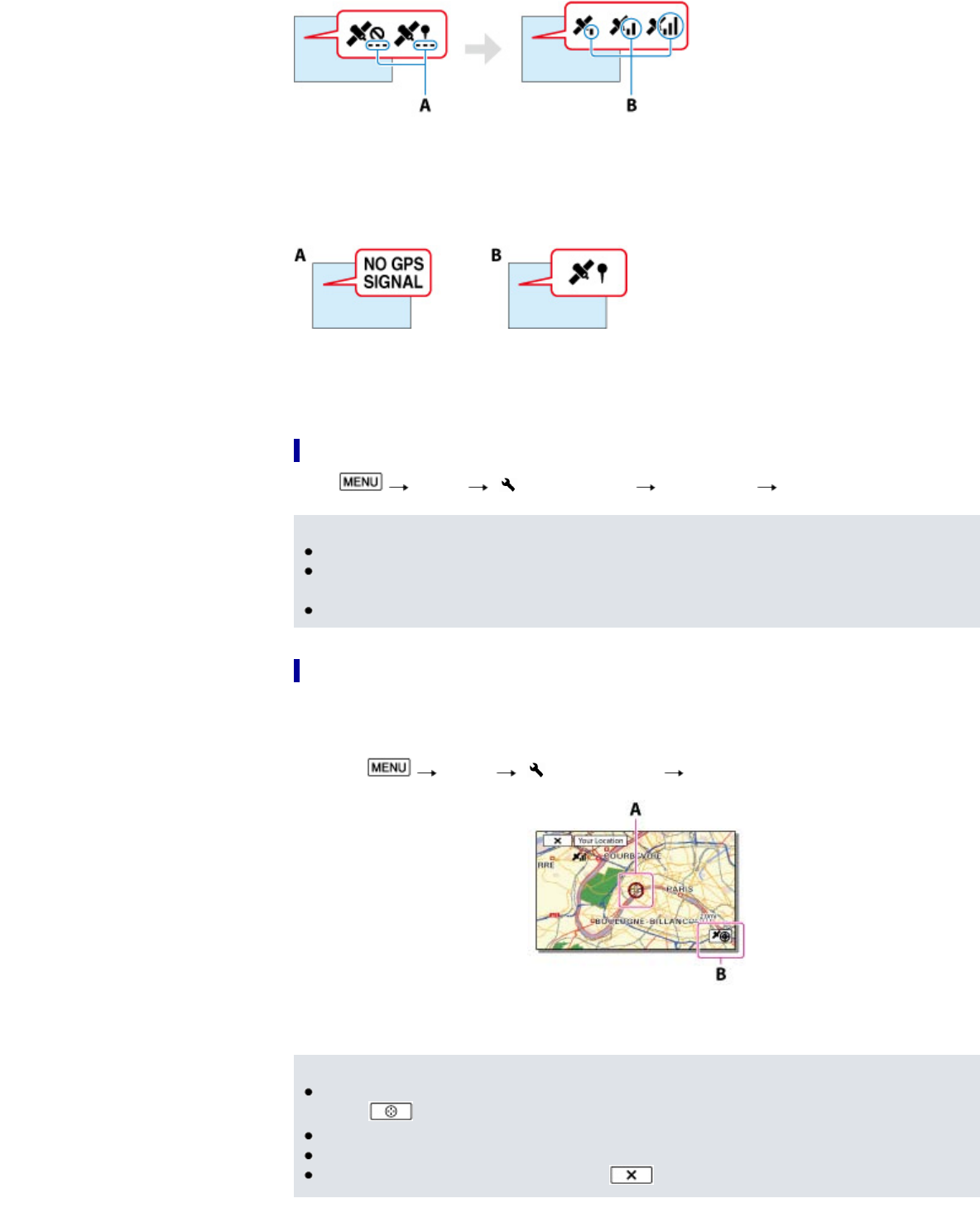
A: Number of dots changes while the camcorder is searching for the satellites.
B: Triangulating meters appear when the satellites are found.
When the camcorder cannot triangulate
A: The camcorder does not have location information.
B: The camcorder displays the location information that was previously obtained.
If you do not want to record location information
Select [Setup] [ General Settings] [GPS Setting] [Off].
Notes
It may take a while before the camcorder starts triangulating.
Use the GPS function outdoors and in open areas, as the radio signals can best be received in
such areas.
The map always displays the north at the top.
To obtain a map of the current location (triangulating priority mode)
This feature is useful for checking a map of your current location while traveling.
As the camcorder turns other functions off to search for satellites, obtaining triangulating information can
take priority.
1. Select
[Setup] [ General Settings] [Your Location].
A: A marker that indicates your current location
B: Displays the triangulating information
Notes
If you select a certain point on the screen, the map shows an area with that point at the center.
Select
to move your current location back to the center again.
If the camcorder cannot acquire current location information, the triangulating information appears.
If the location information that was previously obtained is invalid, the marker does not appear.
To close the current location screen, select
.