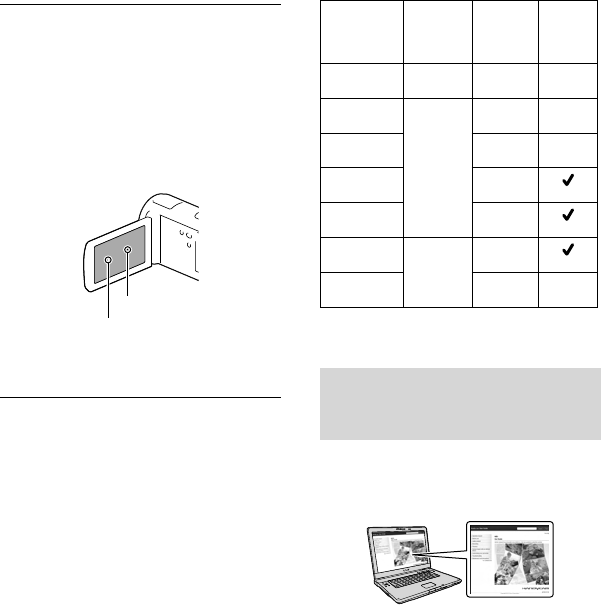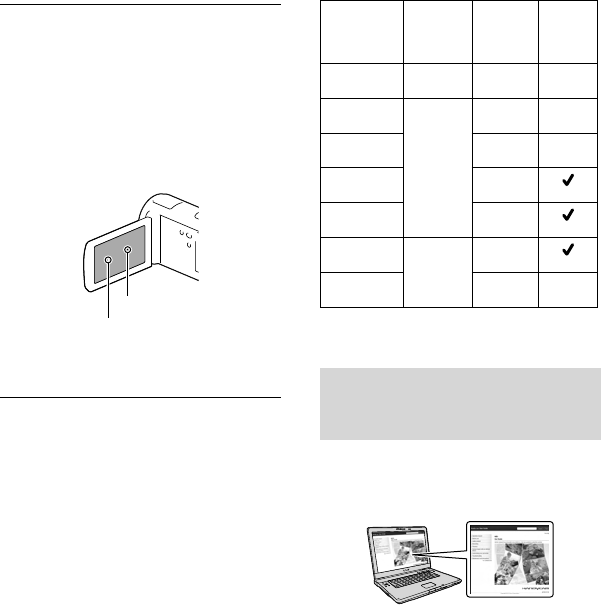
9
US
LCD Panel
The LCD screen is manufactured using
extremely high-precision technology, so over
99.99% of the pixels are operational for effective
use. However, there may be some tiny black
points and/or bright points (white, red, blue,
or green in color) that appear constantly on the
LCD screen. These points are normal results of
the manufacturing process and do not affect the
recording in any way.
About this manual, illustrations and
on-screen displays
The example images used in this manual for
illustration purposes are captured using a
digital still camera, and therefore may appear
different from images and screen indicators that
actually appear on your camcorder. And, the
illustrations of your camcorder and its screen
indication are exaggerated or simplified for
understandability.
Design and specifications of your camcorder
and accessories are subject to change without
notice.
In this manual, the internal memory (HDR-
CX260V/CX580V/PJ260/PJ260V/PJ580/
PJ580V) and the hard disk (HDR-PJ600/
PJ600V/XR260V) of the camcorder and the
memory card are called “recording media.”
In this manual, the DVD disc recorded with
high definition image quality (HD) is called
AVCHD recording disc.
The model name is shown in this manual when
there is a difference in specification between
models. Confirm the model name on the
bottom of your camcorder.
Illustrations used in this manual are based on
HDR-CX580V unless otherwise specified.
Recording
media
Capacity
of internal
recording
media
Projector
HDR-CX250 Memory
card only
HDR-
CX260V*
Internal
memory +
memory
card
16 GB
HDR-
CX580V*
32 GB
HDR-PJ260/
PJ260V*
16 GB
HDR-PJ580/
PJ580V*
32 GB
HDR-PJ600/
PJ600V*
Internal
hard disk
+ memory
card
220 GB
HDR-
XR260V*
160 GB
The model with * is equipped with GPS.
Learning more about the
camcorder (“Handycam” User
Guide)
“Handycam” User Guide is an on-line
manual. Refer to it for in-depth instructions
on the many functions of the camcorder.
1
Access the Sony support page.
http://www.sony.net/SonyInfo/
Support/
2
Select your country or region.
3
Search for the model name
of your camcorder within the
support page.
Check the model name on the bottom of
your camcorder
Black points
White, red, blue or green points