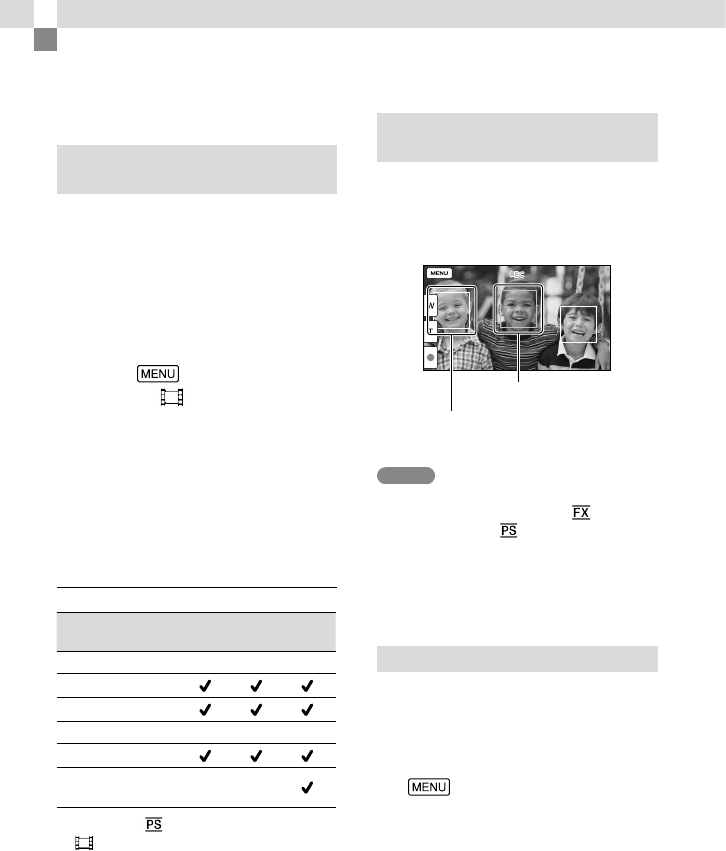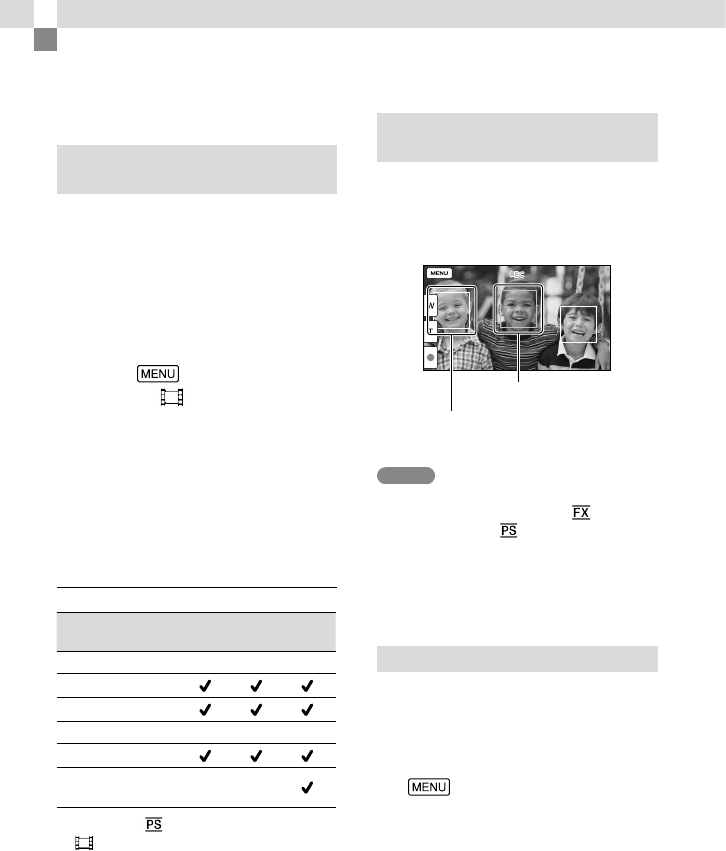
34
US
Advanced operations
Recording images
with various settings
Selecting the image quality of
movies (Recording mode)
You can switch the recording mode to
select the movie quality when recording
high definition image quality (HD)
mov
ies. The recording time (p. 52) or the
type of media device to which the images
can be copied may change, depending on
the recording mode selected.
1
Select [Image Quality/
Size] [
REC Mode].
2
Select the desired recording
mode.
Recording mode and the media
devices to which the images can be
copied
Types of media
PS
*
FX
FH/
HQ/LP
On this camcorder
Internal memory
Memory card
On external devices
Blu-ray discs
AVCHD recording
discs
— —
* [60p Quality ] can be set only when the
[
Frame Rate] is set to [60p] (p. 48).
Capturing smiles automatically
(Smile Shutter)
A photo is recorded automatically when
the camcorder detects the smile of a
person during movie recording (p. 47).
([Dual Capture] is the default setting.)
Notes
When the frame rate and the recording mode
are set to [60i]/[Highest Quality
] or
[60p]/[60p Quality
], you cannot use the
Smile Shutter function while recording movies.
Smiles may not be detected depending on
recording conditions, subject conditions, and
the setting of your camcorder.
Shooting panoramic photos
You can make a panoramic photo by
taking multiple photos as you sweep the
camcorder around, and then combine
them into one.
1
[Shooting Mode]
[iSweep Panorama].
2
Align the camcorder with the
end of the subject to be shot and
press PHOTO.
The camcorder is
detecting a smile
(orange).
The camcorder is
detecting a face.