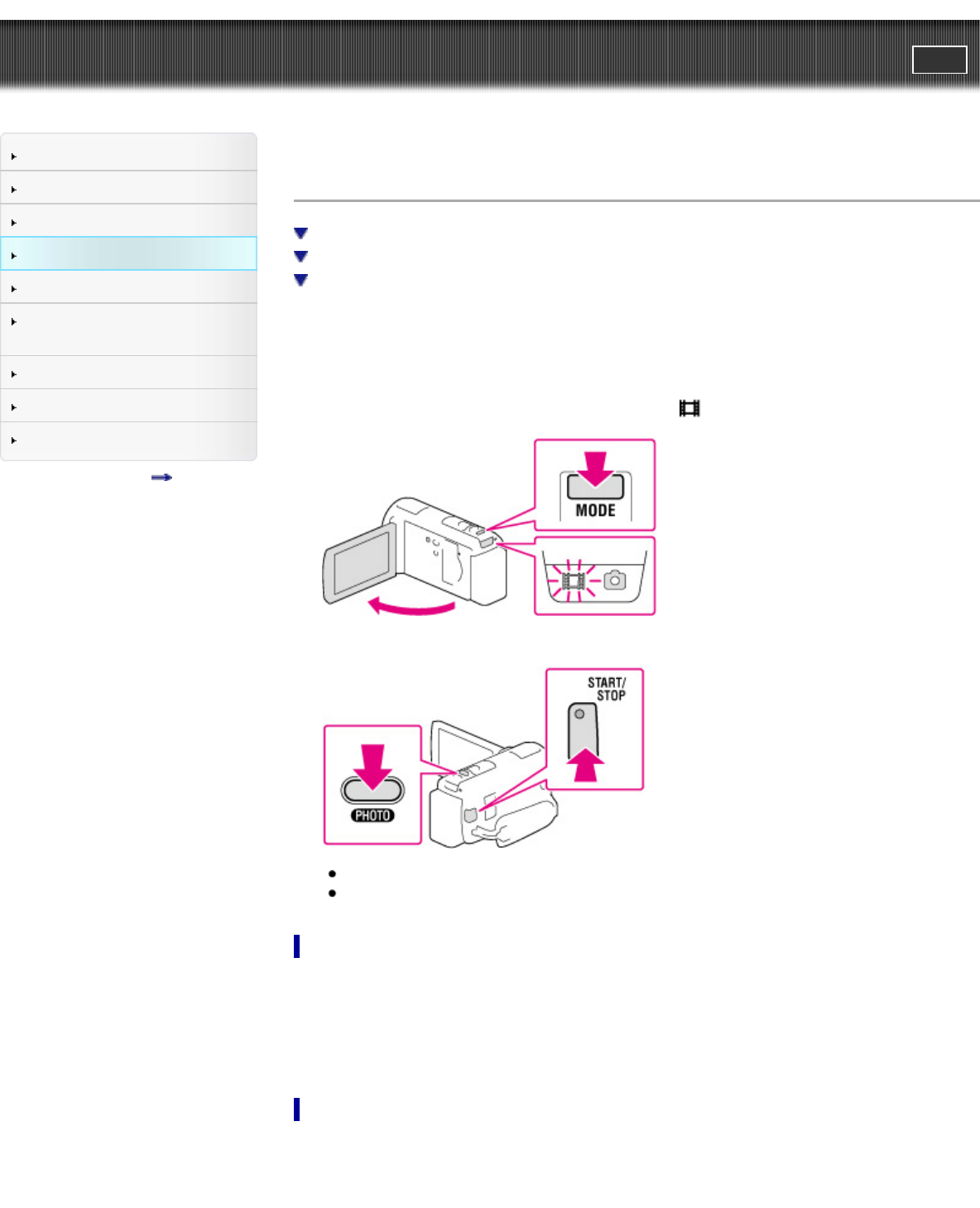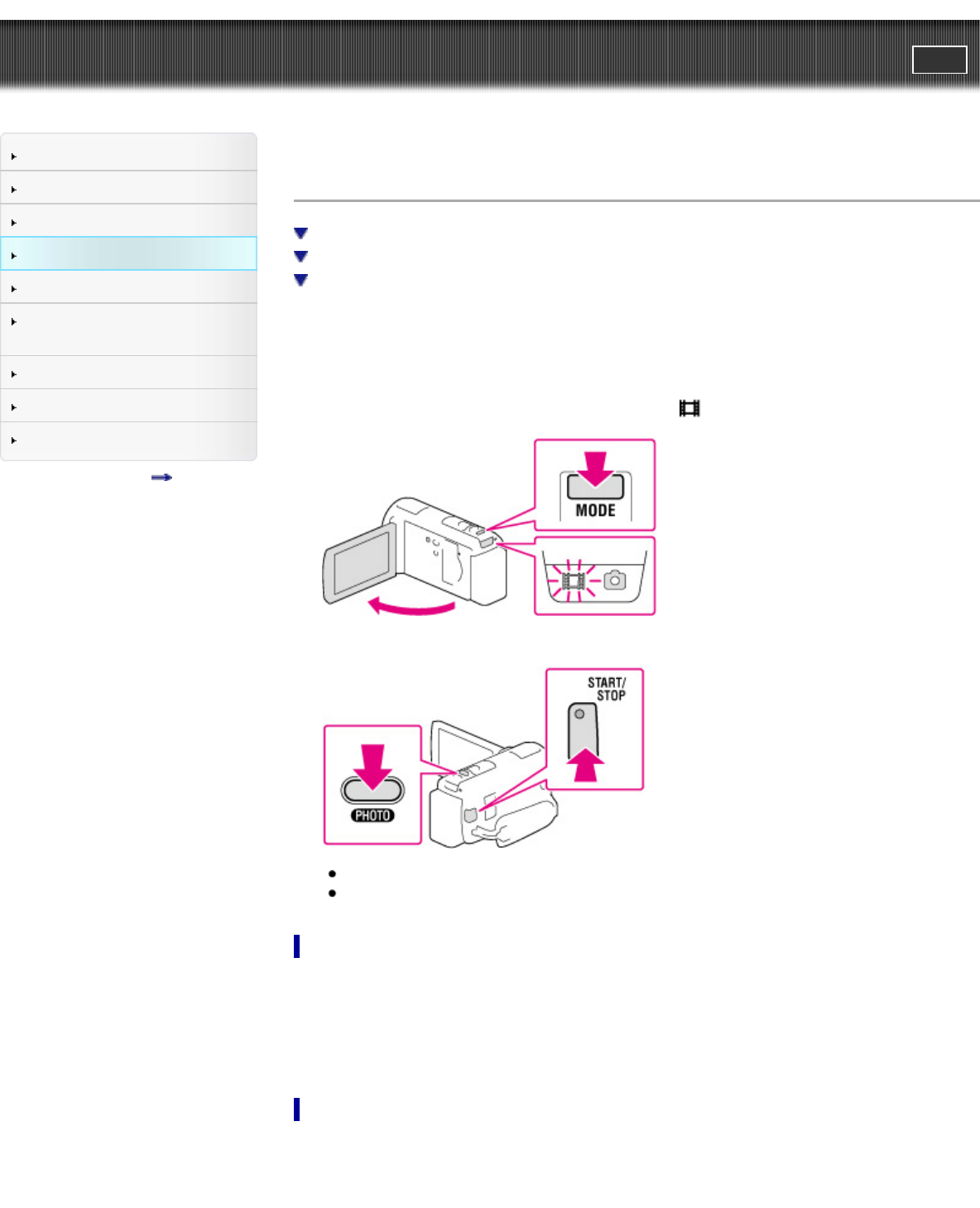
"Handycam" User Guide
PrintSearch
Operation Search
Before use
Getting started
Recording
Playback
Saving images with an external
device
Customizing your camcorder
Troubleshooting
Maintenance and precautions
Contents list
Top page > Recording > Recording > Recording movies
Recording movies
To display items on the LCD screen
Screen indicators during recording
To record in mirror mode
In the default setting, movies and photos are recorded on the following media. Movies are recorded with
high definition image quality (HD).
HDR-CX250: Memory card
HDR-CX260V/CX580V/PJ260/PJ260V/PJ580/PJ580V/PJ600/PJ600V/XR260V: Internal recording media
1. Open the LCD screen and press MODE to turn on the
(Movie) lamp.
2. Press START/STOP to start recording.
To stop recording, press START/STOP again.
You can record photos during movie recording by pressing PHOTO (Dual Capture).
To display items on the LCD screen
Items on the LCD screen disappear if you do not operate the camcorder for a few seconds after you turn
the camcorder on or switch between the movie recording and photo shooting modes. Touch anywhere
except the buttons on the LCD screen to display information on icons with functions convenient for
recording.
Screen indicators during recording
Described here are icons for both movie recording and photo recording modes.