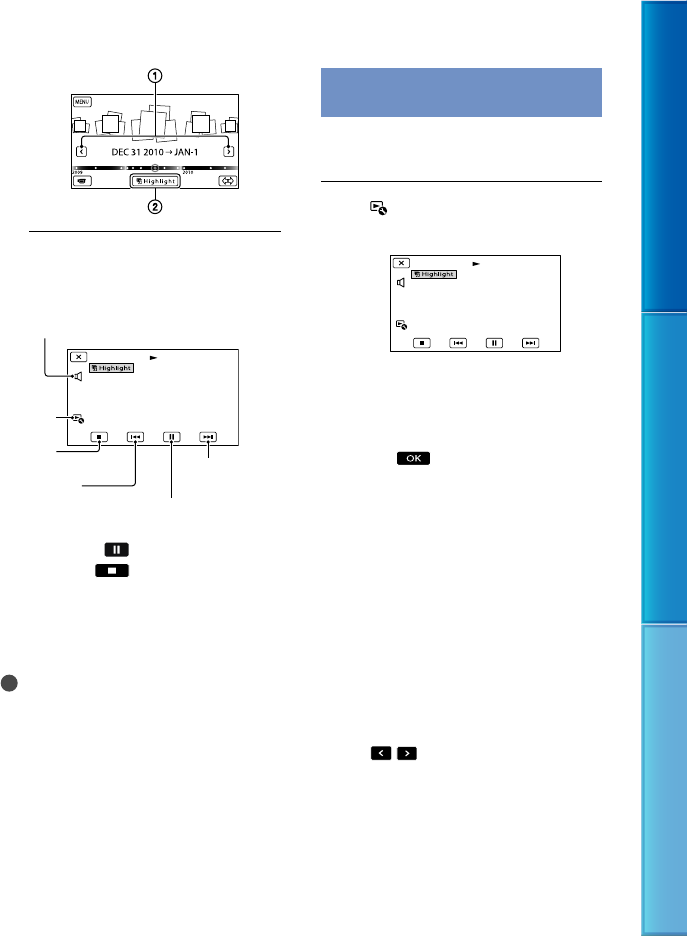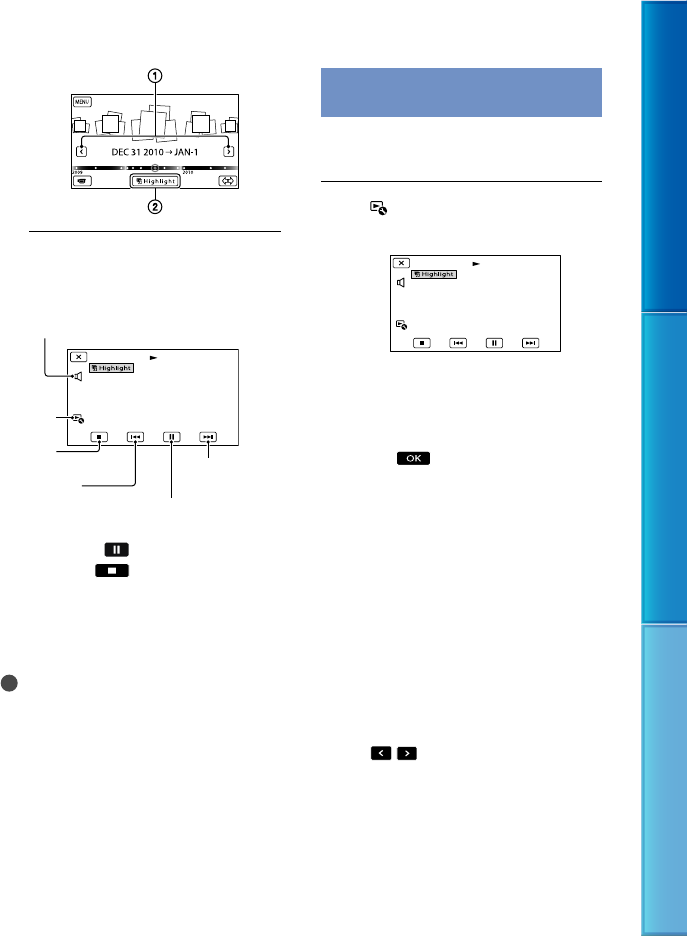
43
Table of Contents Enjoy Useful Functions Index
US
The LCD screen during Highlight
Playback
To stop a Highlight Playback
To pause, touch .
To stop, touch
.
To watch a Highlight Playback again
Touch [Replay] on the screen after a
Highlight Playback has finished.
Notes
Highlight Playback scenes will change each time
you select a Highlight Playback.
Changing the settings for
Highlight Playback
You can make various settings for Highlight
Playback.
Touch [Highlight Setting]
during Highlight Playback.
You can set the following items.
[Playback Range]
Set the range of movies to be played by selecting
the range of events from which event and to
which event, to be used as the playback range,
then touch
. If you set the Highlight
Playback range by selecting events on the Map
View, select the “from” (starting) and “to”
(ending) date (HDR-CX560V/CX700V).
If no range is set, the camcorder plays images in
the date range of the event selected on the Event
View as the playback range.
[Theme]
You can select a theme for Highlight Playback.
The music category is selected automatically
according to the theme.
[Music]
Y
ou ca
n select and add music (p. 44).
[Audio mix]
The original sound is played back with the
music.
Touch
/ to adjust the balance between
the original sound and the music.
[Length]
You can set the length of the Highlight Playback
segment.
[Highlight Point]
You can set the points in a movie or photo that
will be used in a Highlight Playback.
Play the desired movie or photo, and then do
the following.
Volume adjustment
Context
To stop
Previous
Next
To pause