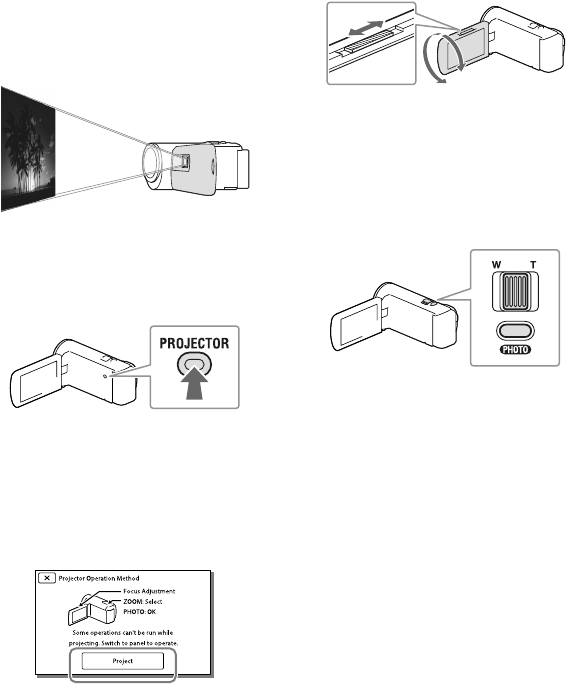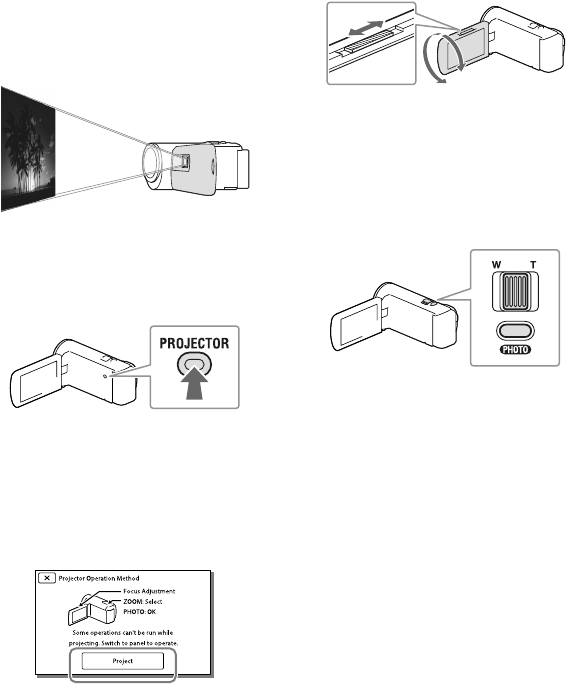
Using the built-in
projector
(Models with a
projector)
For information on your camcorder model,
see the following page:
Functions and equipment p.12
You can use a flat surface such as a wall as
a screen to view recorded images using the
built-in projector.
1
Face the projector lens towards a
surface, such as a wall, and then
press PROJECTOR.
2
Select [Image Shot on This
Device] on the LCD screen.
3
When the operating guide
screen appears, select [Project].
This screen appears the first time you use
the built-in projector after the camcorder
is turned on.
4
Adjust the focus of the projected
image using the PROJECTOR
FOCUS lever.
5
When playing back images
in your camcorder, move the
selection frame using the power
zoom lever, then press PHOTO.
To turn off the projector, press
PROJECTOR.
Zoom lever
PHOTO button