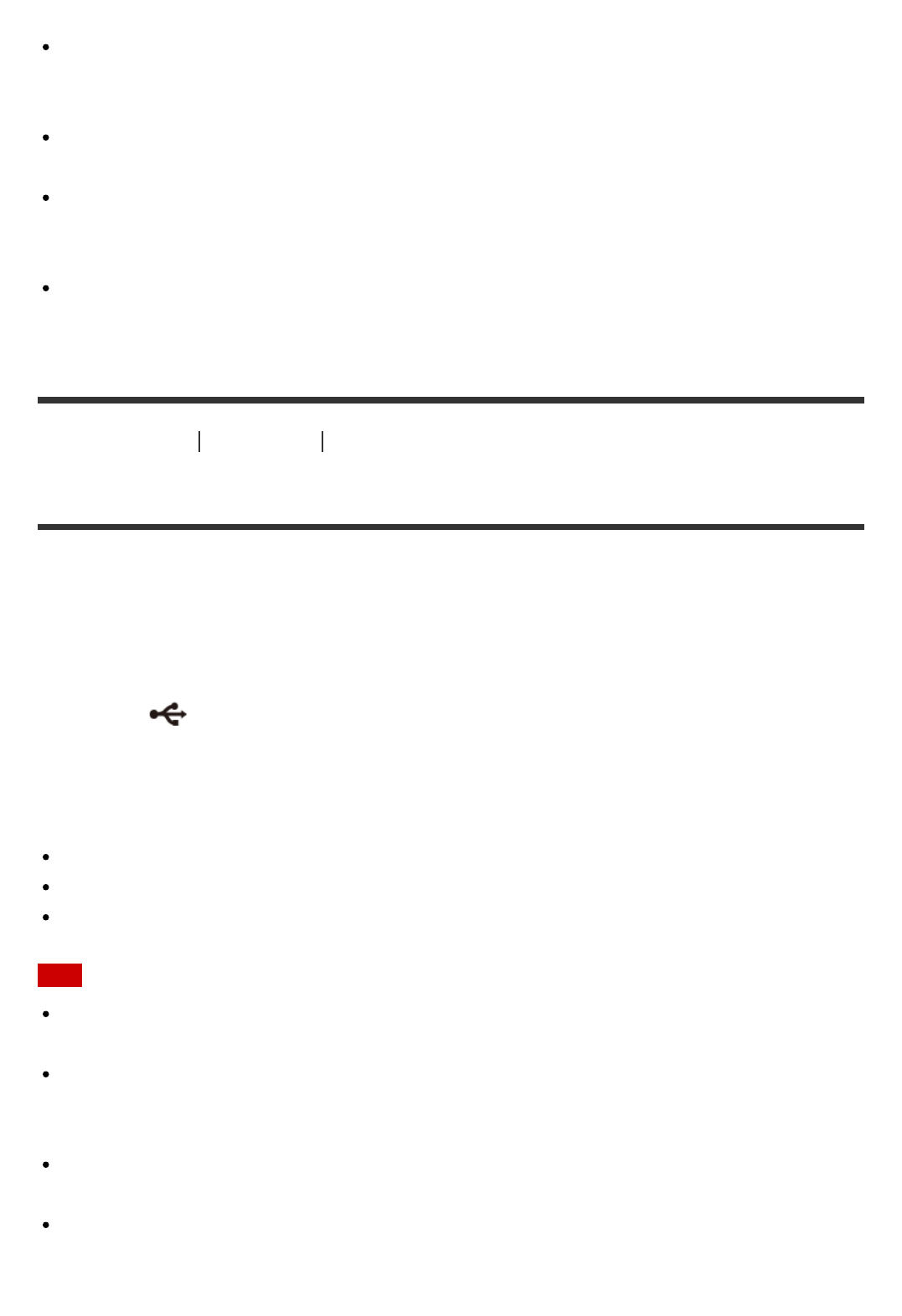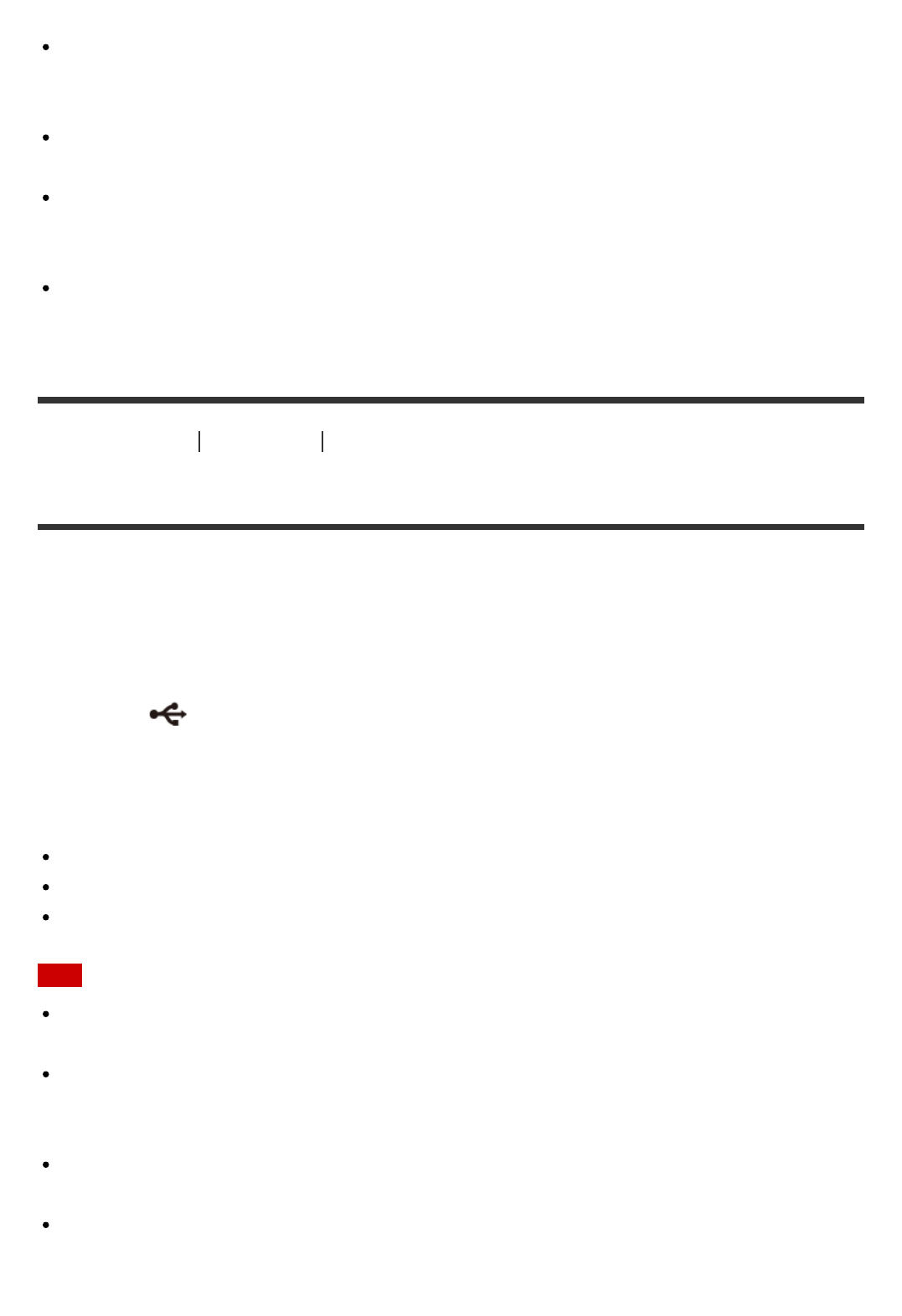
camera will not operate correctly.
When you access the camera from the computer, use PlayMemories Home. Do not
directly modify the files or folders on the camera from the computer. The image files may
be damaged or may not be played back.
Operation is not guaranteed if you operate the data on the memory card of the camera
from the computer.
Use PlayMemories Home when you import long movies or edited images from the camera
to a computer.
If you use other software, the images may not be imported correctly.
Drag and drop the drive icon to the "Trash" icon when you use a Mac and the camera is
disconnected from the computer. The camera will be disconnected from the computer.
[80] How to Use
Computer Action Cam Movie Creator
Disconnecting the Computer (Windows Vista)
In order to disconnect the computer from the camera, follow the steps below for Windows
Vista.
1. Double-click the disconnect icon on the task tray
2. Select (USB Mass Storage Device) and click [Stop]
3. Confirm the device to disconnect on the confirmation window, then click [OK]
Perform the procedure from step 1 to 3 below in advance.
Disconnecting the micro USB cable (supplied)
Turning off the power of the camera
Ejecting the memory card
Note
Do not format the memory card of the camera using a computer. If you do this, the
camera will not operate correctly.
When you access the camera from the computer, use PlayMemories Home. Do not
directly modify the files or folders on the camera from the computer. The image files may
be damaged or may not be played back.
Operation is not guaranteed if you operate the data on the memory card of the camera
from the computer.
Use PlayMemories Home when you import long movies or edited images from the camera
to a computer.
If you use other software, the images may not be imported correctly.