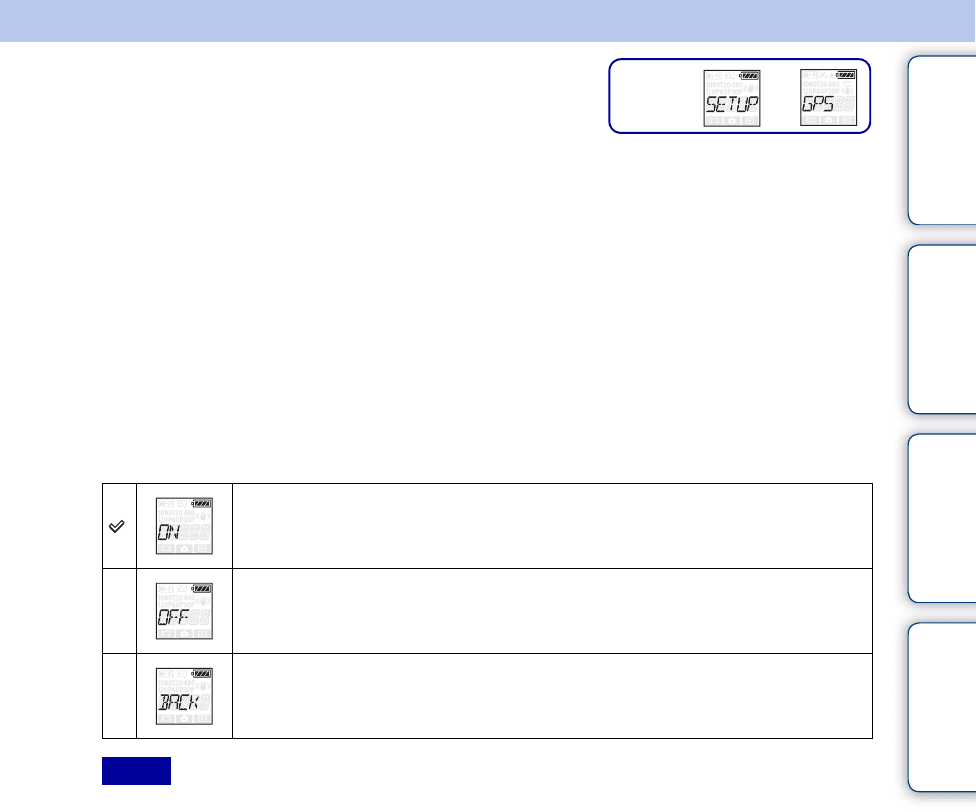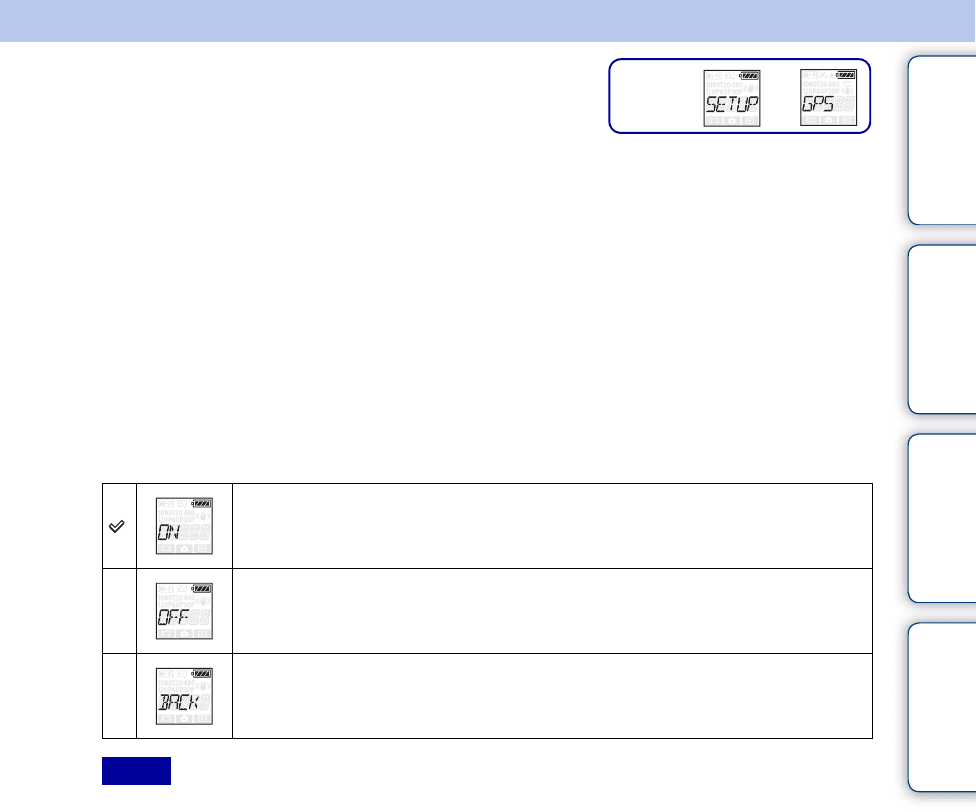
Table of
contents
Operation
Search
Settings
Search
Index
25
GB
GPS Log (HDR-
AS30V only)
You can record the location information and the movement speed while recording movies using
the camera’s GPS function.
The “PlayMemories Home” software allows you to import movies recorded with GPS log to a
computer and view them with a map showing location information (page 52).
1 Press the NEXT button to display [SETUP], then press the ENTER button.
2 Press the NEXT button to display [GPS] (GPS), then press the ENTER
button.
3 Press the NEXT button to select the setting, then press the ENTER
button.
• GPS log is available only when recording movies.
• If you do not record the location information, set the GPS log to [OFF].
• During take off and landing of an airplane, set the airplane mode to [ON] (page 27).
• Use GPS in accordance with the regulations of the place or situation.
• It may take from several tens of seconds to several minutes to acquire the location information when you
use the GPS for the first time or use it again after long intervals. Triangulating time can be shortened by
taking in GPS assist data (page 26).
• Do not cover the GPS sensor with your finger when searching for GPS satellites or when triangulating.
This decreases the sensitivity of the GPS sensor and triangulation may fail (page 13).
• Sony does not collect location information and routing information.
• To display location information and routing information as a map on a computer, Sony provides data of
location information and routing information to Google Inc.
• Although the camera does not have the function to delete log files, you can delete them by formatting the
media.
• When shooting still images while GPS log is set to [ON], only the location information will be recorded.
• The maximum number of log files that can be recorded is 256/day. When the maximum number of
recorded log files is reached, you can continue to shoot images, however log files will not be recorded.
Records movies with the GPS log and still images with location information.
Does not use GPS log.
Returns to the [GPS] menu.
Notes
t
Setting
display
Continued r