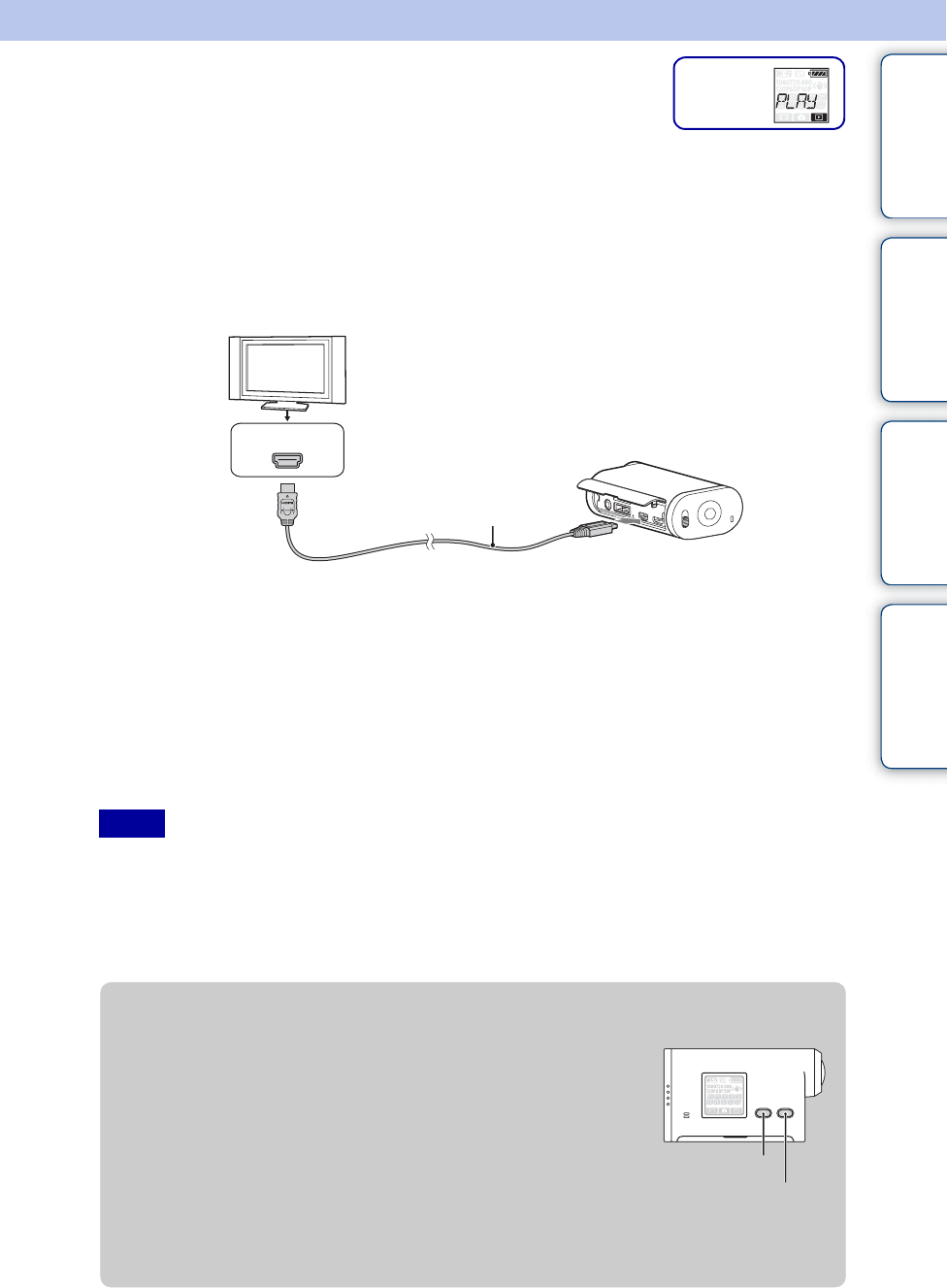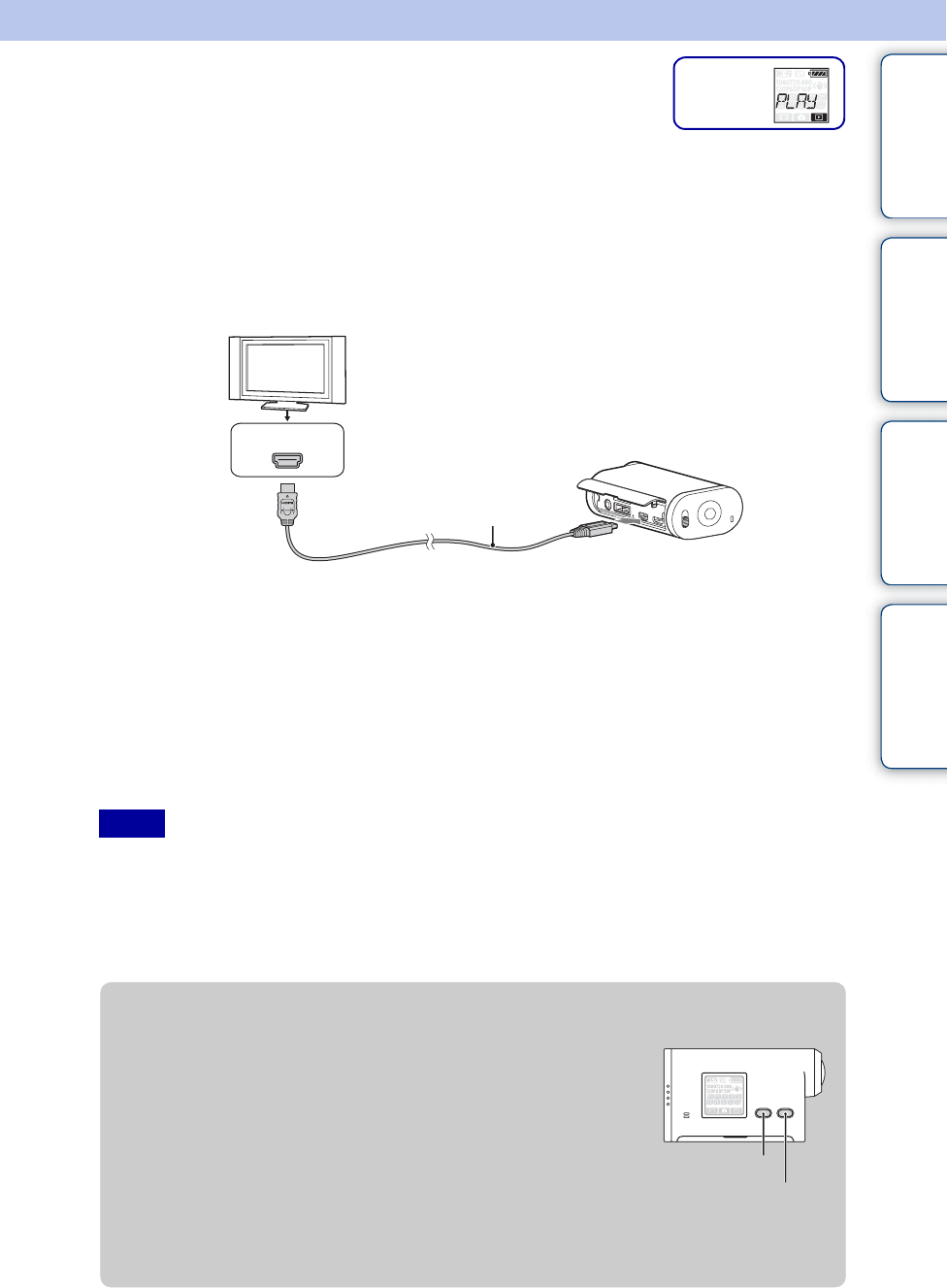
Table of
contents
Operation
Search
Settings
Search
Index
38
US
Viewing images on a TV
Connect the camera to a TV which has an HDMI terminal using a micro HDMI cable (sold
separately).
Refer also to the instruction manuals of the TV.
1 Turn off both the camera and the TV.
2 Open the connector cover and connect the camera to the TV with the
micro HDMI cable (sold separately).
3 Set the input of the TV to [HDMI input].
4 Press the NEXT button on the camera to turn on.
5 Press the NEXT button to display [PLAY], then press the ENTER button.
6 Press the NEXT button to display [MP4] or [PHOTO], then press the
ENTER button.
Select [MP4] to play back movies, or [PHOTO] to view photos.
Press the ENTER button again to stop playback.
• Connect the micro HDMI jack of the micro HDMI cable (sold separately) to the HDMI OUT jack of the
camera.
• Do not connect the output terminal of the camera to that of other devices. This may result in malfunction.
• Some devices may not work properly. Image and sound may not be output.
• Use a micro HDMI cable (sold separately) with the HDMI logo.
Notes
Display
1 To HDMI jack
Micro HDMI cable (sold separately)
2 To HDMI OUT jack
HDMI jack
zTo control a content being played back
• Viewing the previous/next image: Press the PREV/NEXT button.
• Fast-rewind/fast-forward (movies only): Press and hold the PREV/NEXT
button.
• Pause (movies only): Press the PREV and NEXT buttons simultaneously.
If you press and hold the PREV or NEXT button during pause, slow
rewind or slow forward can be performed.
• Adjusting the volume (movies only): Press and hold the PREV and NEXT
buttons simultaneously.
• Starting a slideshow (photos only): Press the PREV and NEXT buttons
simultaneously.
• Ending playback: Press the ENTER button.
PREV button
NEXT button