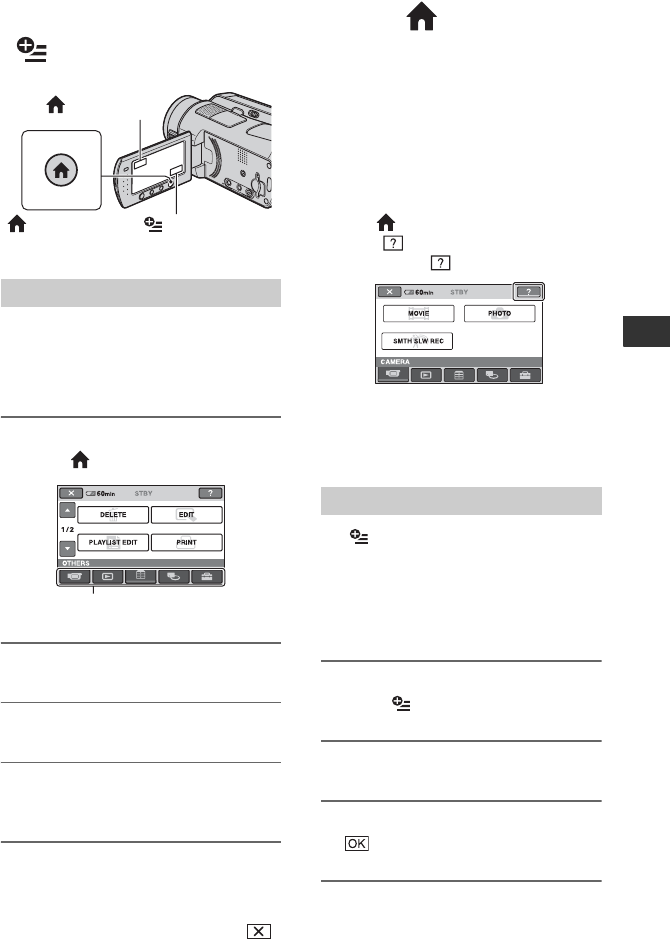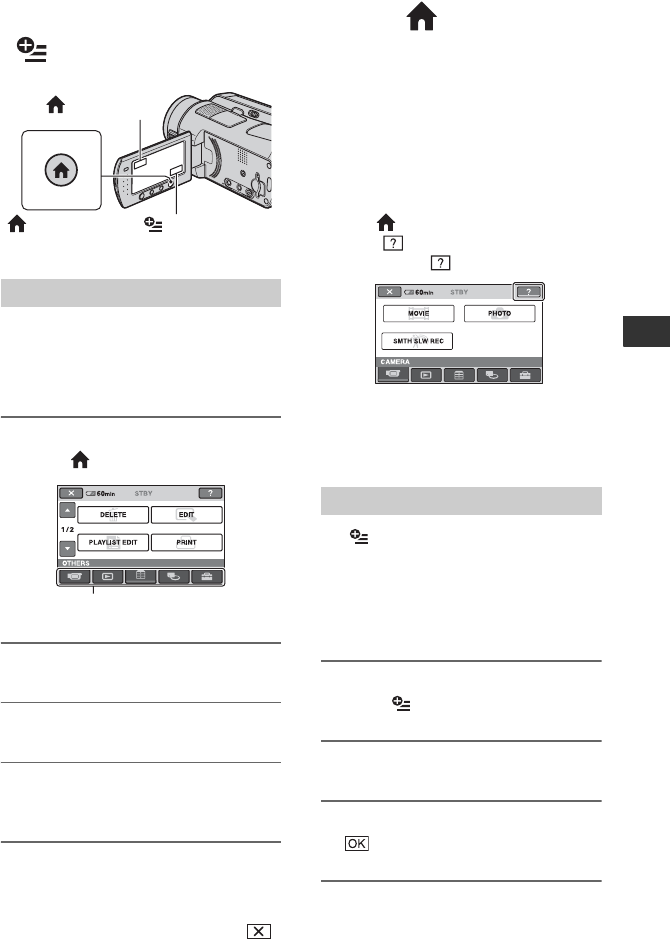
19
Recording/Playback
Performing various functions - “ HOME” and
“ OPTION”
You can change the recording functions and
the operating settings for your convenience.
For details, see “Handycam Handbook”
(PDF).
1 Turn on your camcorder, then
press (HOME) A (or B).
2 Touch the desired category.
3 Touch the desired setup item.
4 Follow the guide on the screen for
further operation.
z Tips
• If the item is not on the screen, touch v/V to
change the page.
• To hide the HOME MENU screen, touch .
• You cannot simultaneously select or activate the
grayed items in the current recording/playback
situation.
To see the explanation of the function
of each item on the HOME MENU
(HELP)
1 Press (HOME) A (or B).
2 Touch (HELP).
The bottom of (HELP) turns orange.
3 Touch the item you want to learn about.
When you touch an item, its explanation
appears on the screen.
To apply the option, touch [YES].
The (OPTION) MENU appears just like
the pop-up window that appears when you
right-click the mouse on a computer.
Various functions are displayed in the
context of the operation. For details, see
“Handycam Handbook” (PDF).
1 While using your camcorder,
touch (OPTION) on the screen.
2 Touch the desired item.
3 Change the setting, then touch
.
Using the HOME MENU
(HOME) B
(HOME) A (OPTION)
Category
Using the OPTION MENU