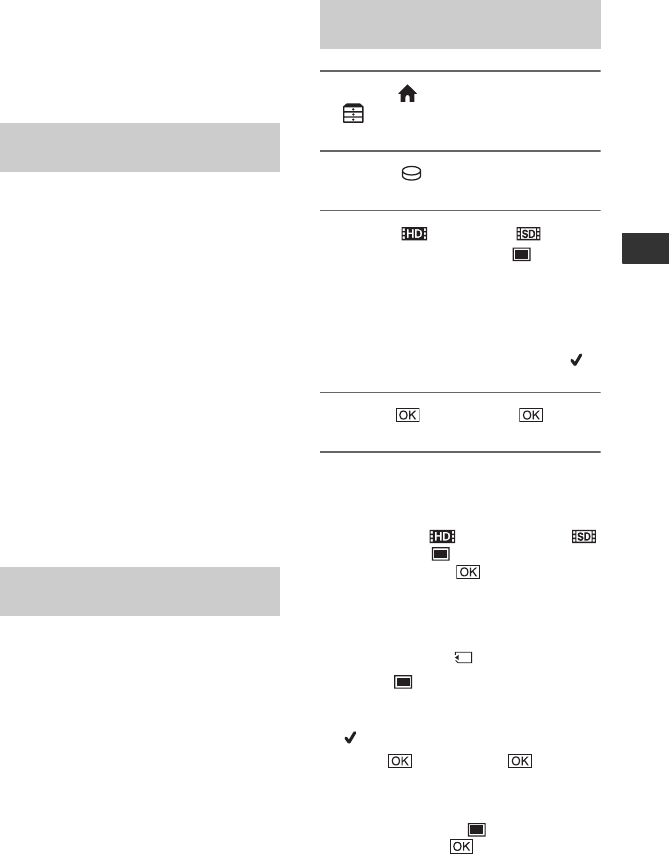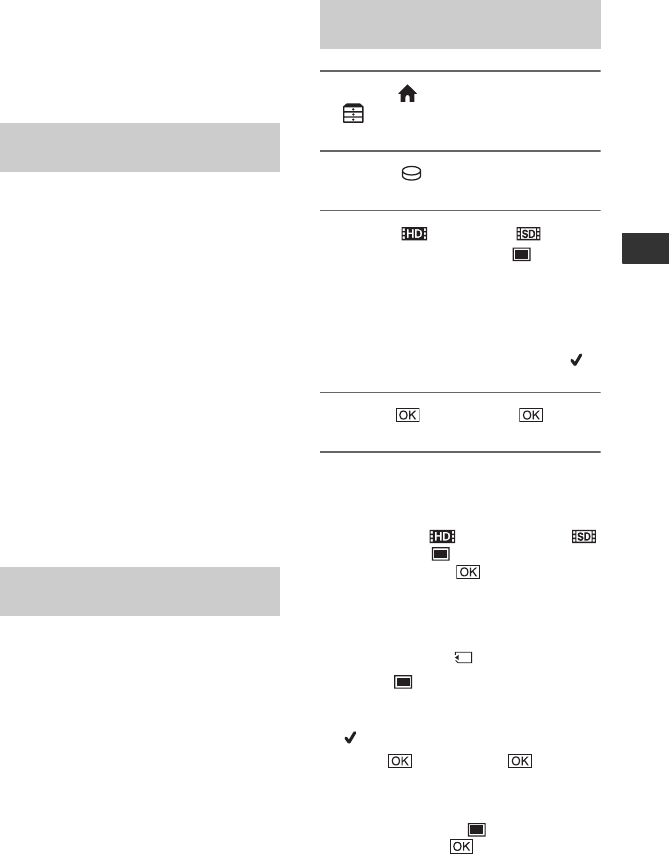
25
Recording/Playback
Saving images
Due to the limited capacity of the internal
hard disk, make sure that you save the
image data to some type of external media
such as a DVD-R or a computer.
You can save the images recorded on the
camcorder as described below.
By using “Picture Motion Browser” on the
supplied CD-ROM, you can save images on
a DVD or the hard disk of a computer. For
details, see “Picture Motion Browser
Guide.”
Creating a disc with One Touch
(One Touch Disc Burn)
You can save images recorded on the
camcorder directly to a disc with ease.
Saving images on a computer
You can save images recorded on the
camcorder on the hard disk of a computer.
Creating a disc with selected images
You can save images imported to your
computer on a disc. You can also edit those
images.
You can dub images to VCR or DVD/HDD
devices. For details, see “Handycam
Handbook” (PDF).
Deleting images
1 On the (HOME MENU), touch
(OTHERS) t [DELETE].
2 Touch [ DELETE].
3 Touch [ DELETE], [
DELETE] (movies) or [
DELETE] (still images), according
to the type of image you want to
delete, then touch the image to be
deleted.
The selected image is marked with .
4 Touch t [YES] t .
To delete all movies or still images at
one time
In step 3, touch [ DELETE ALL]/[
DELETE ALL]/[ DELETE ALL] t
[YES] t [YES] t .
To delete the still images in the
“Memory Stick Duo”
1 In step 2, touch [ DELETE].
2 Touch [ DELETE], then touch the
still image to be deleted.
The selected still image is marked with
.
3 Touch t [YES] t .
z Tips
• To delete all still images on the “Memory Stick
Duo,” in step 2, touch [ DELETE ALL] t
[YES] t [YES] t .
Saving images using a
computer
Saving images by connecting
your camcorder to other devices
Deleting the images on the hard
disk