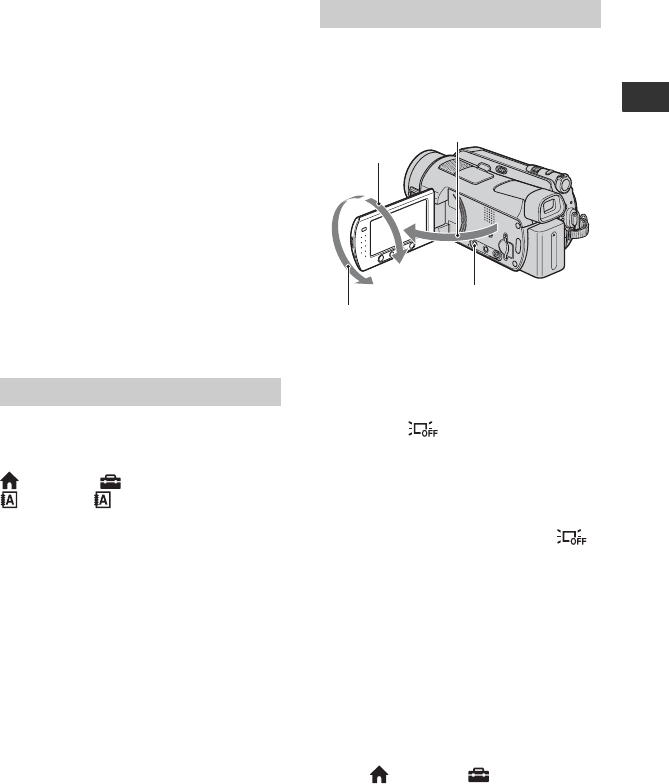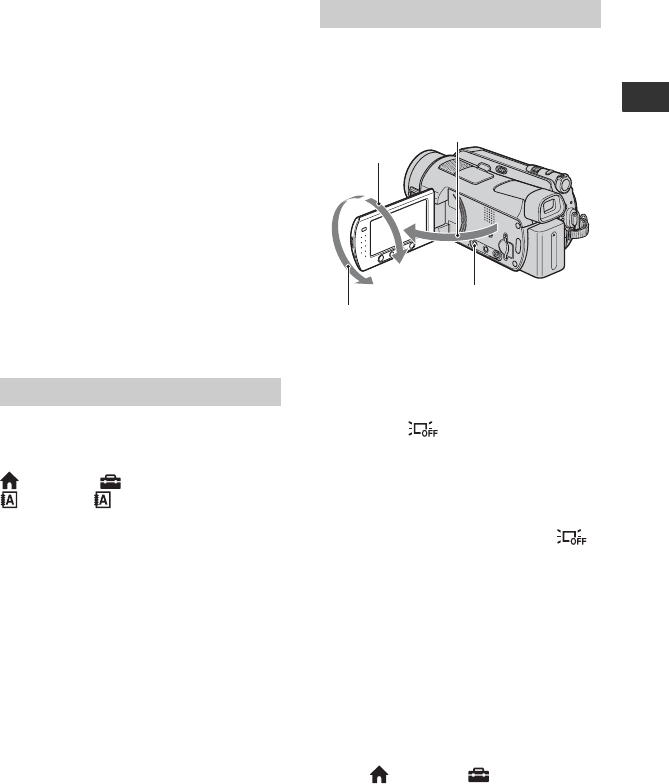
21
Getting Started
charge the built-in rechargeable battery and then
set the date and time again (p. 104).
• It takes a few seconds for your camcorder to be
ready to shoot after the power is turned on. You
cannot operate your camcorder during this time.
• The lens cover opens automatically when the
power is turned on. It closes when the playback
screen is selected, or the power is turned off.
• In the setting at the time of purchase, the power
turns off automatically if you leave your
camcorder without any operation attempted for
approximately 5 minutes, to save battery power
([A.SHUT OFF], p. 75).
z Tips
• The date and time does not appear during
recording, but they are automatically recorded
on the hard disk, and can be displayed during
playback (see page 70 for [DATA CODE]).
• Refer to page 97 for information concerning
“World time difference.”
• If the buttons on the touch panel do not work
correctly, adjust the touch panel
(CALIBRATION) (p. 103).
You can change the on-screen displays to
show messages in a specified language. To
select the screen language, touch
(HOME) t (SETTINGS) t [CLOCK/
LANG] t [ LANGUAGE SET]
(p. 74).
Changing the language setting
Step 4: Making
setting adjustments
before recording
Open the LCD panel 90 degrees to the
camcorder (1), then rotate it to the best
angle to record or play (2).
To turn off the LCD backlight to make
the battery last longer
Press and hold DISP/BATT INFO for a few
seconds until appears.
This setting is practical when you use your
camcorder in bright conditions or you want
to save battery power. The recorded image
will not be affected by the setting. To turn
on the LCD backlight, press and hold DISP/
BATT INFO for a few seconds until
disappears.
b Notes
• Do not press the buttons below the LCD screen
accidentally when you open or adjust the LCD
panel.
z Tips
• If you open the LCD panel 90 degrees to the
camcorder, then rotate it 180 degrees to the lens
side, you can close the LCD panel with the LCD
screen facing out. This is convenient during
playback operations.
• Touch (HOME) t (SETTINGS) t
[SOUND/DISP SET] t [LCD BRIGHT]
(p. 72), and adjust the brightness of the LCD
screen.
Adjusting the LCD panel
190 degrees to the
camcorder
2180 degrees
(max.)
290 degrees
(max.)
DISP/BATT INFO