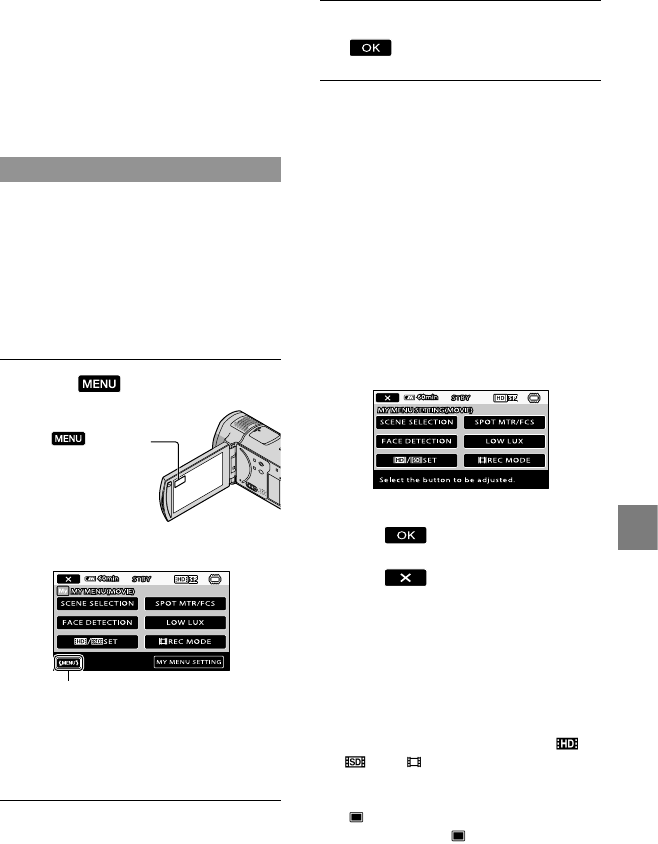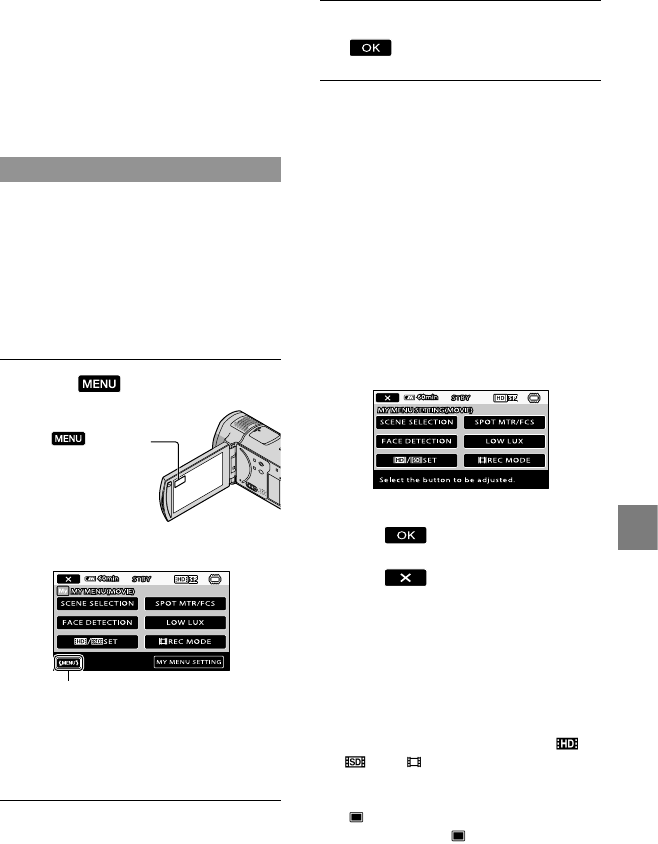
49
Making good use of your camcorder
US
Customizing your
camcorder with menus
Your camcorder has MY MENU where
6 menu items you use most often can be
registered, and MENU, where all menu
items are displayed.
Menu items are described in more details with
color photos in the “Handycam” Handbook
(p
. 56).
Using MY MENU
Open the L
CD screen of your
camcorder.
The lens cover is opened and your
camcorder is turned on.
To turn on your camcorder when the LCD
screen is already open, press POWER
(p
. 15).
Touch
(MENU).
The MY MENU screen is displayed.
MY MENU items that appear on the
screen depend on the status of your
camcorder, recording (movie/photo) or
playback.
Touch the menu item to be
changed.
After changing the setting, touch
To register your favorite menu items to
MY MENU
In step 3 of “Using MY MENU,” touch
[MY MENU SETTING].
T
ouch the MY MENU type you want to
change.
[MOVIE]: Change the MY MENU for
movie recording.
[PHOTO]: Change the MY MENU for
photo recording.
[PLAYBACK]: Change the MY MENU
for playback.
Touch the item to be changed.
T
ouch the item to be
registered.
T
ouch , after MY MENU screen is
displayed.
You can register up to 6 menu items in each
MY MENU.
The default settings for each MY MENU are the
following:
MY MENU(MOVIE)
[SCENE SELECTION], [SPOT MTR/FCS],
[FACE DETECTION], [LOW LUX], [
/
SET], [ REC MODE]
MY MENU(PHOTO)
[SCENE SELECTION], [SPOT MTR/FCS],
[
SELF-TIMER], [SMILE DETECTION],
[FLASH MODE], [
IMAGE SIZE]
MY MENU(PLAYBACK)
(MENU)
To MENU screen