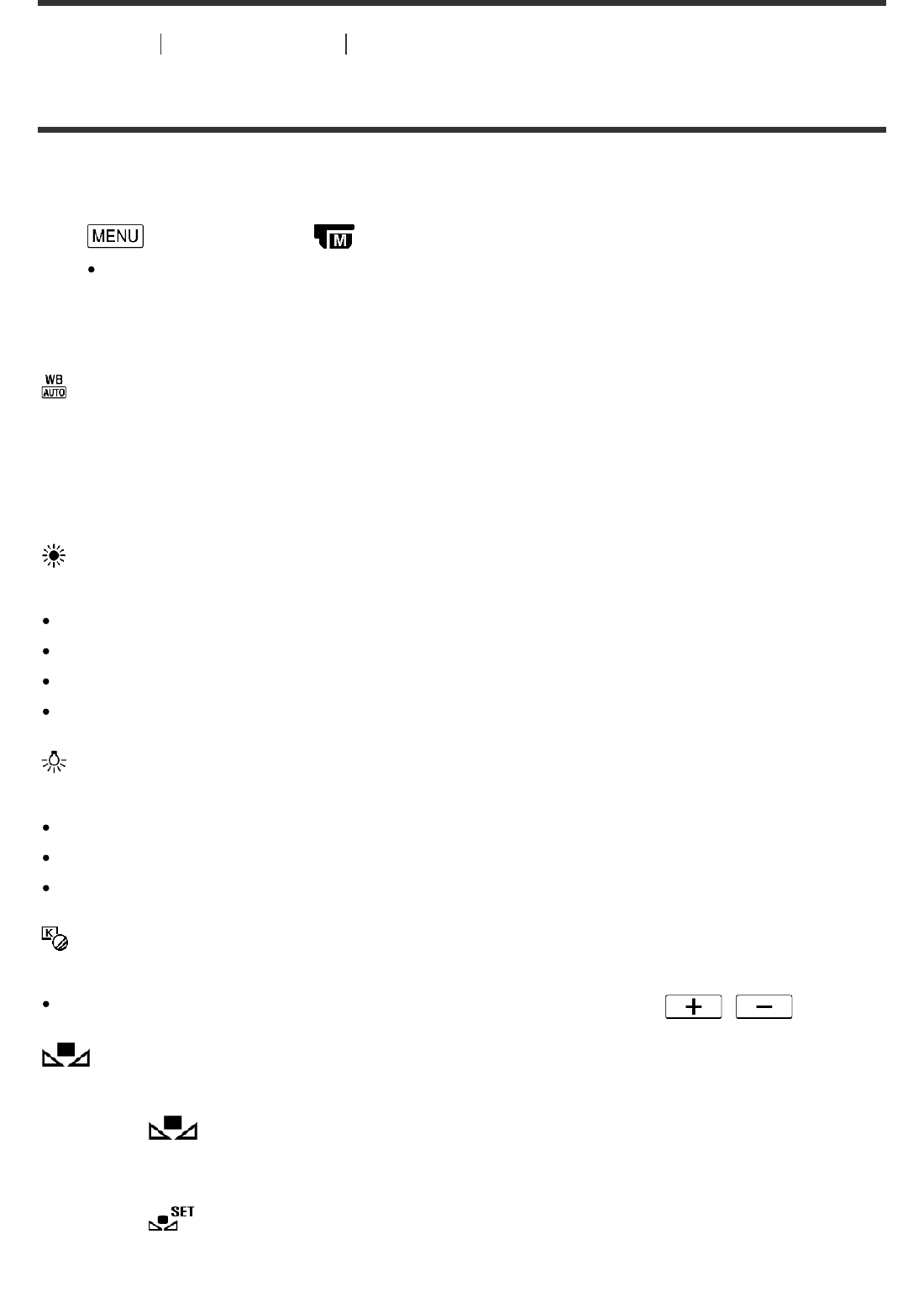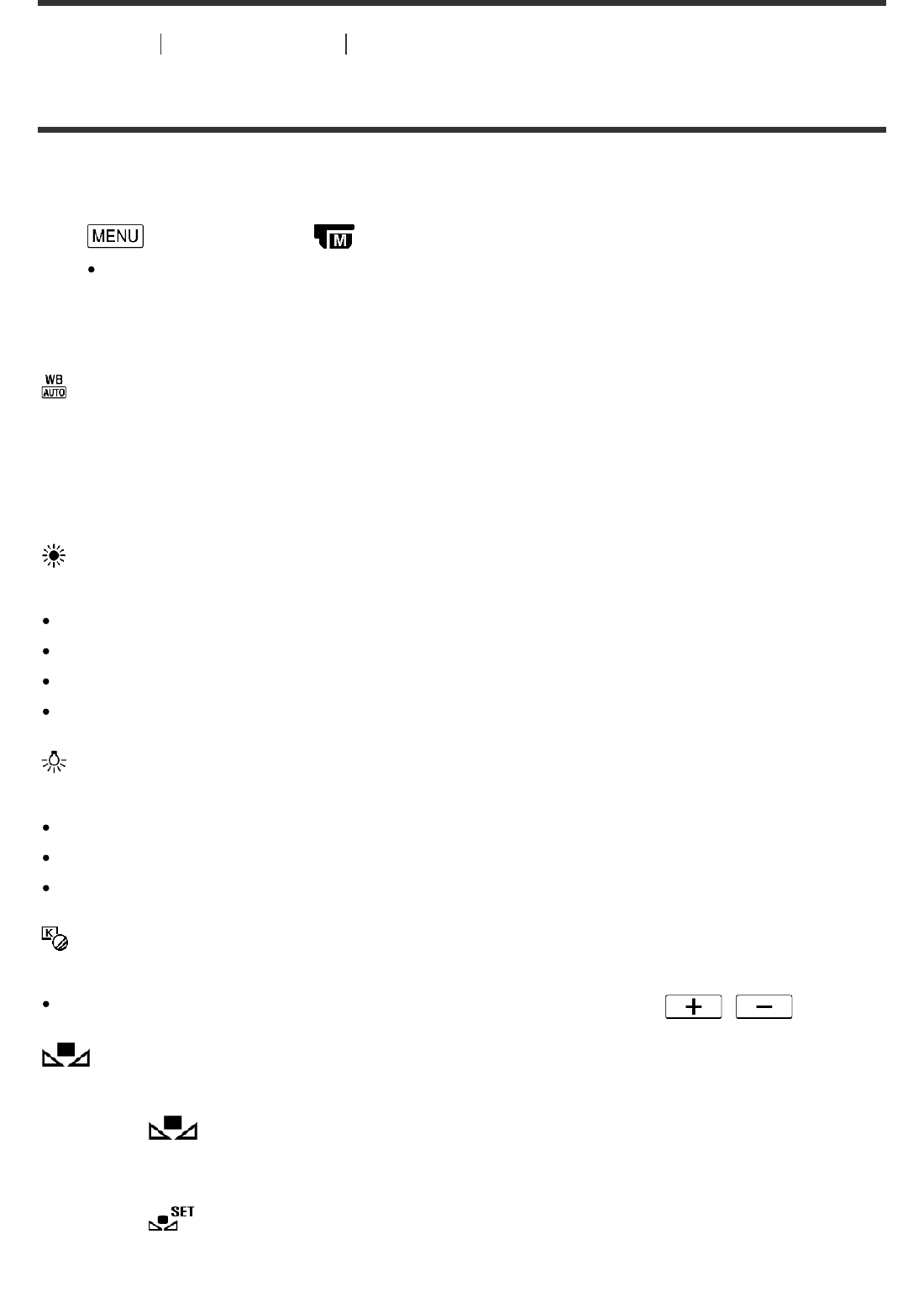
How to Use Menu operations Camera/Mic
White Balance
You can adjust the color balance to the recording environment.
1. - [Camera/Mic] - [ Manual Settings] - [White Balance] - desired setting.
You can also use the WHITE BALANCE button for this setting.
Descriptions of menu items
(Auto) (default setting):
The white balance is adjusted automatically.
If you have changed the battery pack while [Auto] was selected, or taken this product outdoors
after inside use (or vice versa), aim this product at a nearby white object for about 10 seconds
for better color balance adjustment.
(Outdoor):
The white balance is appropriately adjusted for the following recording conditions:
Outdoors
Night views, neon signs and fireworks
Sunrise or sunset
Under daylight fluorescent lamps
(Indoor):
The white balance is appropriately adjusted for the following recording conditions:
Indoors
At party scenes or studios where the lighting conditions change quickly
Under video lamps in a studio, or under sodium lamps or incandescent-like color lamps
(Color Temp.):
Adjust the white balance according to the color temperature of the light source.
Select the color temperature and increase/decrease the value with / .
(One Push):
The white balance will be adjusted according to the ambient light.
1. Select .
2. Keep framing white object such as a piece of paper, to fill the LCD monitor under the
same lightning conditions as you will shoot the subject.
3. Select .
If the lighting conditions changed by bringing this product outdoors from inside the house, or
vice versa, you need to redo the [One Push] procedure to readjust the white balance.