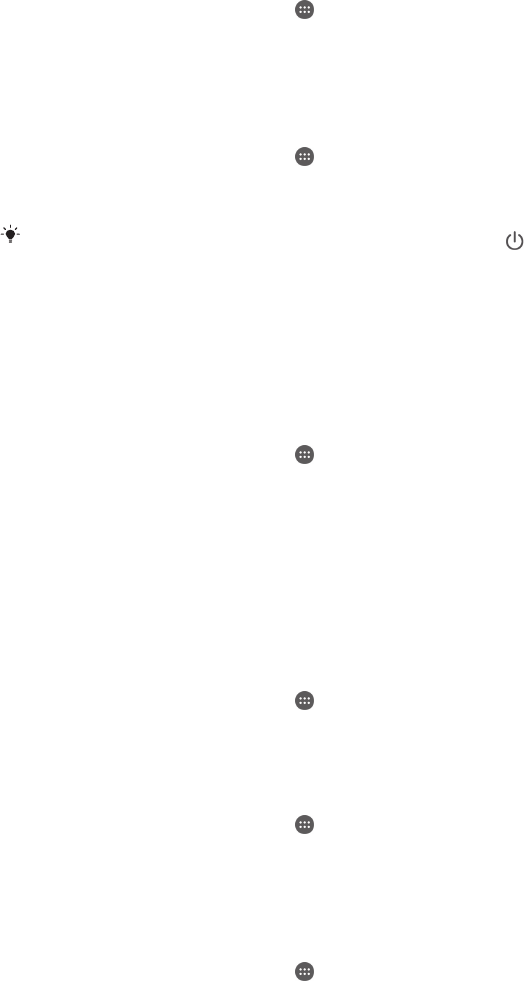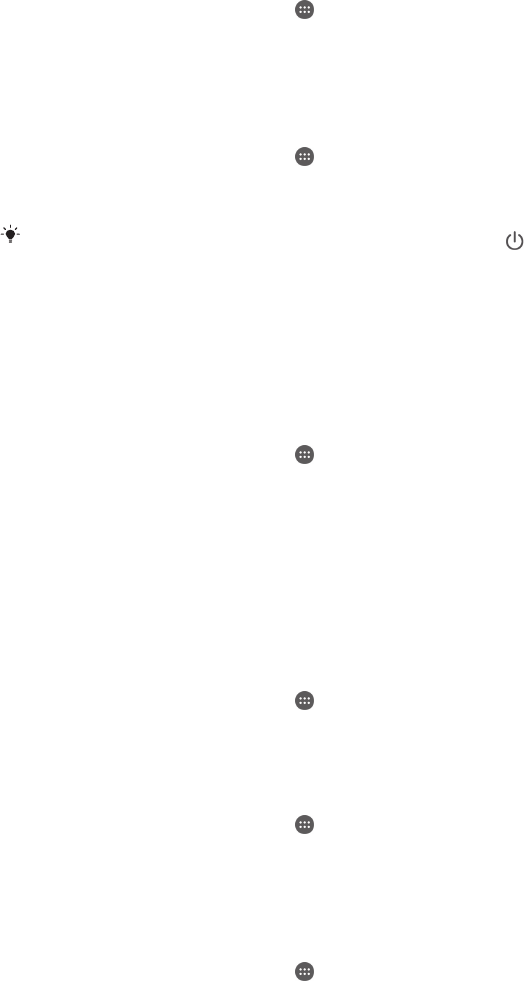
To set the screen to vibrate on touch
1
From your Home screen, tap .
2
Find and tap Settings> Sound.
3
Mark the Vibrate on touch checkbox. The screen now vibrates when you tap
soft keys and certain applications.
To adjust the idle time before the screen turns off
1
From your Home screen, tap
.
2
Find and tap Settings > Display > Sleep.
3
Select an option.
To turn off the screen quickly, briefly press the power key .
Smart backlight control
The smart backlight control keeps the screen on as long as the device is held in your
hand. Once you put down the device, the screen turns off according to your sleep
setting.
To turn on the Smart backlight control function
1
From your Home screen, tap
.
2
Find and tap Settings > Display > Smart backlight control.
3
Drag the slider beside Smart backlight control to the right.
Daydream
Daydream is an interactive screen saver that automatically displays colours, photos
or a slideshow while your device is docked or charging and the screen is idle.
To activate the Daydream screen saver
1
From your Home screen, tap
.
2
Find and tap Settings > Display > Daydream.
3
Drag the slider beside Daydream to the right.
To select content for the Daydream screen saver
1
From your Home screen, tap .
2
Find and tap Settings > Display > Daydream.
3
Drag the slider beside Daydream to the right.
4
Select what you want to display when the screen saver is active.
To set when the Daydream screen saver starts
1
From your Home screen, tap
.
2
Find and tap Settings > Display > Daydream.
3
Drag the slider beside Daydream to the right.
4
To activate the Daydream screen saver immediately, tap Start now.
5
To set automatic activation options, tap When to daydream and then select an
option.
Screen lock
There are several ways to lock the screen. The security level of each lock type is
listed below in order of weakest to strongest:
•
Swipe – no protection, but you have quick access to the Home screen
•
Bluetooth Unlock – unlocks your device by using paired Bluetooth devices
•
Face Unlock – unlocks your device when you look at it
•
Pattern – draw a simple pattern with your finger to unlock your device
•
PIN – enter a numeric PIN of at least four digits to unlock your device
39
This is an Internet version of this publication. © Print only for private use.