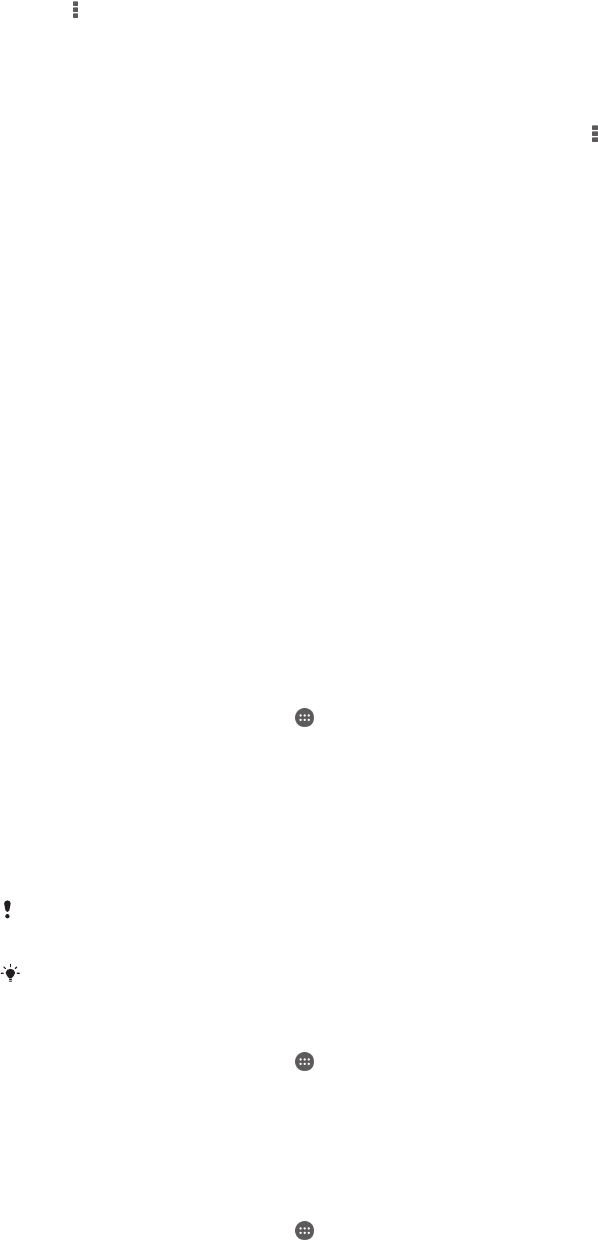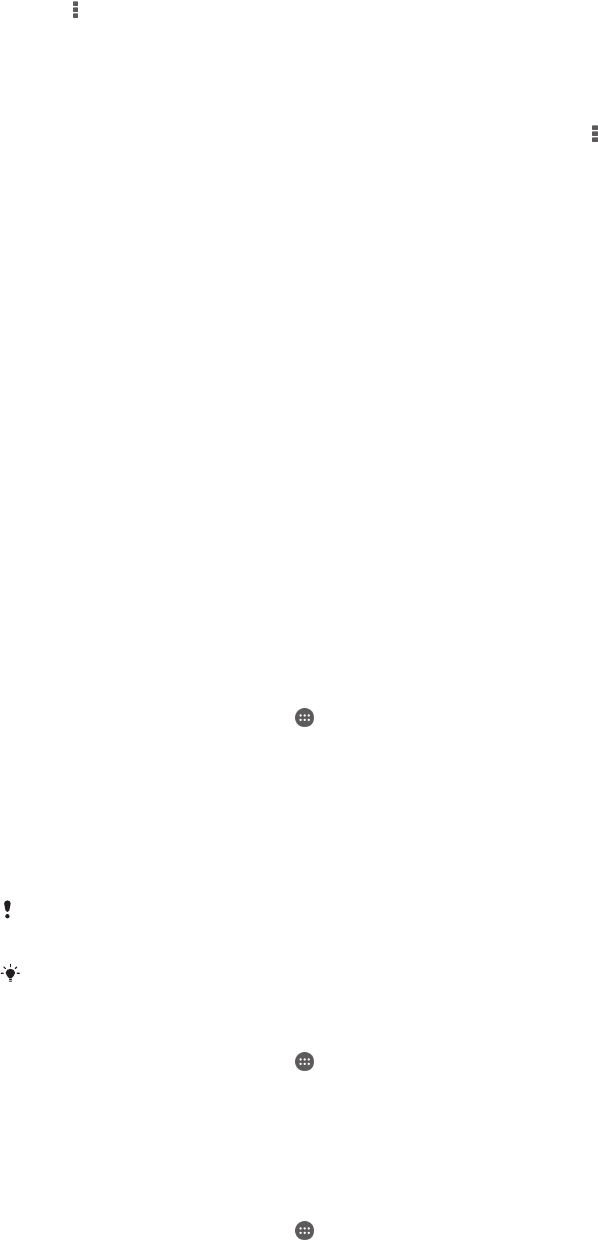
To change the sound settings while a video is playing
1
While a video is playing, tap the screen to display the controls.
2
Tap , then tap Sound settings.
3
Mark the checkboxes for the sound settings that you want to activate.
4
When you're finished, tap OK.
To share a video
1
When a video saved under Movies or TV shows is playing, tap , then tap
Share.
2
Tap the application that you want to use to share the selected video, then
follow the relevant steps to send it.
Transferring video content to your device
Before you start using the Movies application, it’s a good idea to transfer movies, TV
shows and other video content to your device from other devices, such as a
computer. There are several ways to transfer your content:
•
Connect your device to a computer using a USB cable and drag and drop the video
files directly using the file manager application on the computer. See
Managing files
using a computer
on page 119.
•
If you have a PC, use the Media Go™ application from Sony to organise content and
transfer video files to your device via the PC. To learn more and download the Media
Go™ application, go to http://mediago.sony.com/enu/features.
•
If your computer is an Apple® Mac®, you can use Sony Bridge for Mac to transfer
video files from iTunes to your device. To learn more and download Sony Bridge for
Mac, go to
www.sonymobile.com/global-en/tools/bridge-for-mac/
.
Managing video content
To get movie information manually
1
Make sure that your device has an active data connection.
2
From your Home screen, tap , then find and tap Movies.
3
Drag the left edge of the screen to the right to open the Movies home screen
menu, then browse through the different categories and to the video file that
you want to get information.
4
Touch and hold the thumbnail for the video, then tap Search for info.
5
In the search field, enter keywords for the video, then tap the confirm key on
the keyboard. All matches are displayed in a list.
6
Select a search result, then tap Done. The download of the information begins.
You can get information about newly added videos automatically every time the Movies
application opens if you mark the Get video details checkbox under Settings.
If the downloaded information is not correct, search again using different keywords.
To clear information about a video
1
From your Home screen, tap , then find and tap Movies.
2
Drag the left edge of the screen to the right to open the Movies home screen
menu, then browse through the different categories and to the video file that
you want to edit.
3
Touch and hold the video thumbnail, then tap Clear info.
To delete a video
1
From your Home screen, tap
, then find and tap Movies.
2
Drag the left edge of the screen to the right to open the Movies home screen
menu, then browse through the different categories and to the video file that
you want to delete.
3
Touch and hold the video thumbnail, then tap Delete from the list that appears.
4
Tap Delete again to confirm.
96
This is an Internet version of this publication. © Print only for private use.