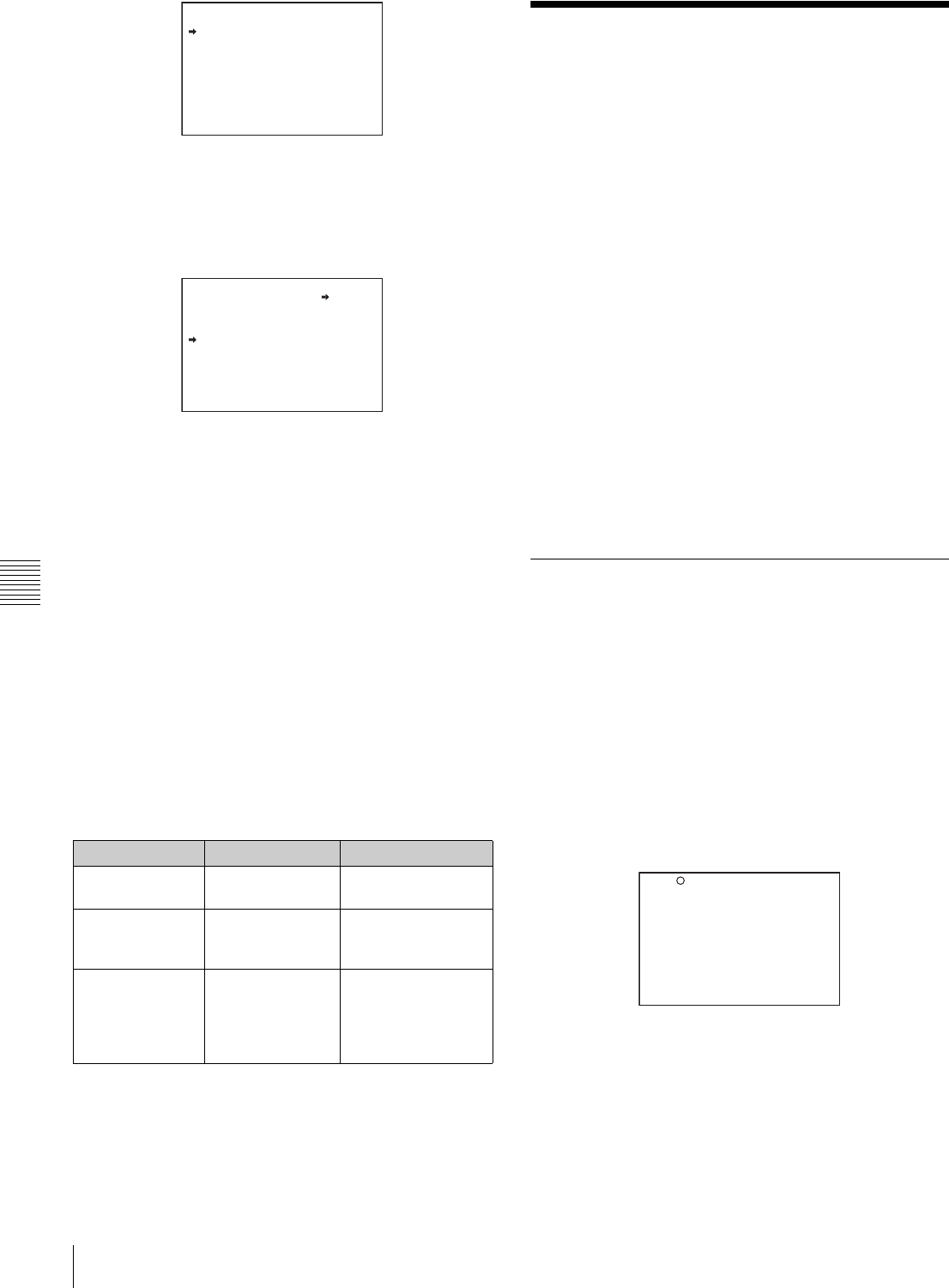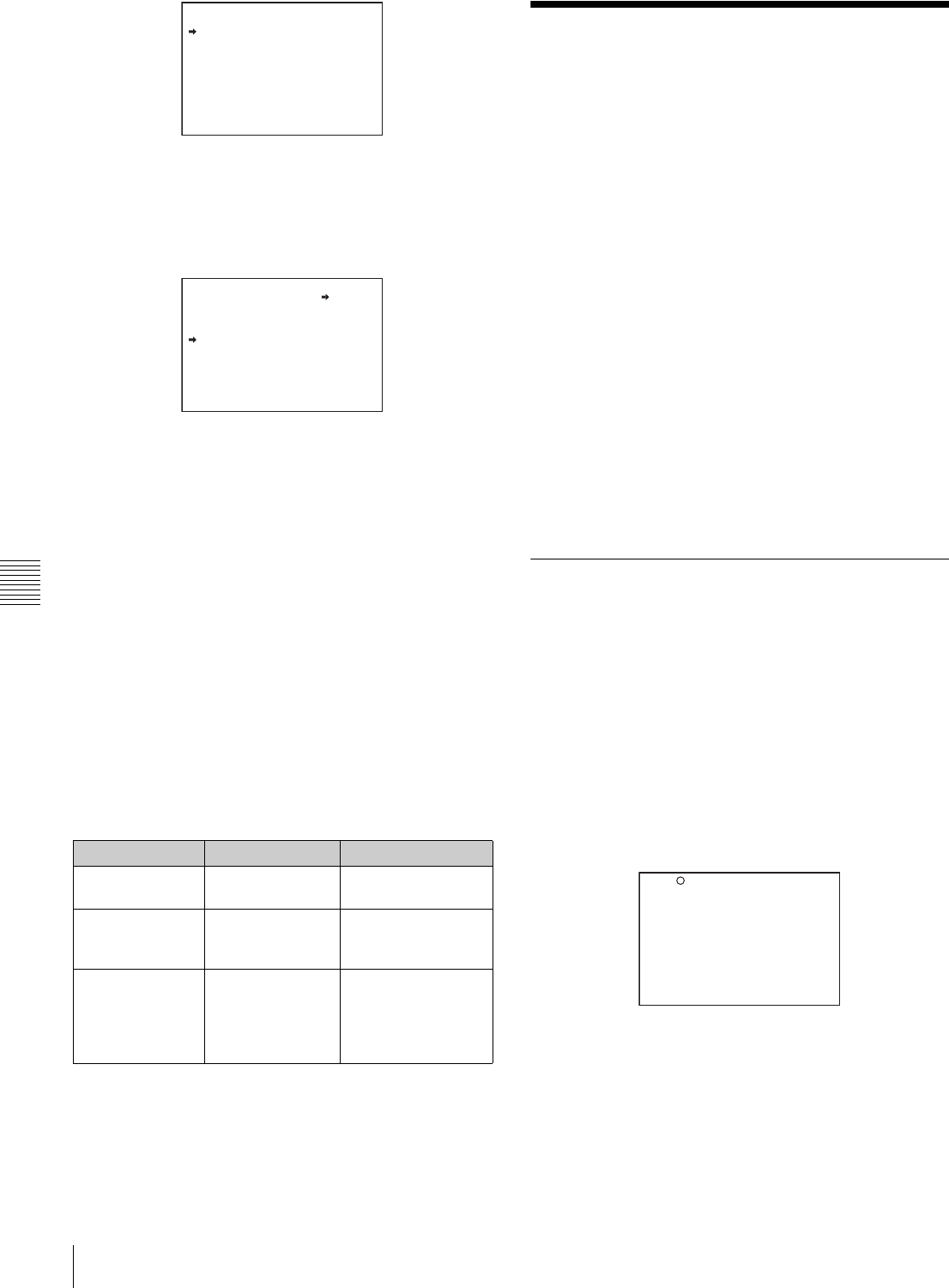
102
Saving and Loading Scene Files
Chapter 6 Saving and Loading User Setting Data
5
Turn the MENU knob to move the b mark to the
desired file number to be loaded, and press the MENU
knob.
The message “LOAD OK? YES
b NO” appears.
6
To carry out the load, move the b mark to “YES” and
press the MENU knob.
To cancel, press the MENU knob leaving the
b mark
pointing to “NO.”
The ACCESS indicator lights.
When the load is completed, the message
“COMPLETE” appears and the ACCESS indicator
goes off.
The USER FILE page appears again.
7
To end the menu operation, set the MENU ON/OFF
switch to OFF or close the cover of the menu operating
section.
If data cannot be loaded
If one of the following error messages appears during or
after the load operation, then the data was not loaded.
6-2 Saving and Loading
Scene Files
You can save various settings for shooting a particular
scene as a scene file. Loading the scene file, you can
quickly recreate setup conditions suitable for the scene.
You can save up to five scene files in the camcorder
memory and up to 100 scene files in a “Memory Stick.”
You can also load data from the “Memory Stick” into the
camcorder memory.
Data that can be saved in a scene file
You can save the following data in a scene file:
• Values adjusted using the PAINT menu (except the items
that return to the default values when power is on, such
as TEST OUT SELECT)
• Shutter speed settings made in the standard mode and
ECS mode
The white balance data can be loaded only when the
SCENE WHITE DATA setting on the REFERENCE page
of the FILE menu is ON.
6-2-1 Saving a Scene File
Proceed as follows to save a scene file in the camcorder
memory or the “Memory Stick.”
To save a scene file in the “Memory Stick,” insert the
“Memory Stick” before starting the operation.
1
In the TOP menu, select the FILE menu.
2
Turn the MENU knob until the SCENE FILE page
appears, then press the MENU knob to select the page.
Alternatively, select “SCENE FILE” on the
CONTENTS page to display the SCENE FILE page.
SCENE FILE page
If you want to set a file ID for the data to be saved
Set the file ID before going to step 3.
For details on setting the file ID, see “Setting the file
ID” on page 104.
Data load error messages
Error message Cause Action
NO MEMORY
STICK (flashing)
No “Memory
Stick” is inserted.
Insert or reinsert the
“Memory Stick.”
MEMORY STICK
ERROR
(flashing)
Circuit or
“Memory Stick”
fault.
Recheck, and
consult your Sony
representative.
OTHER
MODEL’S FILE
(flashing)
The “Memory
Stick” contains
data that cannot
be loaded into this
camcorder.
Do not try to load
data saved from
another camcorder.
P00 USER LOAD
DISPLAY MODE : ALL
001.USER1 JAN/01/04
002.USER2 JAN/15/04
003.NO FILE
004.USER4 FEB/05/04
005.USER5 FEB/20/04
ESC
P00 USER LOAD
LOAD OK? YES NO
DISPLAY MODE : ALL
001.USER1 JAN/01/04
002.USER2 JAN/15/04
003.NO FILE
004.USER4 FEB/05/04
005.USER5 FEB/20/04
ESC
F04 SCENE FILE
s
1 :STANDARD
s
2 :STANDARD
s
3 :STANDARD
s
4 :STANDARD
s
5 :STANDARD
s
STANDARD
SCENE RECALL : EXEC
SCENE STORE : EXEC
F.ID:
TOP