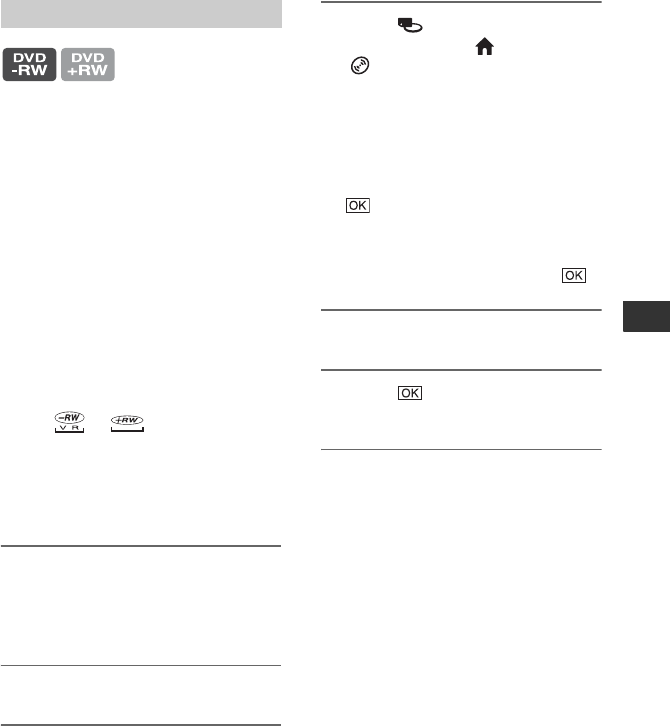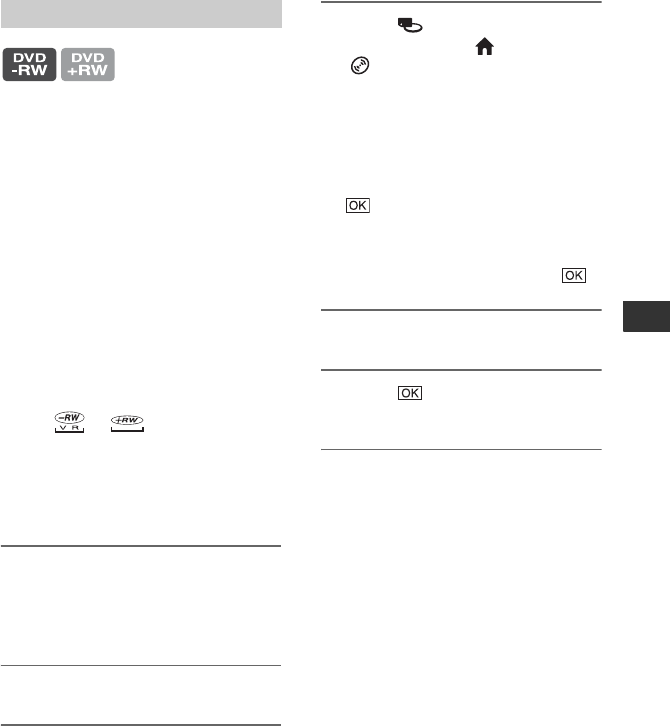
59
Utilizing recording media
Deleting all scenes on the disc (Formatting)
Formatting makes the recorded disc new
and reusable by deleting all the data
recorded on the disc. The recording
capacity of the disc is recovered by
formatting it.
A DVD-R/DVD+R DL cannot be
formatted. Replace it with a new
disc.
If you format a finalized disc
• A DVD-RW (in VIDEO mode) returns to
the unfinalized state. The disc must be
finalized again to view its contents on
other devices.
• In the case of a DVD-RW (VR mode)/
DVD+RW, formatting deletes all images
on a finalized disc. One of the following
icons, or , appears on the
screen, but there is no need to finalize the
disc again before playing the disc on other
devices.*
* To create the DVD menu on a DVD+RW,
finalize the disc again (p. 44).
1 Connect the AC Adaptor to the
DC IN jack on your camcorder,
then connect the power cord to
the wall outlet.
2 Turn on your camcorder.
3 Insert the disc that you want to
format into your camcorder.
4 Touch (MANAGE DISC/
MEMORY) of the (HOME) t
[FORMAT].
• Perform the following steps if your disc is
DVD-RW or DVD+RW.
x DVD-RW
Select [VIDEO] or [VR] for the
recording format (p. 14), then touch
.
x DVD+RW
Select the aspect ratio of the movie,
[16:9 WIDE] or [4:3], then touch .
5 Touch [YES].
6 Touch when [Completed.] is
displayed.
b Notes
• Use the AC Adaptor as the power source to
prevent your camcorder from running out of
power during formatting.
• Do not apply shock or vibration to your
camcorder, and do not disconnect the AC
Adaptor during formatting.
• When you use a double-sided disc, formatting is
required on each side. You can format each side
in the different recording format.
• In the case of DVD+RW , you cannot change
the movie aspect ratio midway. Format the disc
again to change the aspect ratio.
• You cannot format a disc that has been
protected on other devices. Cancel the
protection with the original device, and then
format it.
Formatting the disc
Continued ,