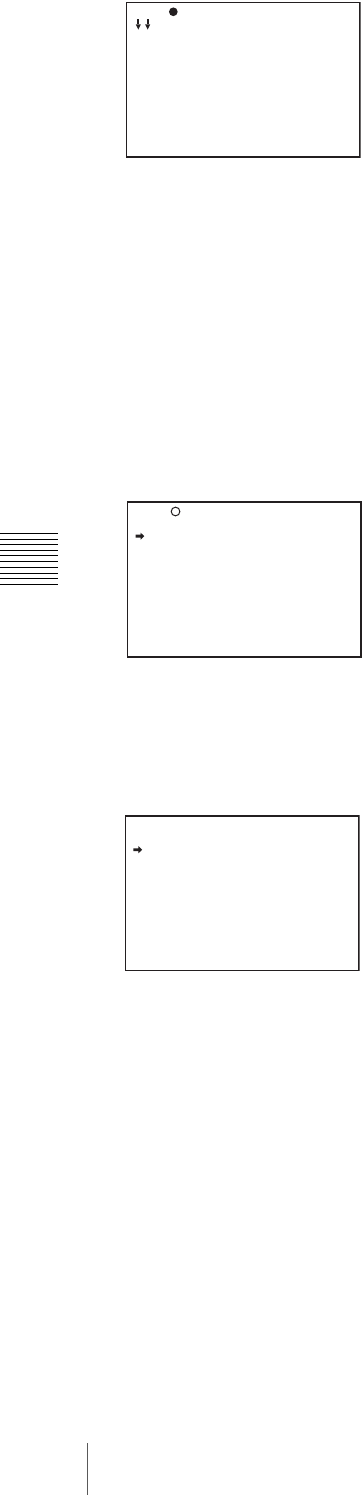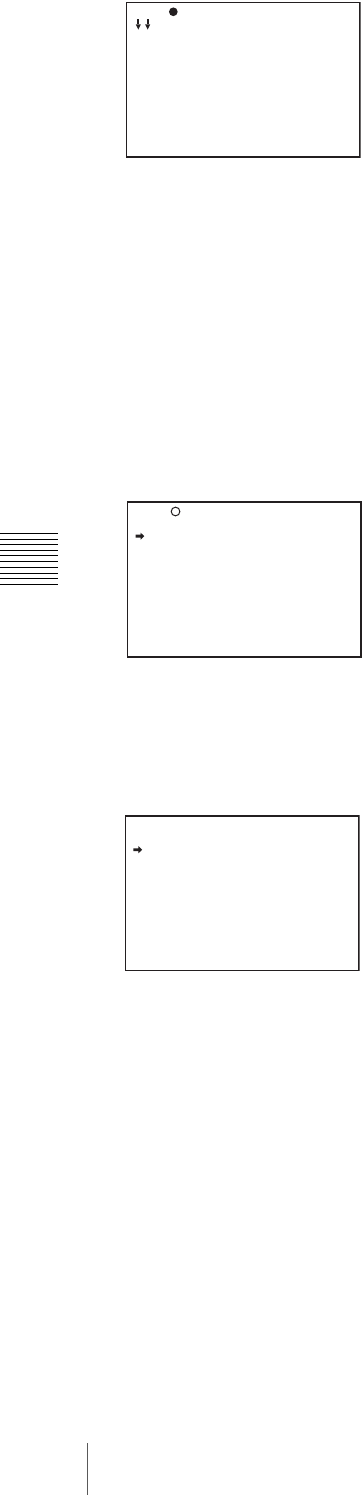
96
Menu Organization and Operation
Chapter 5 Menu Displays and Detailed Settings
If the USER MENU CUSTOMIZE menu has been
used before, the last accessed page appears.
3
If the CONTENTS page is displayed, press the MENU
knob. Then turn the MENU knob to move b to one of
USER 1 EDIT to USER 19 EDIT, and press the
MENU knob again.
If a different page is displayed, turn the MENU knob
until the desired page appears, then press the MENU
knob.
Example: When selecting the USER 9 EDIT page
4
Press the MENU knob. Then turn the MENU knob to
move b to the line where you want to add an item, and
press the MENU knob again.
The EDIT FUNCTION page appears.
5
Press the MENU knob. Then turn the MENU knob to
move b to INSERT, and press the MENU knob again.
The page for the last added item appears.
6
Add the items as below.
1 Turn the MENU knob until the page that has the
desired items appears, then press the MENU knob.
2 Turn the MENU knob to move b to the desired
item, then press the MENU knob.
The USER 2 EDIT page appears again, displaying the
newly added item.
7
Repeat steps 4 to 6 to add the remaining items.
You can add up to 10 items on one page.
To delete items from a page by using the MENU
knob
1
Follow steps 1 to 3 of “To add a new page” on page
95.
2
Press the MENU knob. Then turn the MENU knob to
move b to the item that you wan to delete, and press
and hold the MENU knob again.
The item is deleted.
To delete items from a page by using the EDIT
FUNCTION page
1
Follow steps 1 to 3 of “To add a new page” on page
95.
2
Press the MENU knob. Then turn the MENU knob to
move b to the item that you want to delete, and press
the MENU knob again.
The EDIT FUNCTION page appears.
3
Turn the MENU knob to move b to DELETE, and
press the MENU knob.
The previously displayed page appears again, and the
message “DELETE OK? Yes b No” appears at the
upper right.
4
To delete, turn the MENU knob to move b to YES,
and then press the MENU knob.
To replace items on a page
1
Follow steps 1 to 3 of “To add a new page” on page
95.
2
Press the MENU knob. Then turn the MENU knob to
move b to the item that you want to replace, and press
the MENU knob again.
The EDIT FUNCTION page appears.
3
Turn the MENU knob to move b to MOVE, then press
the MENU knob.
The previously displayed page appears again.
4
Turn the MENU knob to move b to the position where
you want to move the item, then press the MENU
knob.
The item selected in step 2 moves to the position that
you selected in step 4.
?E00 CONTENTS
01.EDIT PAGE
02.USER 1 EDIT
03.USER 2 EDIT
04.USER 3 EDIT
05.USER 4 EDIT
06.USER 5 EDIT
07.USER 6 EDIT
08.USER 7 EDIT
09.USER 8 EDIT
10.USER 9 EDIT
TOP
E10 USER 9 EDIT
TOP
EDIT FUNCTION
INSERT
MOVE
DELETE
BLANK
ESC