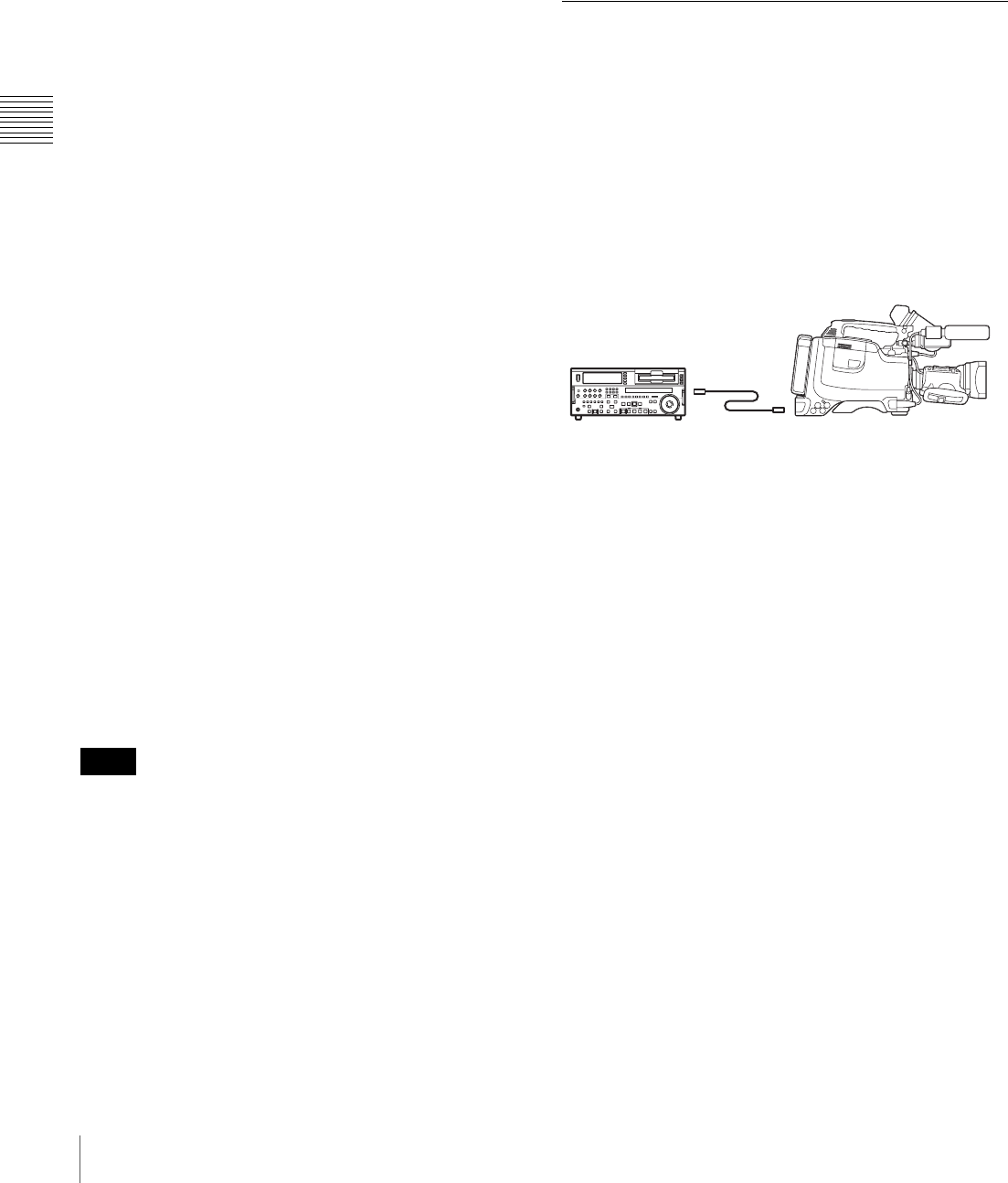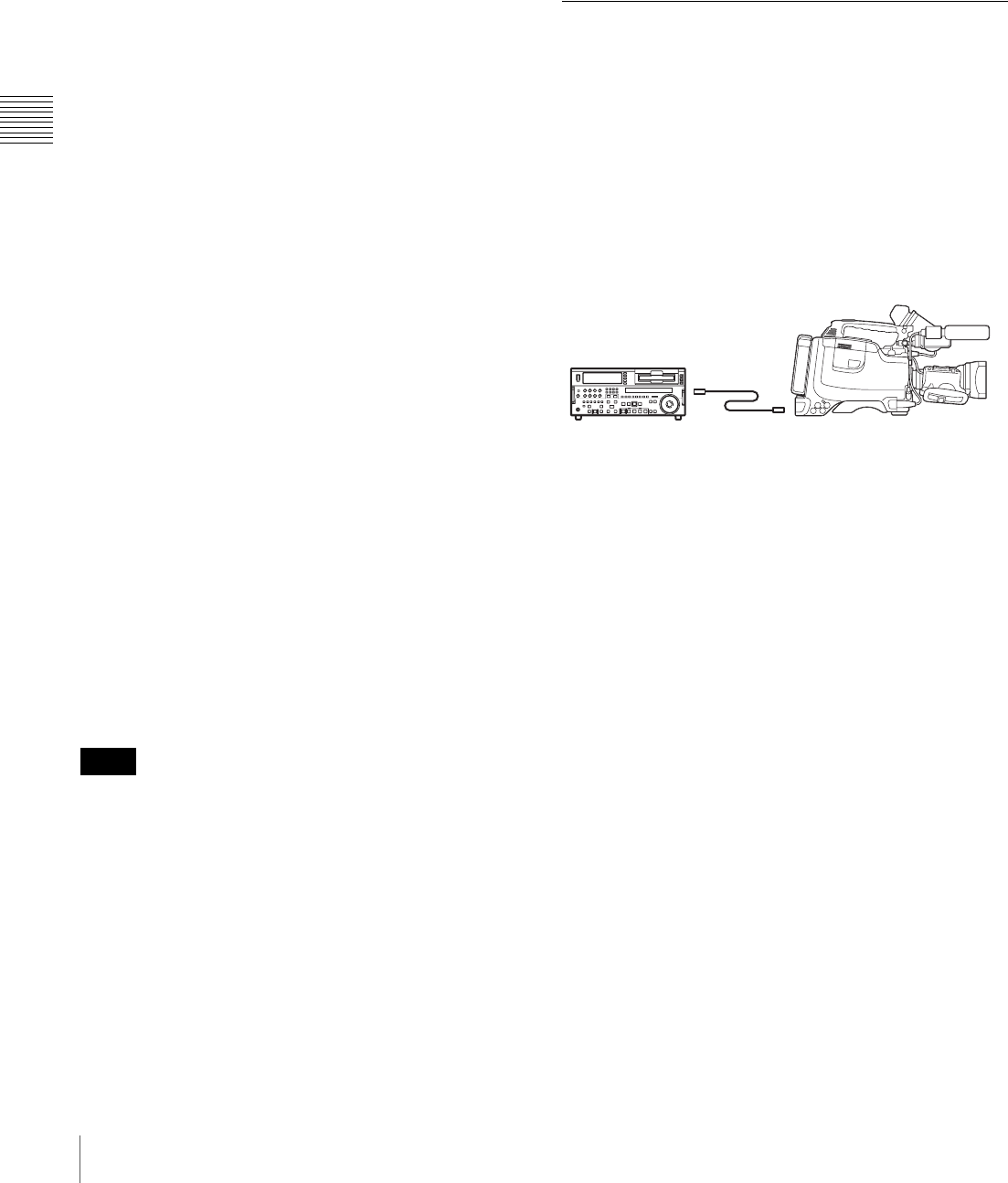
42
Using an i.LINK Connection
Chapter 3 Connections
To record by clip using the internal VTR
while simultaneously recording on an
external VTR
While recording material consecutively by time on an
external VTR, the material needed for editing can be
recorded clip by clip using the internal VTR of the
camcorder.
1
Set the REC TRIGGER switch to INT ONLY.
2
Press the recording button of the external VTR.
Recording starts on the external VTR.
3
Press the REC button on the camcorder.
Recording starts on the internal VTR. Pressing the
REC button switches between recording and pausing
using the internal VTR.
To check the playback image recorded on
an external VTR
You can check the playback image recorded on an external
VTR that is connected to the camcorder for backup.
1
Connect the camcorder to the external VTR using an
i.LINK cable (DV cable).
2
Set the REC TRIGGER switch to PARALLEL or EXT
ONLY.
3
Press the STOP button on the camcorder to set the
internal VTR of the camcorder to stop mode, or press
the EJECT button to eject the cassette.
4
Start playback on the external VTR.
The i.LINK on the camcorder changes to input mode,
and the playback image from the external VTR is
displayed on the viewfinder and the LCD monitor, and
through the MONITOR OUT connector.
• The i.LINK on the camcorder changes to input mode
only when the connected external equipment is played
back. (When the REC TRIGGER switch is set to INT
ONLY, the i.LINK does not change to input mode.)
• The playback image from the external VTR cannot be
recorded using the internal VTR of the camcorder.
• Depending on the external equipment connected, the
playback image may be overlapped or skipped over if the
playback signal contains jitter. However, this is not a
malfunction.
• In order to check the video image when a DSR-1500A/
1800A/2000A or similar equipment is connected to the
camcorder, it is necessary to set the input to a setting
other than i.LINK. When the input is set to i.LINK,
i.LINK is only used for input and no signal is output via
the i.LINK connection. Therefore, a gray image is
displayed on the camcorder.
Using the camcorder as a feeder
To copy digitally from the camcorder to the
VTR without the editing function
Using an i.LINK cable (DV cable) to connect a digital
video cassette recorder with an i.LINK connector to the
camcorder, digital copy of video and audio can be carried
out.
Example of connection
1
Make the settings below to prepare the external VTR.
• Set REC MODE to the same recording mode as that
of the camcorder.
• In NTSC color system, when the recording mode is
set to DVCAM, select either DF or NDF.
• Set AUDIO MODE to either 4-channel or 2-channel
mode, according to the tape that is played on the
camcorder.
2
Pause recording on the external VTR.
3
Play the tape on the camcorder.
4
Check the playback on the camcorder, and when
playback reaches the scene that you want to record,
start recording again on the external VTR.
The copy to the external VTR starts.
5
When copy to the external VTR is finished, release the
recording pause on the external VTR, and then stop
playback of the tape on the camcorder.
For details on the external VTR, see the instruction manual
supplied with the external VTR.
Notes
External VTR
DSR-1800A/45, etc.
DSR-400/400P/450WS/450WSP
i.LINK cable
(DV cable)