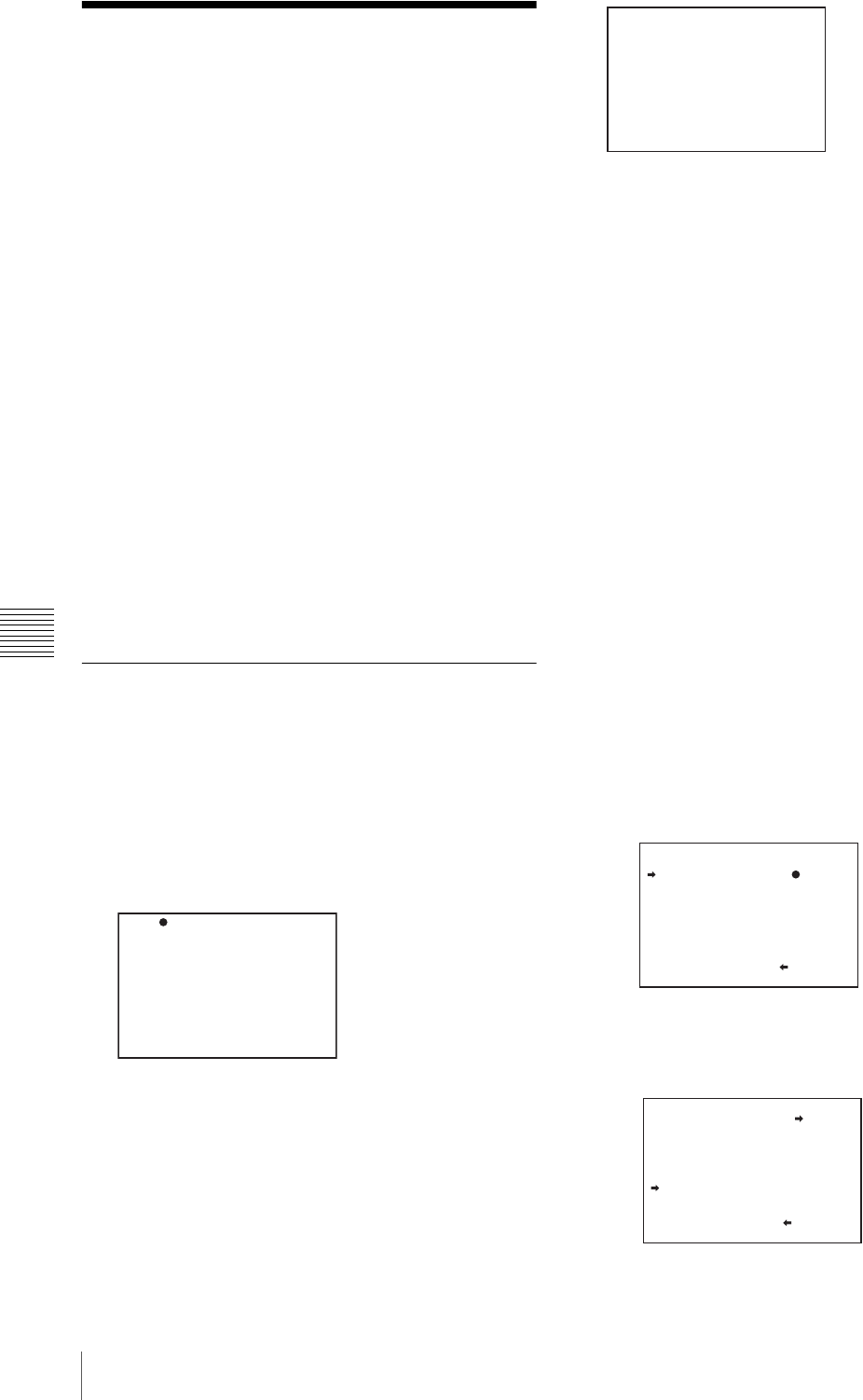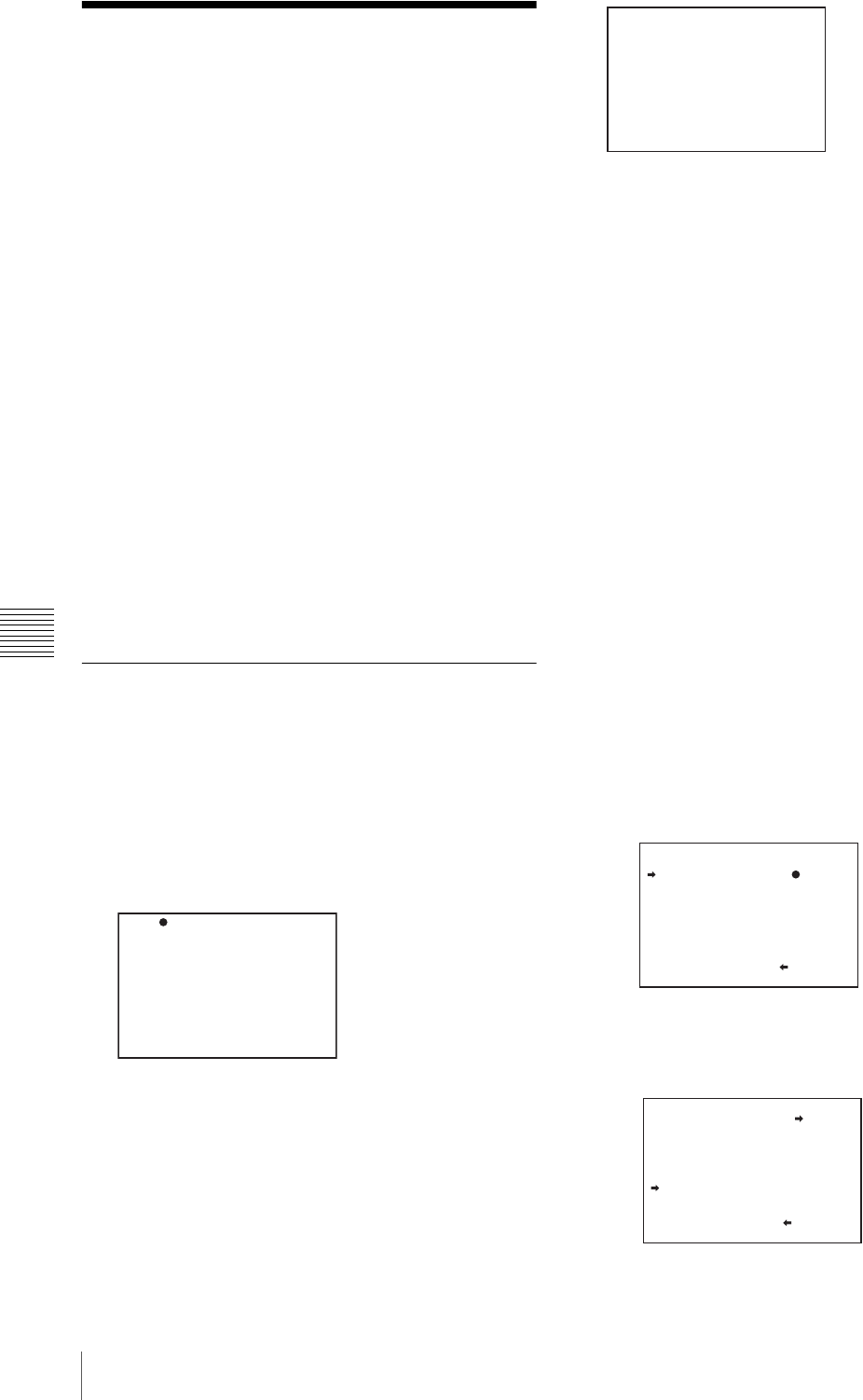
114
Saving and Loading Scene Files
Chapter 6 Saving and Loading the User Setting Data
Saving and Loading
Scene Files
You can save various settings for shooting a particular
scene as a scene file. Loading the scene file, you can
quickly recreate setup conditions suitable for the scene.
You can save up to five scene files in the camcorder
memory and up to 100 scene files in a “Memory Stick”.
You can also load data from the “Memory Stick” into the
camcorder memory and vice versa.
Data that can be saved in a scene file
You can save the following data in a scene file:
• Values adjusted using the PAINT menu
• Shutter speed settings made in the standard mode and
ECS mode
• The white balance data included in a scene file depends
on the SCENE WHITE DATA setting on the
REFERENCE page of the FILE menu.
For details of the PAINT menu, refer to “The PAINT
menu” on page 81.
For details of white balance data, see “White balance
setting data saved in the scene file” on page 115.
Saving a scene file
To save a scene file in the “Memory Stick”, insert the
“Memory Stick” into the “Memory Stick” slot before
starting the operation.
1
Display the SCENE FILE page of the FILE menu.
For details on menu operation, see “Basic menu
operations” on page 94.
To set a file ID for the data to be saved
Set the file ID before going to step 2.
For details on setting the file ID, see “To set the file
ID” on page 112.
2
Press the MENU knob. Then turn the MENU knob to
move b to SCENE STORE, and press the MENU
knob again.
The SCENE STORE page appears.
3
Press the MENU knob. Then turn the MENU knob to
move b to the desired file number, and press the
MENU knob again.
The file to be saved is selected.
When no “Memory Stick” is inserted
Press the MENU knob. Then turn the MENU knob to
move b to the desired memory number, and press the
MENU knob again.
When the save is completed, the SCENE FILE page
appears again.
When you select a file number where data has
already been saved
The message “OVERWRITE OK? YES b NO”
appears.
• To stop overwriting, press the MENU knob leaving
b positioning to NO.
• To overwrite, turn the MENU knob to move b to
YES and press the MENU knob.
When a “Memory Stick” is inserted
You can use up to 20 pages, from P01 to P20, to save
scene files in the “Memory Stick”. Each page can hold
up to 5 files.
1 Turn the MENU knob until the page which
contains the desired file appears, then press the
MENU knob.
2 Turn the MENU knob to move b to the desired file
number, and press the MENU knob.
The message “STORE OK? YES b NO” appears.
F04 SCENE FILE
s
1 :STANDARD
s
2 :STANDARD
s
3 :STANDARD
s
4 :STANDARD
s
5 :STANDARD
s
STANDARD
SCENE RECALL : EXEC
SCENE STORE : EXEC
F.ID: STANDARD
TOP
?P00 SCENE STORE
DISPLAY MODE : ALL
MEM-01:STANDARD
MEM-02:STANDARD
MEM-03:STANDARD
MEM-04:STANDARD
MEM-05:STANDARD
ESC
P01 SCENE STORE
DISPLAY MODE : ALL
001.SCENE1 FEB/05/02
002.STANDARD
003.STANDARD
004.STANDARD
005.STANDARD
***.5FILE SAVE MEM1-5
ESC
P01 SCENE STORE
STORE OK? YES NO
DISPLAY MODE : ALL
001.SCENE1 FEB/05/02
002.STANDARD
003.STANDARD
004.STANDARD
005.STANDARD
***.5FILE SAVE MEM1-5
ESC