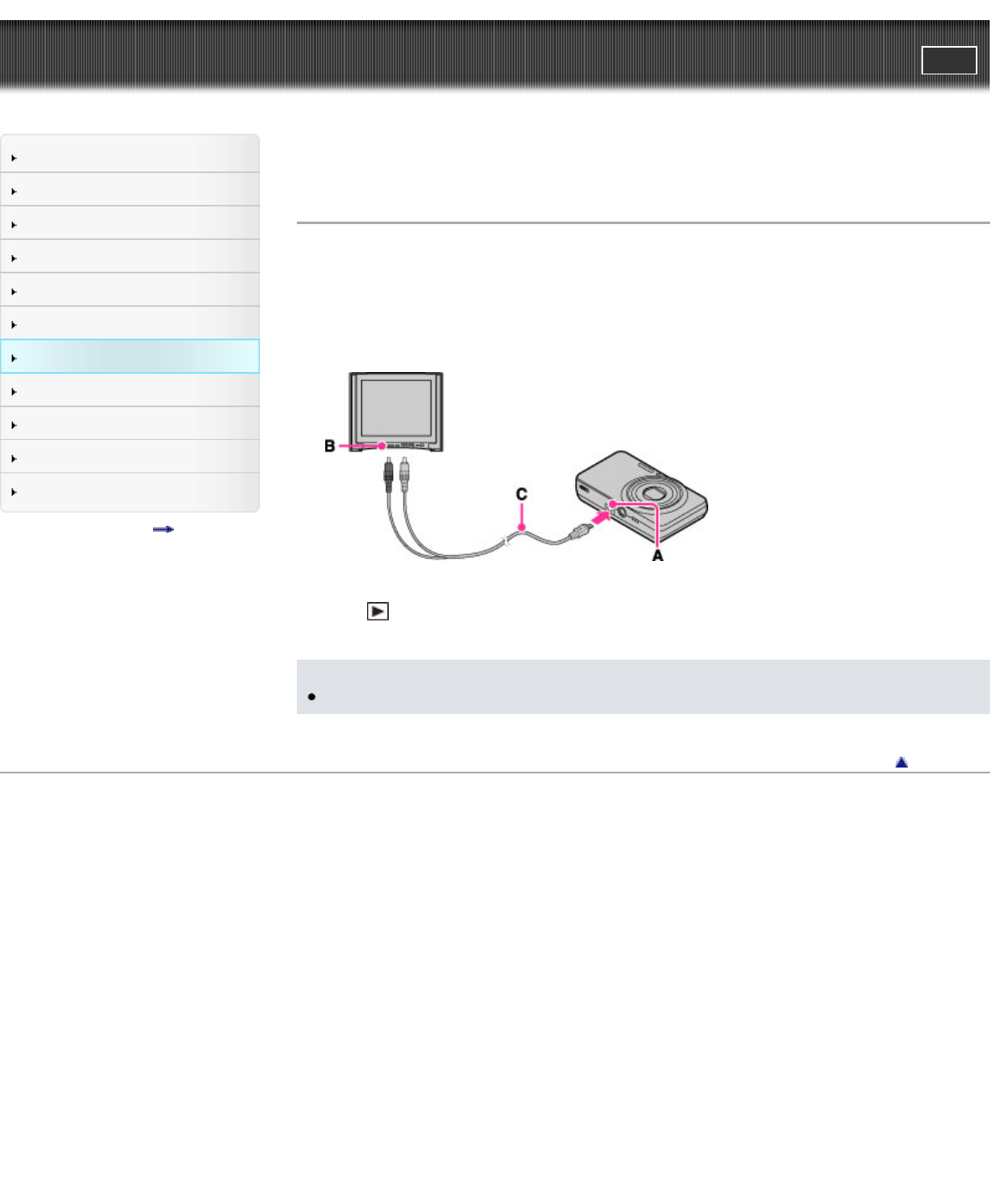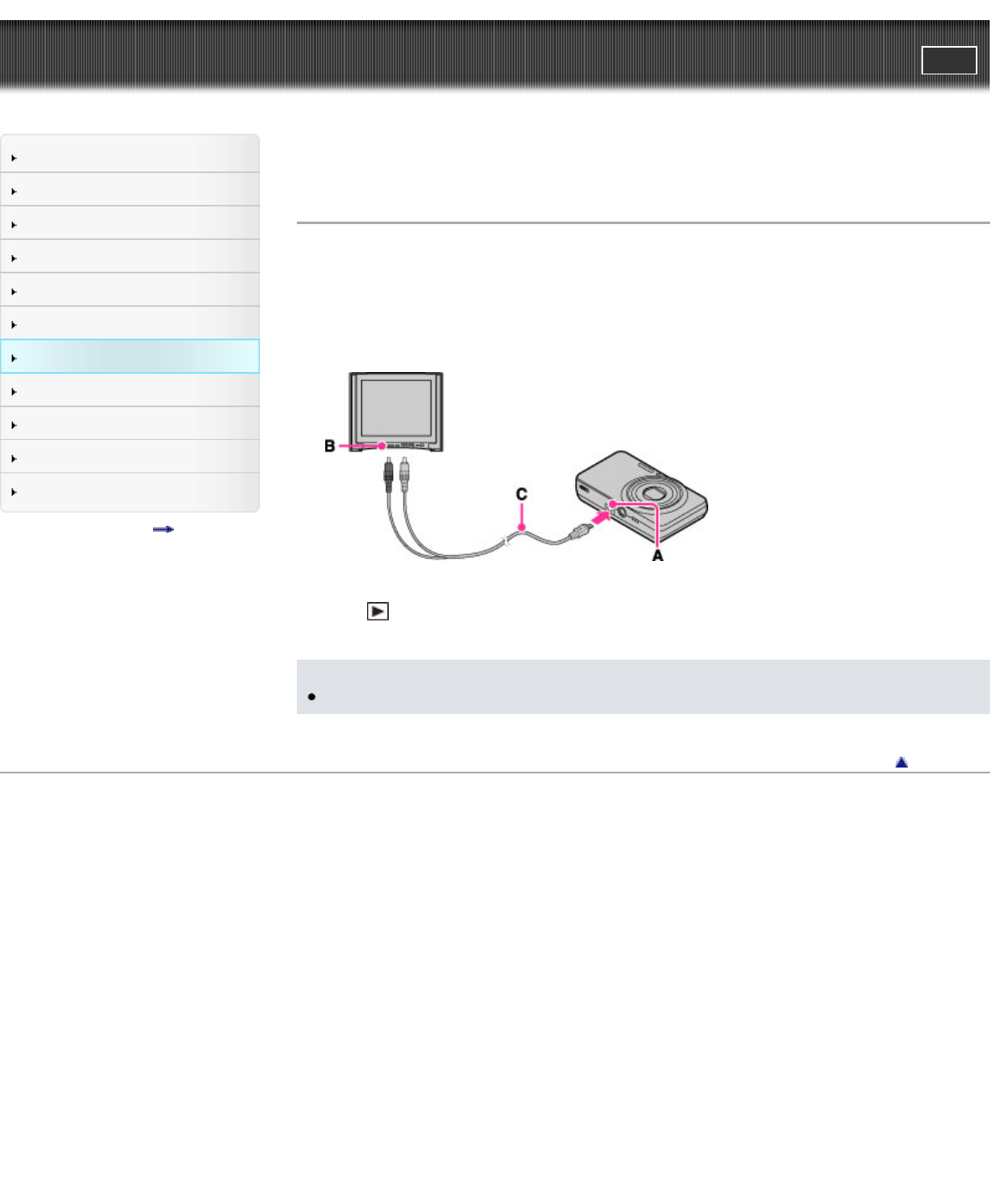
Cyber-shot User Guide
PrintSearch
Before Use
Shooting
Viewing
Using MENU items (Shooting)
Using MENU items (Viewing)
Changing settings
Viewing images on a TV
Using with your computer
Printing
Troubleshooting
Precautions / About this camera
Contents list
Top page > Viewing images on a TV > Viewing an image on a Standard Definition (SD) TV > Viewing
an image on a Standard Definition (SD) TV
Viewing an image on a Standard Definition (SD) TV
You can view images recorded on the camera in standard picture quality by connecting the camera to a
Standard Definition (SD) TV. Refer also to the operating instructions supplied with the TV.
1. Turn off both the camera and the TV.
2. Connect the USB / A/V OUT jack (A) and the audio/video input jacks on the TV (B) using the
dedicated A/V cable VMC-15CSR1 (sold separately) (C).
3. Turn on the TV and set the input.
4. Press
(Playback) button to turn on the camera.
Images shot with the camera appear on the TV. Select the desired image with the control button.
Note
When using the camera abroad, it may be necessary to switch [Video Out]. [Details]
Back to top
Copyright 2012 Sony Corporation