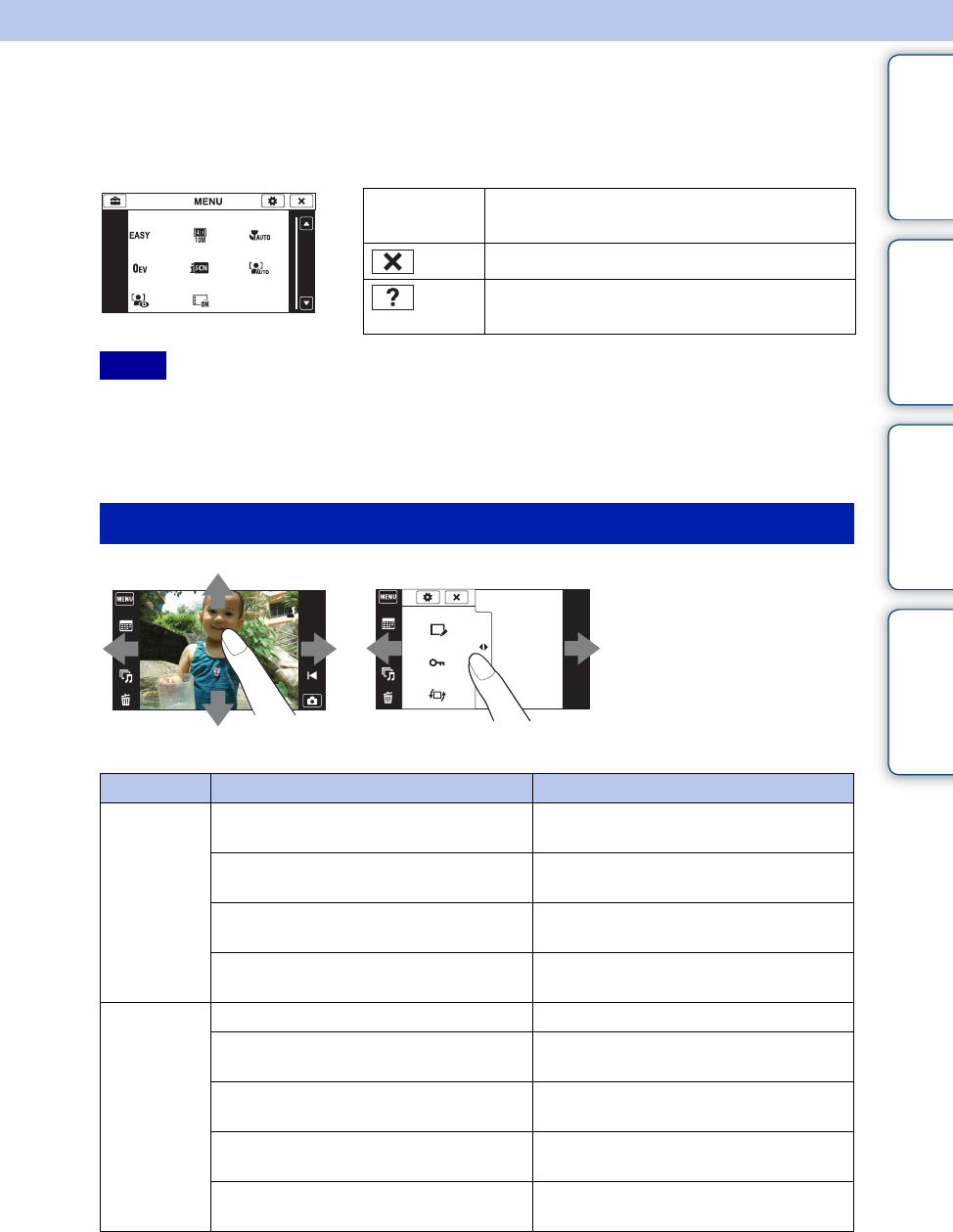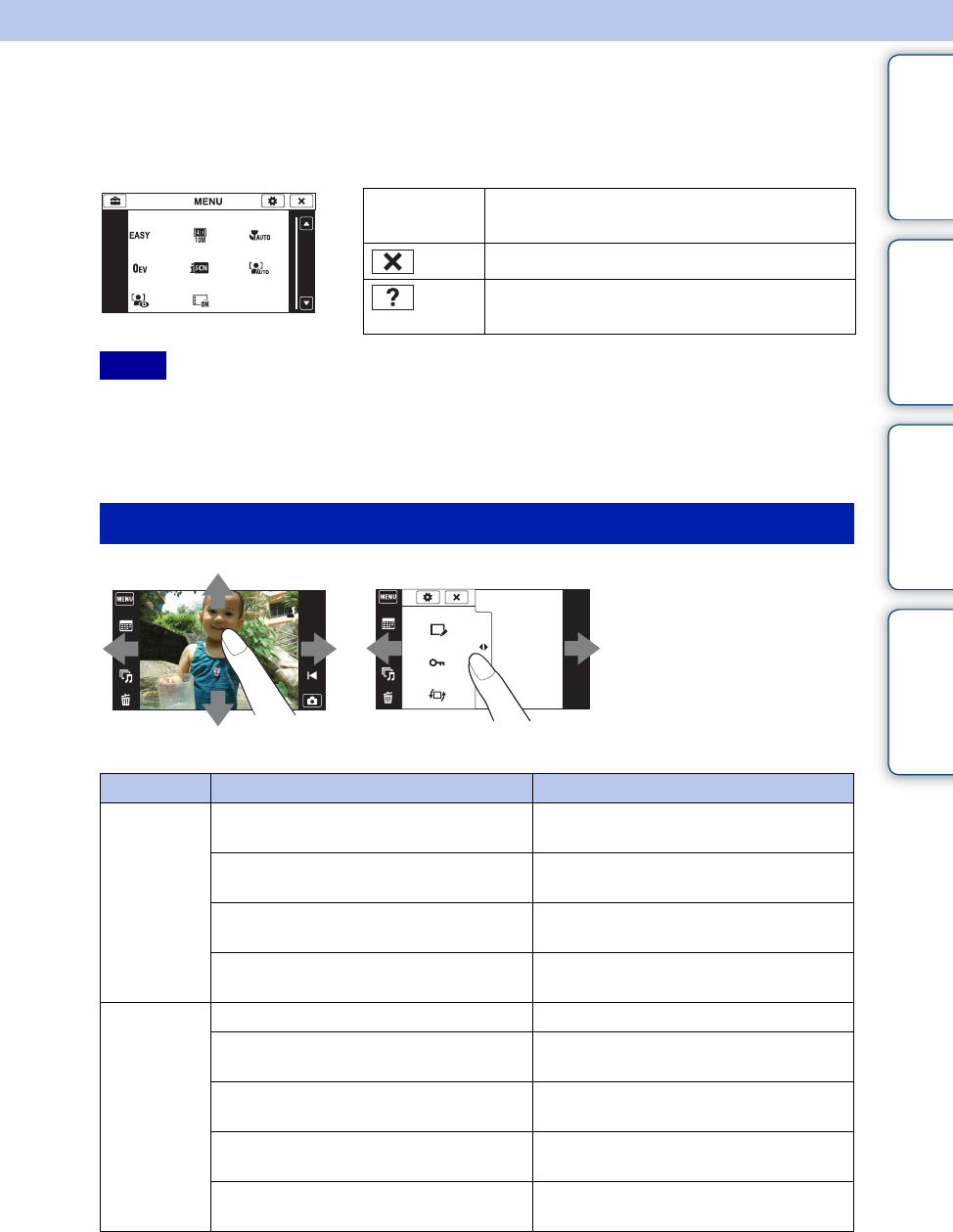
Table of
contents
Operation
Search
MENU/Settings
Search
Index
18
GB
Using the touch panel
The camera allows you to perform operations and make settings by touching the buttons or
dragging the LCD screen with your finger.
• To operate the touch panel, press it lightly with your finger or the supplied paint pen. Pressing hard or
using a pointed object other than the supplied paint pen could damage the touch panel.
• If you touch the top right of the screen during shooting, the buttons and icons will momentarily
disappear. The buttons and icons will reappear when you take your finger off the screen.
v/V/b/B Displays the hidden items so that the items
you want to set are shown on the screen.
Returns to the previous screen.
Describes the shooting functions when the
shooting menu is displayed.
Notes
Operating by dragging the LCD screen
Adjustability Operation method
During
shooting/
playback
Displays the MENU screen Touch the left side of the LCD screen and
drag right
Hides the MENU screen Touch the right side of the LCD screen and
drag left
Hides the operation buttons Touch the left side of the LCD screen and
drag left
Displays the operation buttons Touch the left side of the LCD screen and
drag right
During
playback
Displays the next/previous image Drag right or left
Continuously changes the image (next/
previous image)
Drag right or left, and continue pressing
Displays the image index screen during
playback
Drag up
Displays the next/previous page in index
mode
Drag down or up
Displays the calendar during playback in
Date View mode
Drag down
Displays/hides the MENU screen