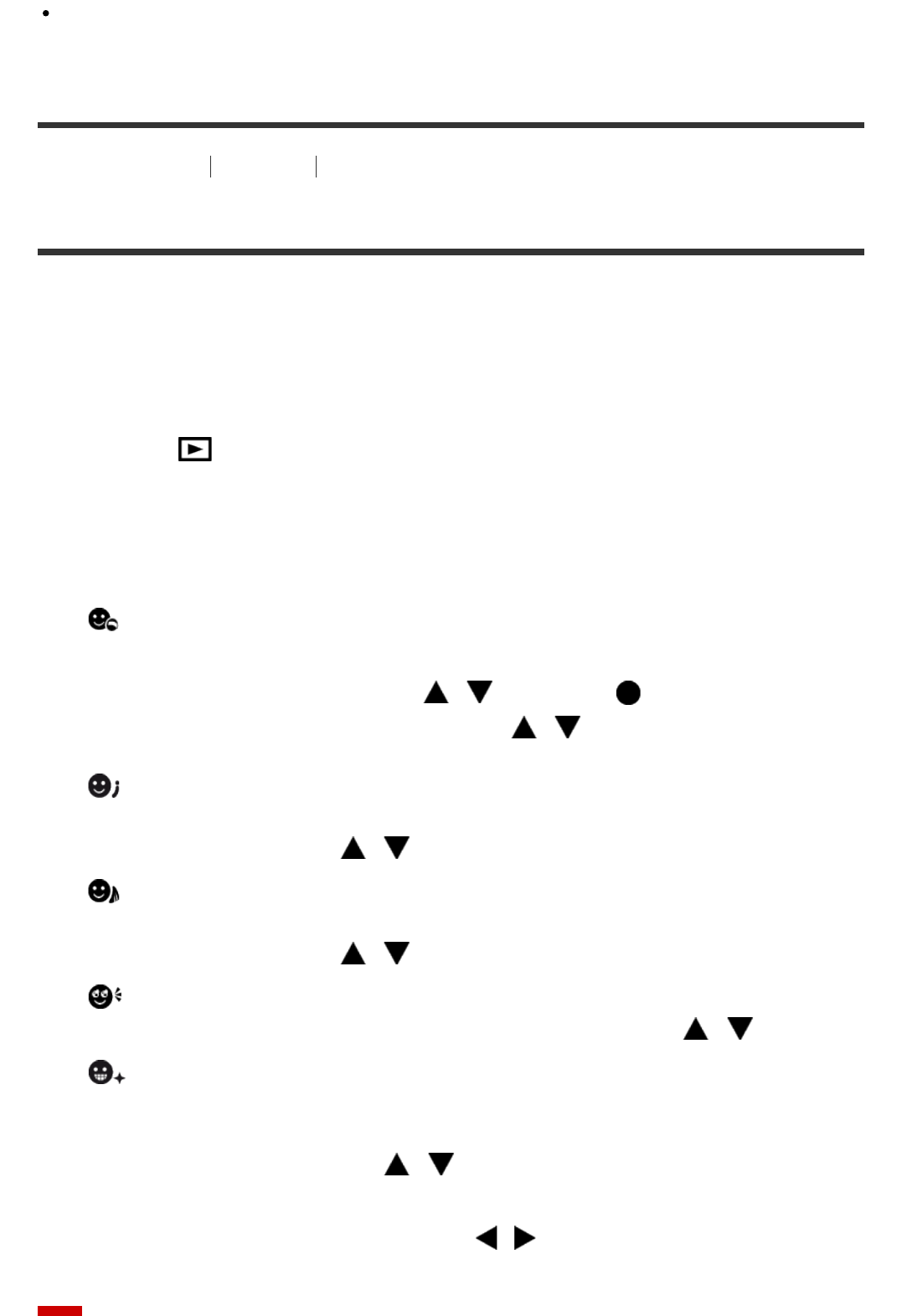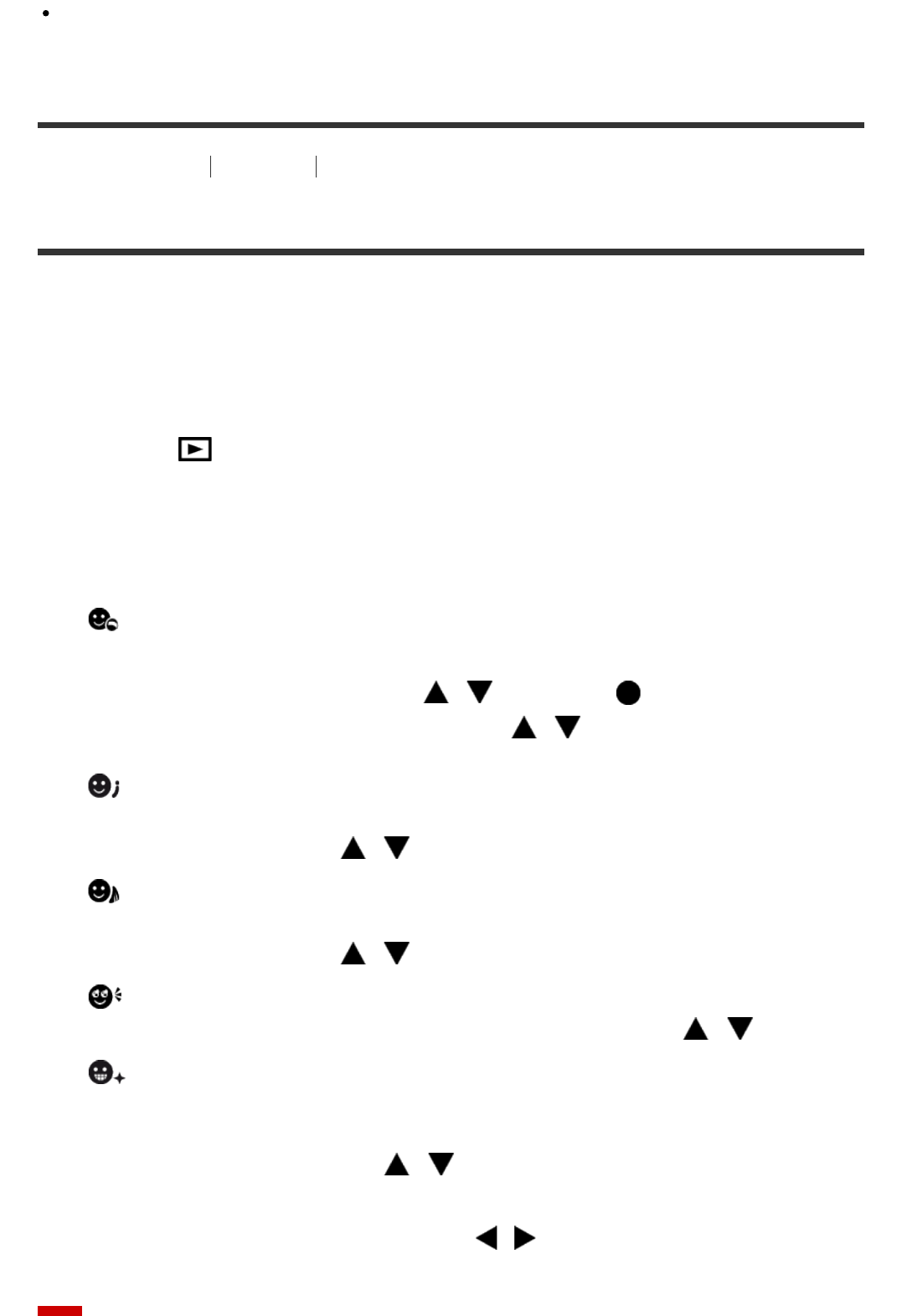
This menu is only available with 4K-compatible TVs. For details, refer to the operating
instructions of the TV.
[140] How to Use
Viewing Using viewing functions
Beauty Effect
Allows you to apply the Beauty Effect to retouch the still image of a person and make it look
better, for example, by retouching it for smoother skin, larger eyes, and whiter teeth. You can
set the effects from level 1 to level 5. An image on which the Beauty Effect is used is saved
as a new file. The original image is retained as it is.
1. MENU → (Playback) → [Beauty Effect].
2. Select the face for which you want to use the Beauty Effect.
3. Select the desired effect and perform the retouching according to the operation method
in each mode.
(Skin Toning):
Adjusts the skin color as you like.
1. Select the base skin color using / , then press .
2. Increase or decrease the color tone using / .
(Skin Smoothing):
Removes age spots and wrinkles from the skin.
Adjust the effect level using / .
(Shine Removal):
Reduces the look of oily skin. Adjusts the skin color as you like.
Adjust the effect level using / .
(Eye Widening):
Enlarges the eyes of the subject. Adjust the size of the eyes using / .
(Teeth Whitening):
Whiten the teeth of the subject. You may not be able to whiten the teeth in some
images.
Adjust the teeth whiteness using / .
To use two or more effects with [Beauty Effect] one after another, first apply an effect to
the image, then select another effect using / .