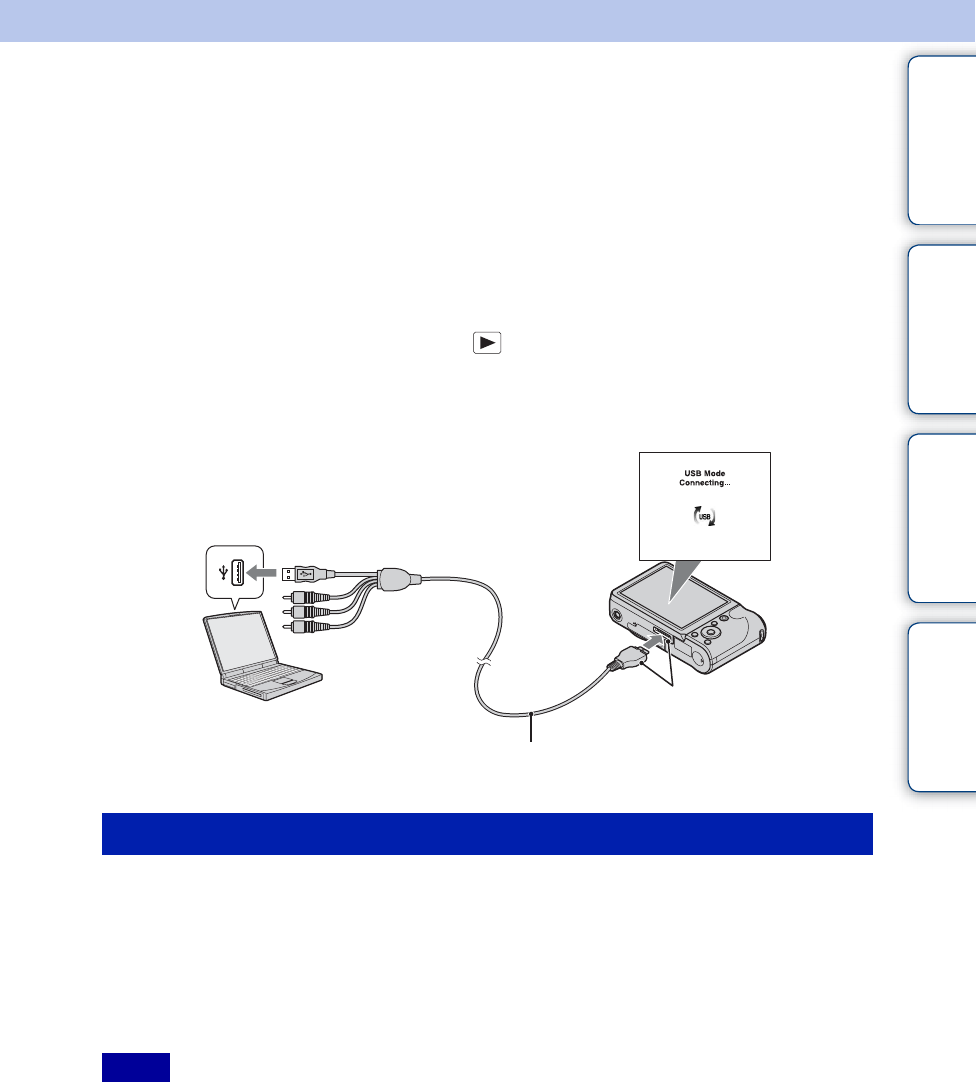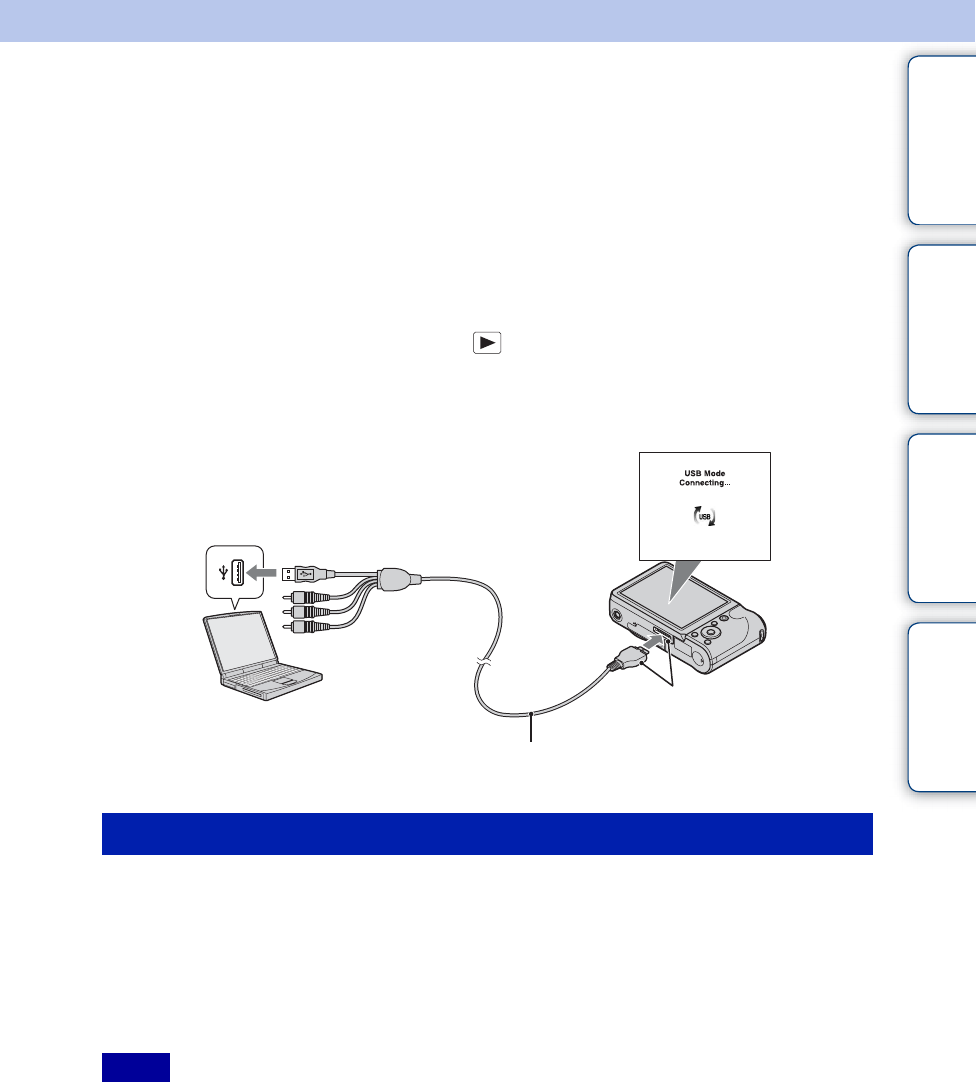
Table of
contents
Operation
Search
MENU/Settings
Search
Index
125
GB
Connecting the camera to the
computer
1 Insert a sufficiently charged battery pack into the camera, or connect the
camera to a wall outlet (wall socket) using the AC-LS5 AC Adaptor (sold
separately) and the USB/AV/DC IN Cable for multi-use terminal (sold
separately).
• Use a Type2c-compliant USB/AV/DC IN Cable (sold separately).
2 Turn on the computer, then press (Playback) button.
3 Connect the camera to your computer.
• When a USB connection is established for the first time, your computer automatically runs a program
to recognize the camera. Wait for a while.
“PMB” allows you to easily import images.
For details on “PMB” functions, see the “PMB Help”.
Importing images to a computer without using “PMB”
When the AutoPlay Wizard appears after making a USB connection between the camera and a
computer, click [Open folder to view files] t [OK] t [DCIM] or [MP_ROOT] t copy the
desired images to the computer.
• For operations such as importing AVCHD movies to a computer, use “PMB”.
• When the camera is connected to a computer, if you operate AVCHD format movies or folders from the
connected computer, images may be damaged or cannot be played.
Do not delete or copy AVCHD format movies of the memory card from the computer. Sony is not held
liable for consequences resulting from such operations via the computer.
• Use “PMB” to import the movies with GPS location information to a computer (DSC-HX5V only).
Importing images to a computer (Windows)
Notes
Cable for multi-use terminal (supplied)
1 To a USB jack of the computer
2 To the multi connector