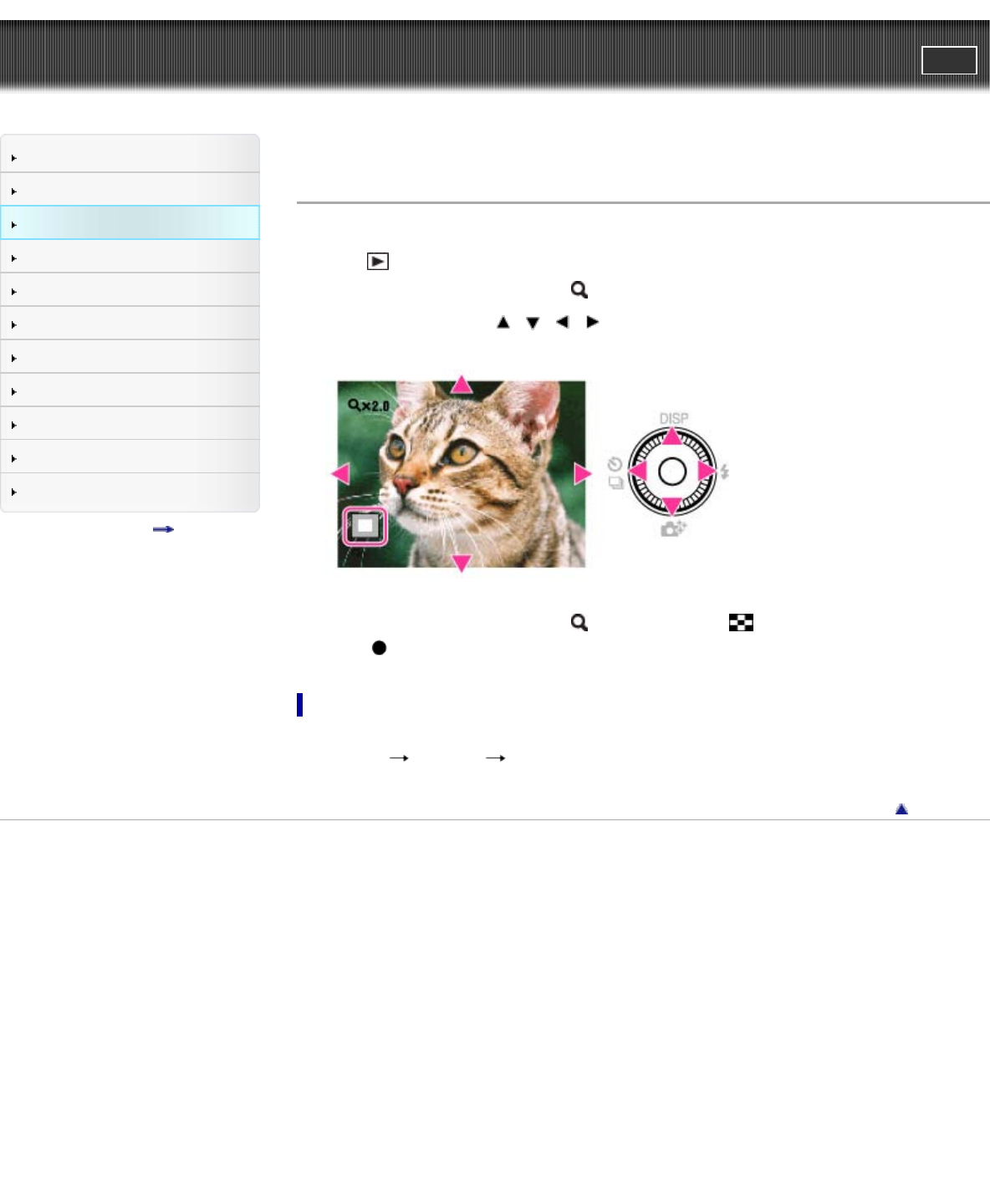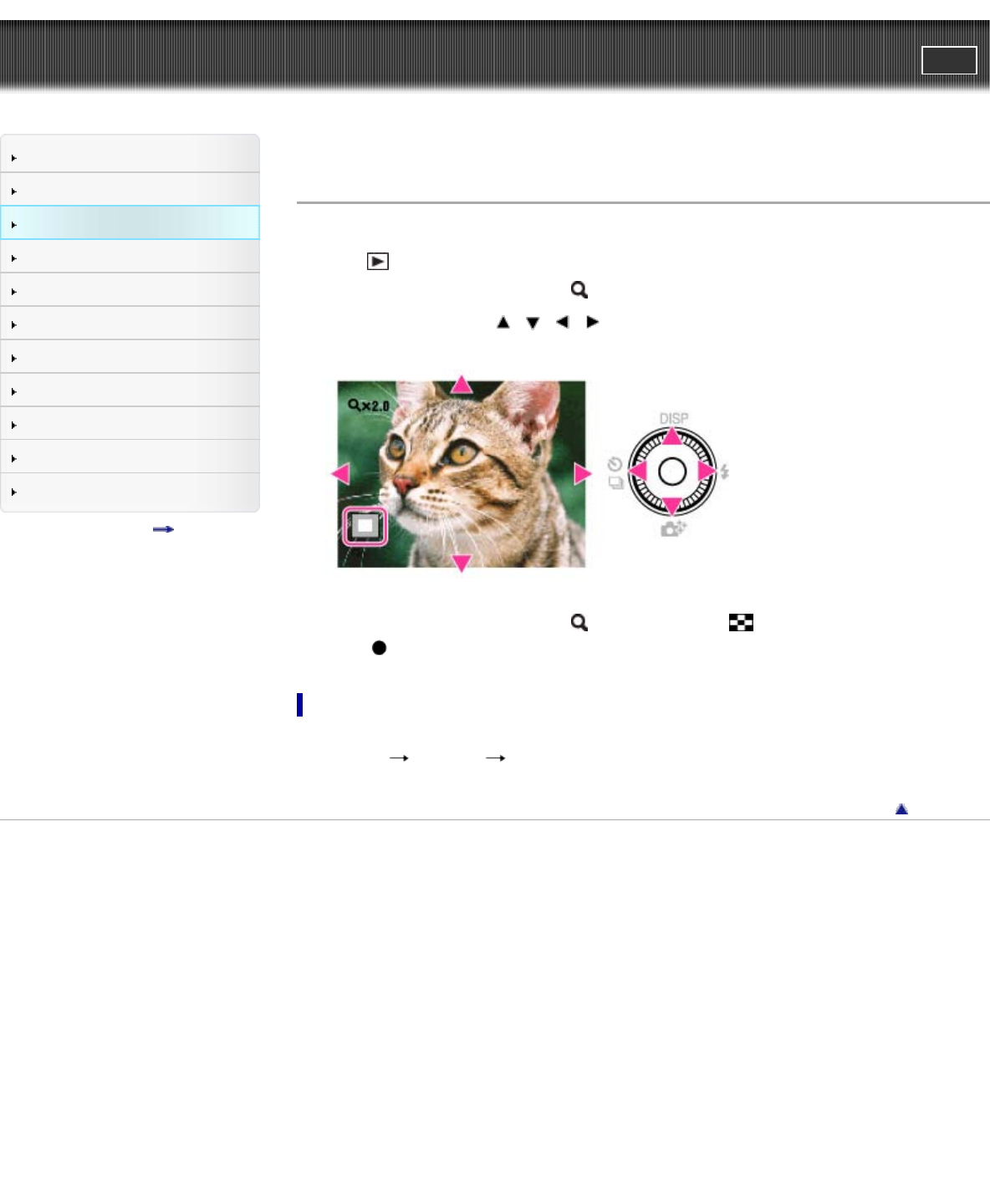
Cyber-shot User Guide
PrintSearch
Before Use
Shooting
Viewing
Using MENU items (Shooting)
Using MENU items (Viewing)
Changing settings
Viewing images on a TV
Using with your computer
Printing
Troubleshooting
Precautions/About this camera
Contents list
Top page > Viewing > Viewing still images > Playback zoom
Playback zoom
Enlarges the image being played back.
1. Press
(Playback) button to switch to playback mode.
2. Turn the W/T (zoom) lever to T side (
) during still image playback.
3. Adjust the position using
/ / / on the control wheel.
The frame in the lower left of the image shows which part of the total image is being displayed.
4. Change the zoom scale with the W/T (zoom) lever.
Turn the W/T (zoom) lever to T side (
) to zoom in, W side ( ) to zoom out.
Press
on the control wheel to cancel playback zoom.
To save enlarged images
You can save an enlarged image by using the trimming function.
Press MENU
[Retouch] [Trimming (Resize)].
Back to top
Copyright 2012 Sony Corporation