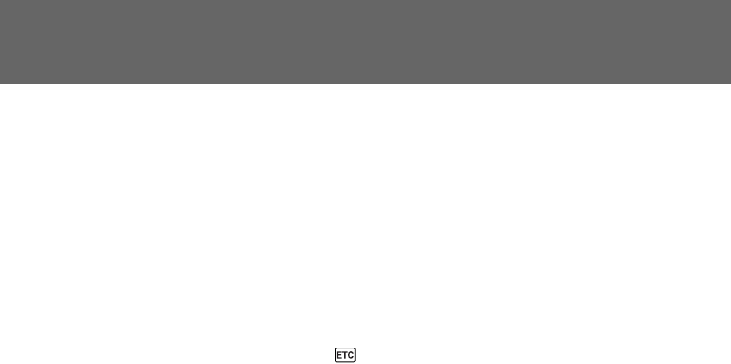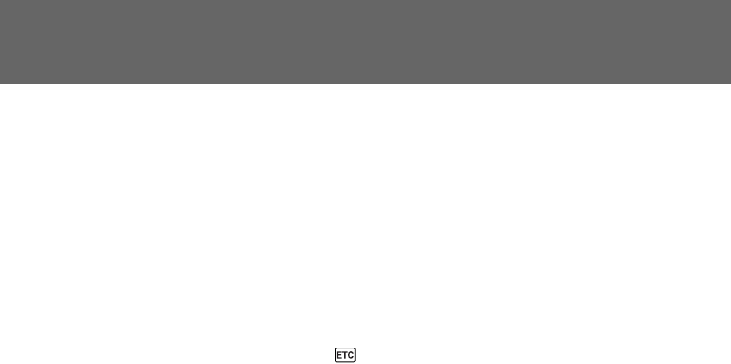
84
Editing partially on a mini DV tape – DV
synchro-editing
By simply selecting the scenes to edit, you can duplicate the desired portion on a tape, using
other equipment connected with an i.LINK cable (DV connecting cable). The scenes can be
selected by frame. Since the camcorder exchanges digital signals, you can edit with little
audio and video deterioration.
You cannot duplicate titles, display indicators or the contents of cassette memory.
The connection is the same as on page 83.
(1) Insert a recorded tape into the camcorder and insert a blank tape into the DV
product.
(2) Set the POWER switch of the camcorder to VTR.
(3) Set the input selector to DV input on the DV product. If the DV product is another
DV camcorder, set its POWER switch to VTR.
(4) Press MENU to display the menu.
(5) Turn the control dial to select
, then press the dial.
(6) Turn the control dial to select DV EDITING, then press the dial.
(7) Using the tape transport buttons, locate the point where you want to start editing,
then press P to set the camcorder in playback pause mode.
(8) Press the control dial or MARK on the Remote Commander to set DV EDITING
IN.
(9) Using the tape transport buttons, locate the point where you want to end editing,
then press P to set the camcorder in playback pause mode.
(10)Press the control dial or MARK on the Remote Commander to set DV EDITING
OUT. The editing process starts. When the process ends, the camcorder and the
DV product automatically set to pause mode.