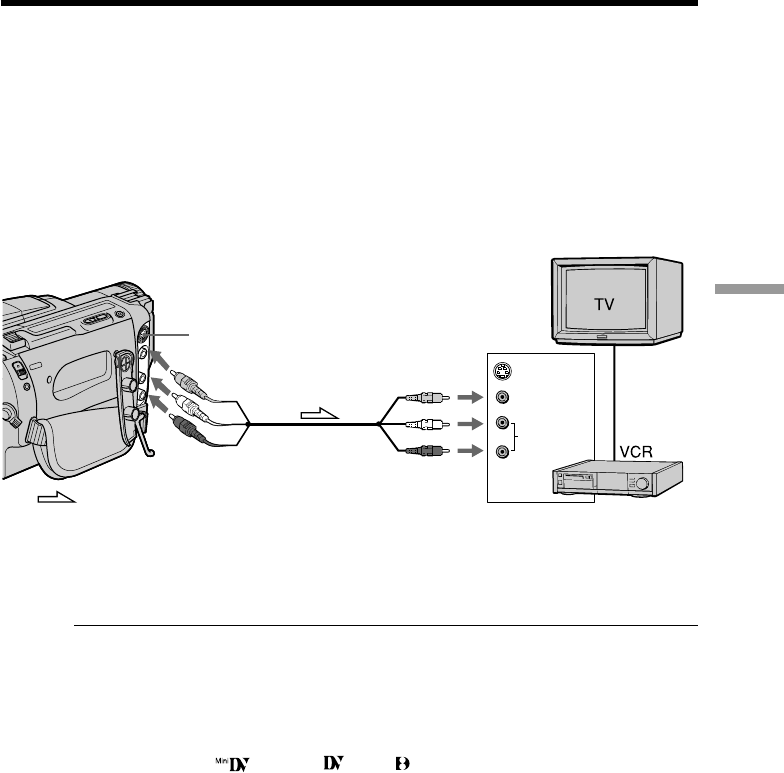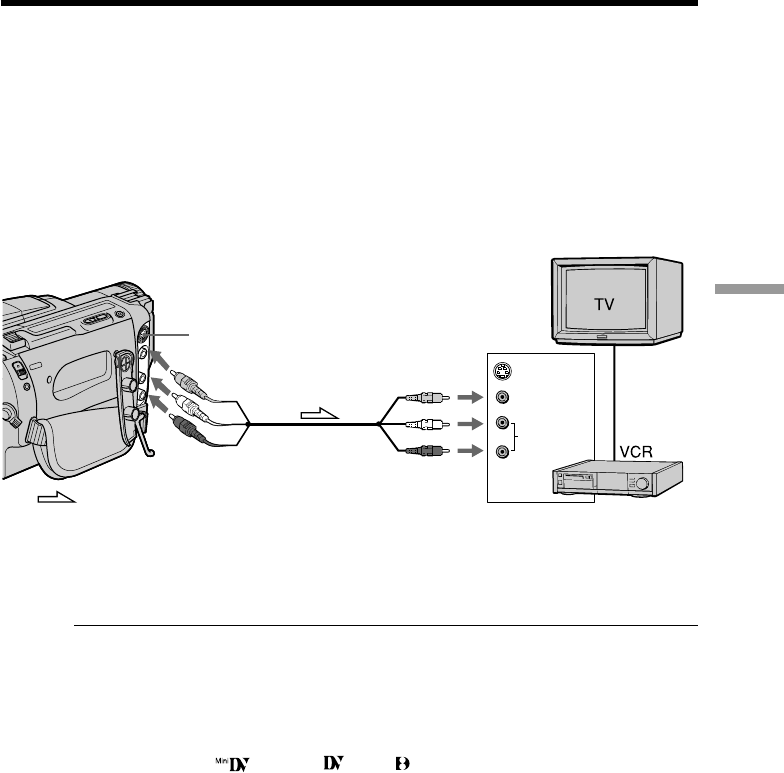
49
Editing on Other Equipment
— Editing on Other Equipment —
Dubbing a tape
Using the A/V connecting cable or S video connecting cable
(not supplied)
Connect your camcorder to the VCR using the A/V connecting cable supplied with
your camcorder.
Set the input selector on the VCR to LINE, if available.
(1) Insert a blank tape (or a tape you want to record over) into the VCR, and insert
the recorded tape into your camcorder.
(2) Set the POWER switch to VTR.
(3) Play back the recorded tape on your camcorder.
(4) Start recording on the VCR.
When you have finished dubbing a tape
Press p on both your camcorder and the VCR.
If you have displayed the screen indicators on the TV
Make the indicators disappear by pressing SEARCH MODE on the Remote
Commander, DISPLAY or DATA CODE so that they will not be superimposed on the
edited tape.
You can edit on VCRs that support the following systems
h 8 mm, H Hi8, j VHS, k S-VHS, VHSC, K S-VHSC, l Betamax,
¬ ED Betamax, mini DV, DV or Digital8
If your VCR is a monaural type
Connect the yellow plug for video and the white plug for audio on both your
camcorder and the VCR. You do not need to connect the red plug. With this connection,
the sound will be monaural.
Connect using an S video cable (not supplied) to obtain high-quality pictures
With this connection, you do not need to connect the yellow (video) plug of the A/V
connecting cable.
Connect an S video cable (not supplied) to the S video jacks of both your camcorder and
the VCR.
To perform a more precise editing
Connect a LANC cable (not supplied) to your camcorder and other video equipment
having fine synchro-editing function, using this camcorder as a player.
: Signal flow
VIDEO
AUDIO
IN
VIDEO
AUDIO
S VIDEO
S VIDEO