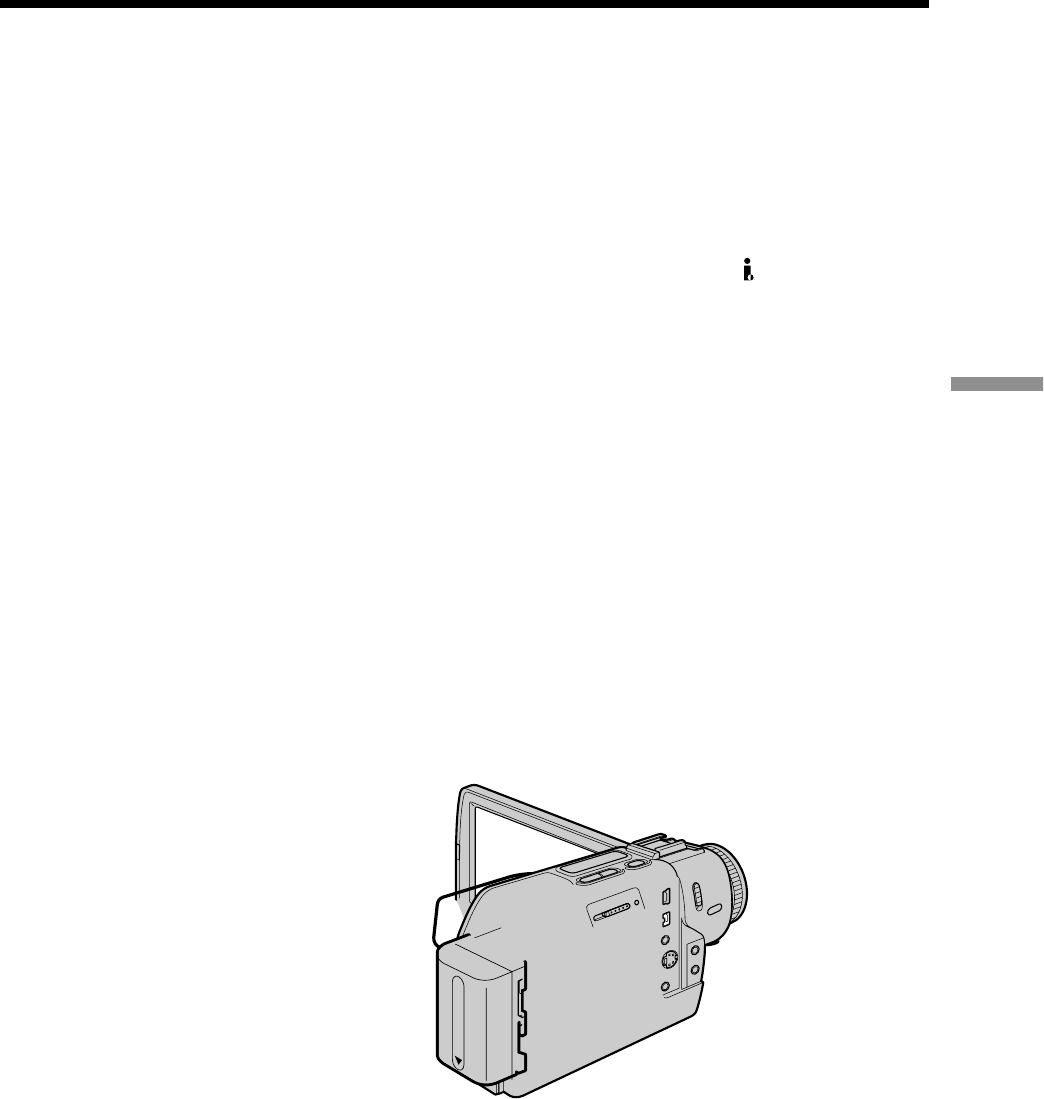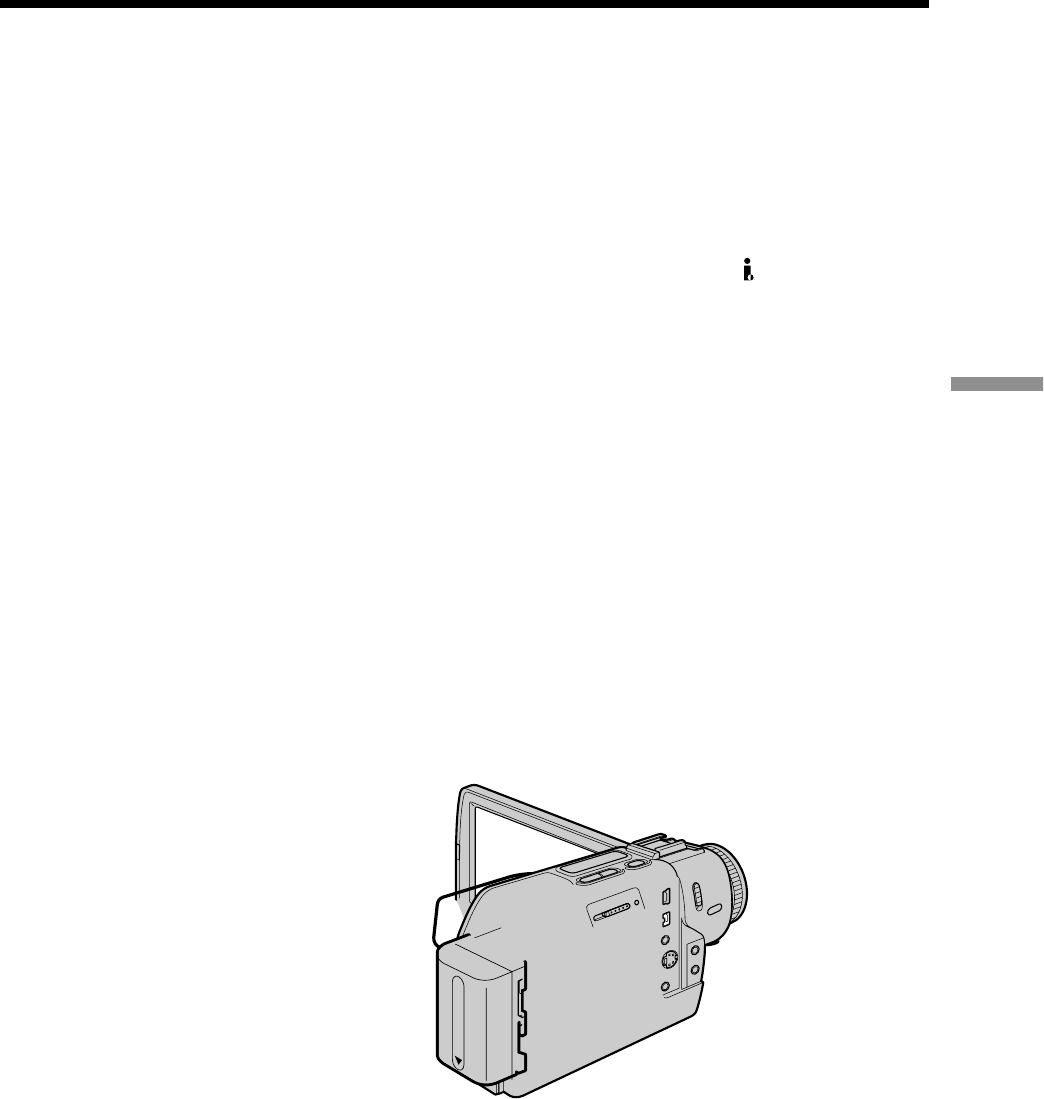
81
Editing
If your TV or VCR has an S video jack
Connect using an S video cable (optional) to obtain high-quality pictures.
With this connection, you do not need to connect the yellow (video) plug of the A/V
connecting cable.
Connect an S video cable (optional) to the S (S1) video jacks of both your camcorder and
the VCR.
This connection produces higher quality DV format pictures.
Using the i.LINK cable (DV connecting cable)
Simply connect the i.LINK cable (DV connecting cable) (optional) to DV IN/OUT and
to DV OUT of the DV products. With digital-to-digital connection, video and audio
signals are transmitted in digital form for high-quality editing.
Before operation
Set DISPLAY to LCD in the menu settings. (The default setting is LCD.)
(1) Insert a blank tape (or a tape you want to record over) into your camcorder,
and insert the recorded tape into the VCR.
(2) Set the POWER switch to VCR on your comcorder.
(3) Press z REC and the button on its right simultaneously on your camcorder,
then immediately press X on your camcorder.
(4) Press N on the VCR to start playback. The picture to be recorded appears on
the screen.
(5) Press X on your camcorder at the scene where you want to start recording
from.
When you have finished dubbing a tape
Press x on your camcorder, and then press the stop button on the VCR.
Recording video or TV programs