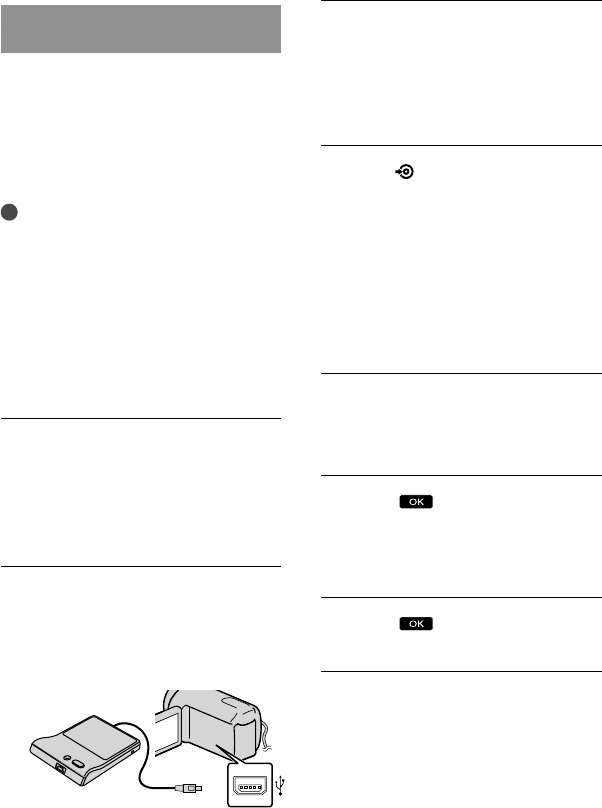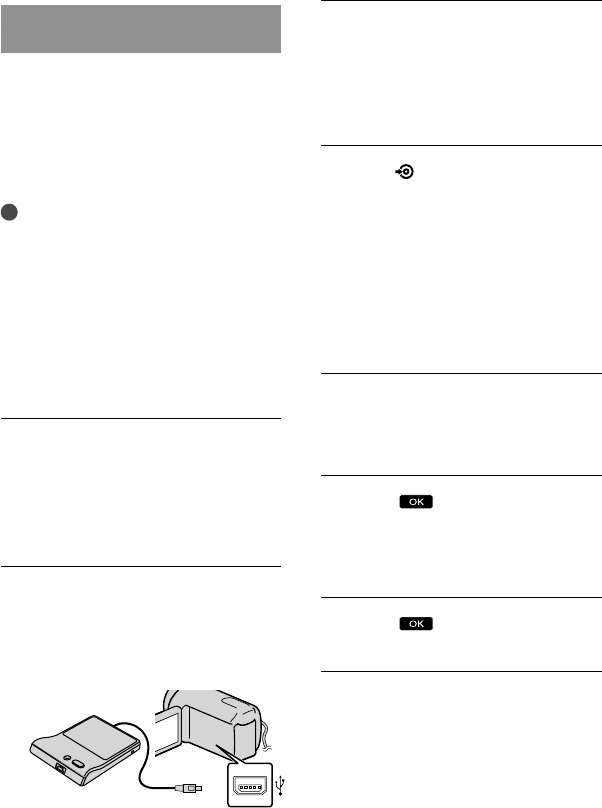
Creating a disc with a
DVD writer, recorder
Creating a disc with the dedicated
DVD writer, DVDirect Express
You can create a disc or play back the
images on a created disc by using the
dedicated DVD writer, DVDirect Express
(sold separately).
Refer also to the instruction manual
supplied with the DVD writer.
Notes
Connect your camcorder to the wall outlet (wall
socket) using the supplied AC Adaptor for this
o
peration (p. 13).
Only unused discs of the following types can
be used:
12cm DVD-R
12cm DVD+R
The device does not support two-layered discs.
DVDirect Express is referred to as “DVD
writer” in this section.
Connect the AC Adaptor and the
power cord (mains lead) to the
DC IN jack of your camcorder
and the wall outlet (wall socket)
(p
. 13).
Turn on your camcorder, and
connect the DVD writer to the
(USB) jack of your camcorder with
the USB cable of the DVD writer.
You cannot connect to the Built-in USB Cable.
Insert an unused disc into the
DVD writer, and close the disc
tray.
The [DISC BURN] screen appears on
the camcorder screen.
Press
(DISC BURN) on the DVD
writer.
Movies recorded on the internal
recording media that have not been
saved on any discs will be recorded
onto the disc (DCR-SX65E/SX85E).
Movies that have not been saved on
any discs will be recorded onto the disc
(DCR-SX45E).
Repeat steps 3 and 4 when the
total memory size of movies to
be burnt exceeds that of the disc.
Touch
[END] [EJECT
DISC] on the camcorder screen.
Remove the disc after the operation is
completed.
Touch
, then disconnect the
USB cable.
To customize a disc with DISC BURN
OPTION
Perform this operation in the following
cases:
When dubbing a desired image
When creating multiple copies of the same
disc
When dubbing images in the memory card
(DCR-SX65E/SX85E)