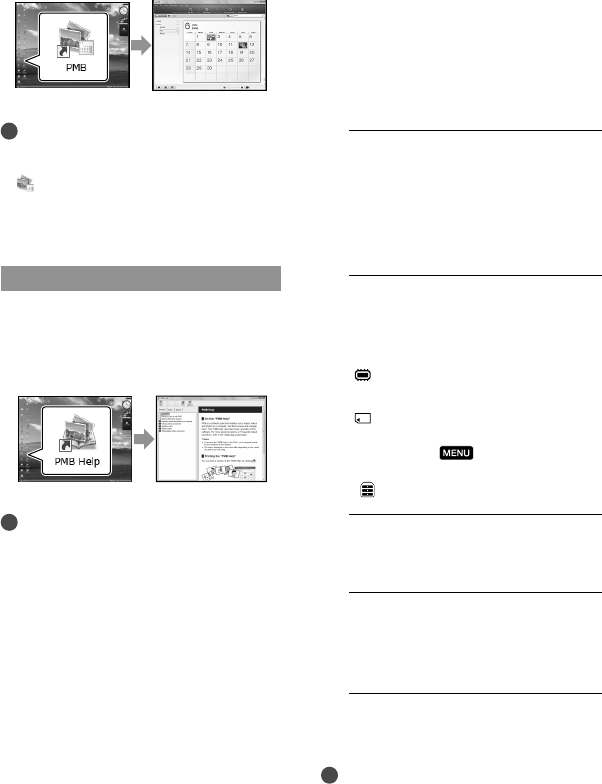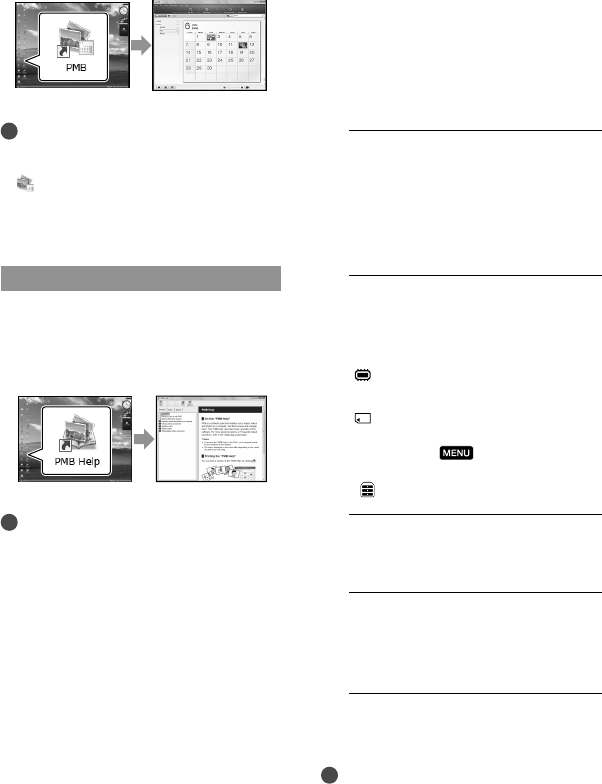
Using “PMB Portable”
The application “PMB Portable” is pre-
loaded in this camcorder.
You can easily upload images to a network
service, even with a computer on which
“PMB” is not installed.
You can see the detailed usage when you
click the help button in the upper right after
starting “PMB Portable”.
1
Turn on your camcorder, then
connect it to a computer with the
Built-in USB cable.
The [USB SELECT] screen appears on
the LCD of your camcorder.
2
Touch to select the recording
media for which you wish to use
“PMB Portable.”
[ USB CONNECT]: Internal
memory (DCR-SX65/SX85)
[
USB CONNECT]: Memory card
If the [USB SELECT] screen does not
appear, touch
(MENU) [Show
others] [USB CONNECT] (under
[OTHERS] category).
3
Click “PMB Portable”.
The User Agreement screen appears.
4
Configure the settings, following
the instructions on the screen.
“PMB Portable” starts up.
For more details on “PMB Portable,” see the
“PMB Portable” help.
Notes
Always connect to a network when uploading
images using “PMB Portable.”
Starting PMB (Picture
Motion Browser)
Double-click the “PMB” short-cut icon on
the computer screen.
Notes
If the icon is not displayed on the computer
screen, click [Start] [All Programs]
[
PMB] to start “PMB.”
You can view, edit, or create discs of movies
and photos using “PMB.”
Reading “PMB Help”
For details on how to use “PMB,” read the
“PMB Help.” Double-click the “PMB Help”
short-cut icon on the computer screen to
open the “PMB Help.”
Notes
If the icon is not displayed on the computer
screen, click [Start] [All Programs]
[PMB] [PMB Help]. You can also open the
“PMB Help” from [Help] of “PMB.”