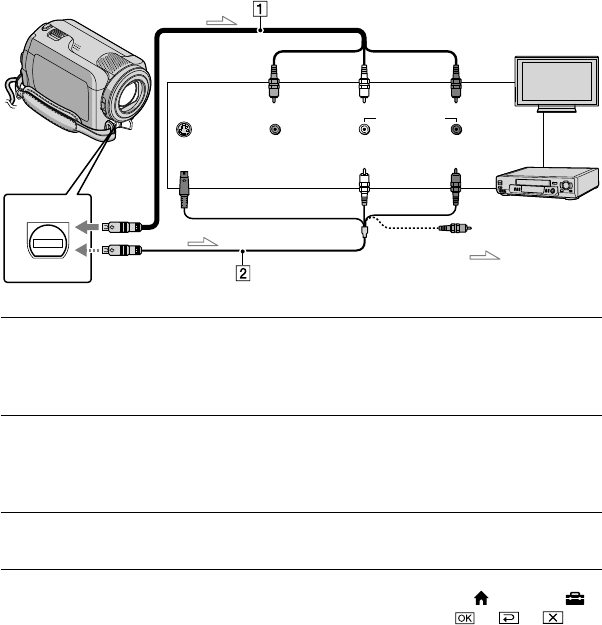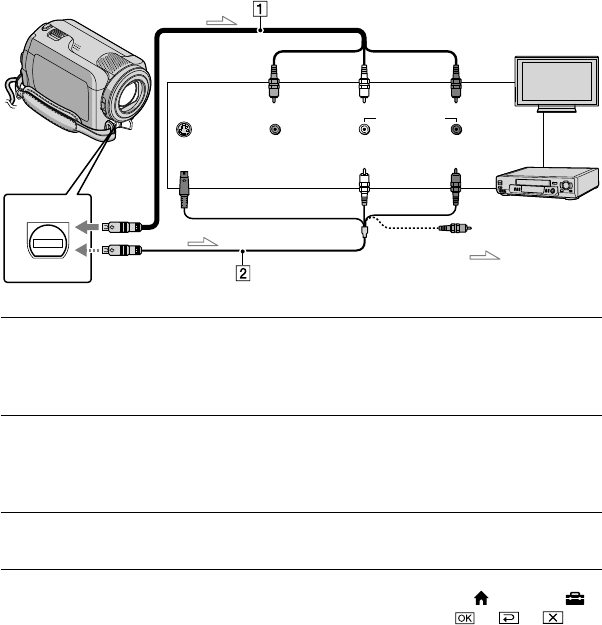
24
US
Playing images on a TV
Connect your camcorder to the input jack of a TV or VCR using the A/V connecting cable
or an A/V connecting cable with S VIDEO . Connect your camcorder to the wall
outlet (wall socket) u
sin
g the supplied AC Adaptor for this operation (p. 14). Refer also to the
instruction manuals supplied with the devices to be connected.
A/V connecting cable (supplied)
Connecting to another device via the A/V jack using an A/V connecting cable.
A/V connecting cable with S VIDEO (sold separately)
When connecting to another device via the S VIDEO jack, by using an A/V connecting cable
with an S VIDEO cable (sold separately), higher quality images can be produced than with an
A/V connecting cable. Connect the white and red plugs (left/right audio) and the S VIDEO plug
(S VIDEO channel) of the A/V connecting cable with an S VIDEO cable (sold separately). The
yellow plug connection is not necessary. Connecting only the S VIDEO plug will not output
audio.
Set the input selector of the TV to the input your camcorder will be
connected to.
For details, refer to the instruction manuals supplied with the TV.
Connect your camcorder to a TV with the A/V connecting cable (,
supplied) or an A/V connecting cable with S VIDEO (, sold separately).
Connect your camcorder to the input jack of the TV.
Play back movies and photos on your camcorder (p. 21).
You can set the aspect ratio according to the connected TV (wide/4:3) by touching (HOME)
(SETTINGS) [OUTPUT SETTINGS] [TV TYPE] [16:9] or [4:3]
.
IN
VIDEO
AUDIO
VCRs or TVs
S VIDEO
(Yellow) (White) (Red)
(Yellow)
:Signal flow
A/V Remote Connector