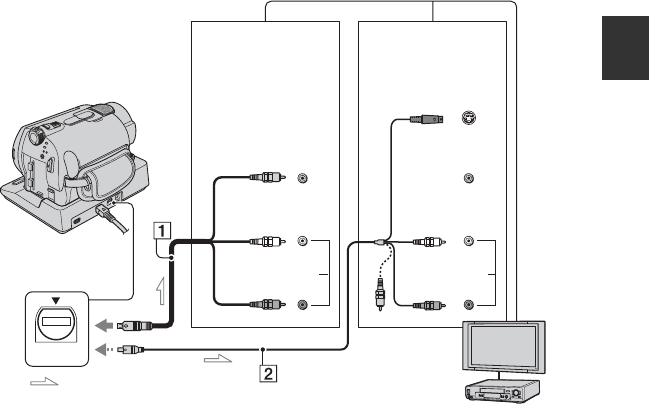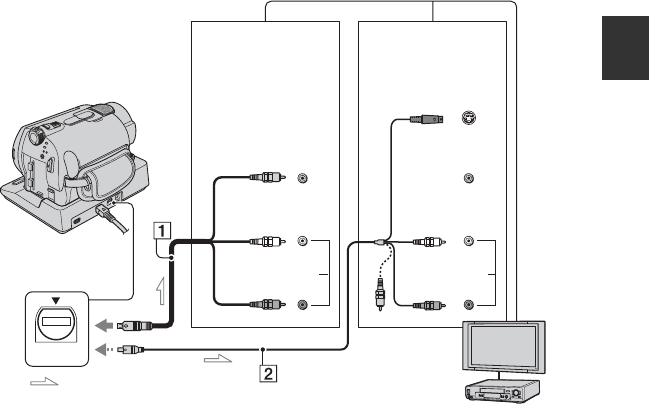
35
Recording/Playback
Playing the image on a TV
Connect your camcorder to the input jack of TV or VCR using A/V connecting cable 1 or
A/V connecting cable with S VIDEO 2. Connect your camcorder to the wall socket using the
supplied AC Adaptor for this operation (p. 13). Refer also to the instruction manuals supplied
with the devices to be connected.
• To view the recorded images on a computer, see page 73.
1 A/V connecting cable (supplied)
The Handycam Station and your camcorder are
both equipped with A/V OUT jacks (p. 120,
121). Connect the A/V connecting cable either
to the Handycam Station or to your camcorder,
according to your setup.
2 A/V connecting cable with S VIDEO
(optional)
When connecting to another device via the S
VIDEO jack, by using an A/V connecting cable
with an S VIDEO cable (optional), higher
quality images can be produced than with an
A/V connecting cable. Connect the white and
red plug (left/right audio) and the S VIDEO
plug (S VIDEO channel) of the A/V connecting
cable with an S VIDEO cable (optional). The
yellow plug connection is not necessary. S
VIDEO connection only will not output audio.
b Notes
• Do not connect A/V connecting cables to both
your camcorder and the Handycam Station at the
same time. The image might get disturbed.
z Tips
• You can display the counter on the TV screen by
setting [DISP OUTPUT] to [V-OUT/PANEL]
(p. 63).
When your TV is connected to a VCR
Connect your camcorder to the LINE IN
input on the VCR. Set the input selector on
the VCR to LINE (VIDEO 1, VIDEO 2, etc.),
if the VCR has an input selector.
A/V OUT
IN IN
S VIDEO
VIDEO
AUDIOAUDIO
VIDEO
: Signal flow
A/V OUT jack
Device without
an S VIDEO jack
Device with an
S VIDEO jack
(Yellow)
(White)
(Red)
VCRs or TVs
(Yellow)
(White)
(Red)