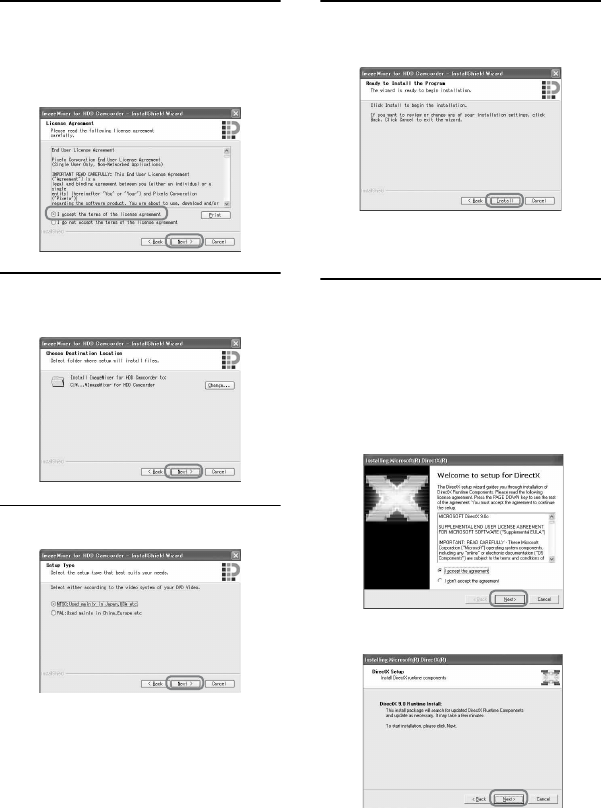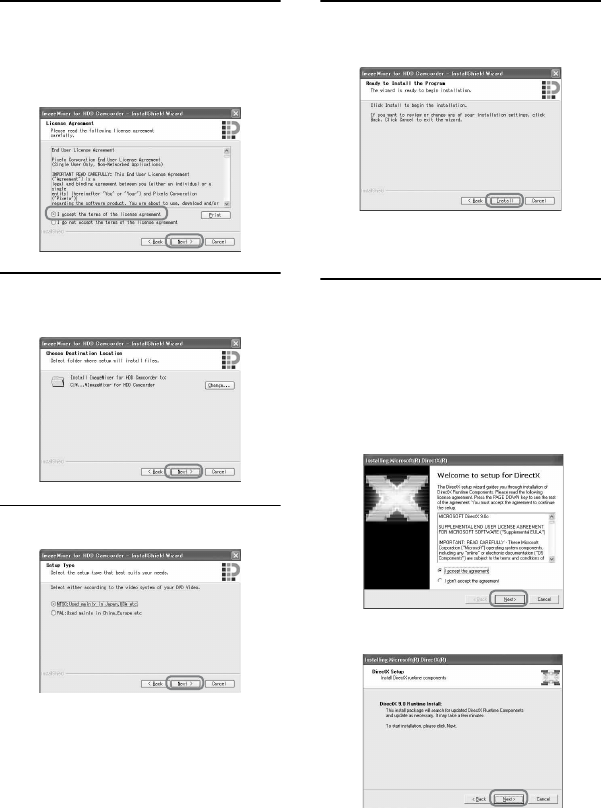
78
8 Read [License Agreement], check
[I accept the terms of the license
agreement] when you agree, then
click [Next].
9 Select a folder to save the
software, then click [Next].
10Select [PAL], then click [Next].
11Click [Install] on the [Ready to
Install the Program] screen.
The installation for “ImageMixer for
HDD Camcorder” starts.
12If the [Installing Microsoft (R)
DirectX (R)] screen is displayed,
follow the steps below to install
DirectX 9.0c. If not, skip to step
13.
1 Read [License Agreement], then click
[Next].
2 Click [Next].