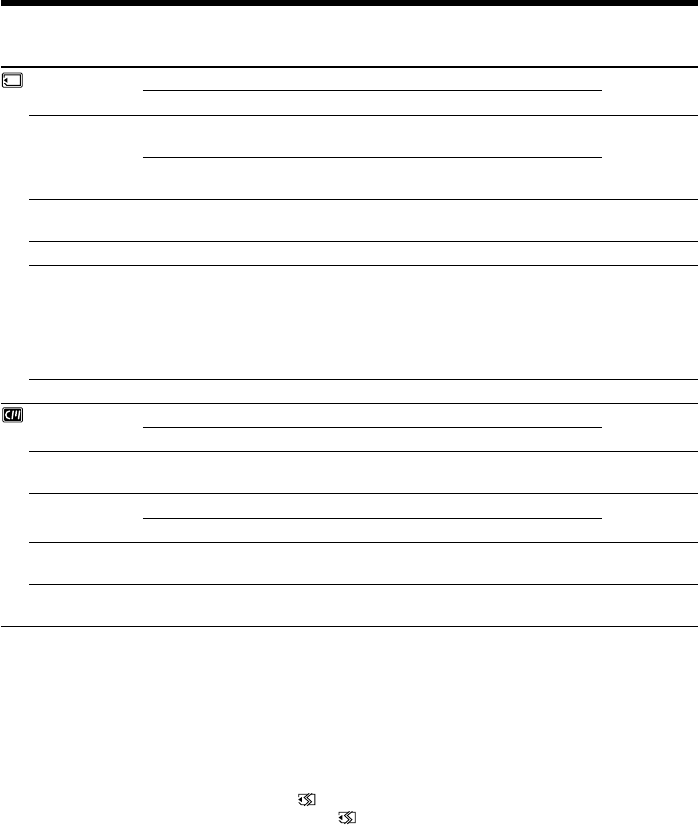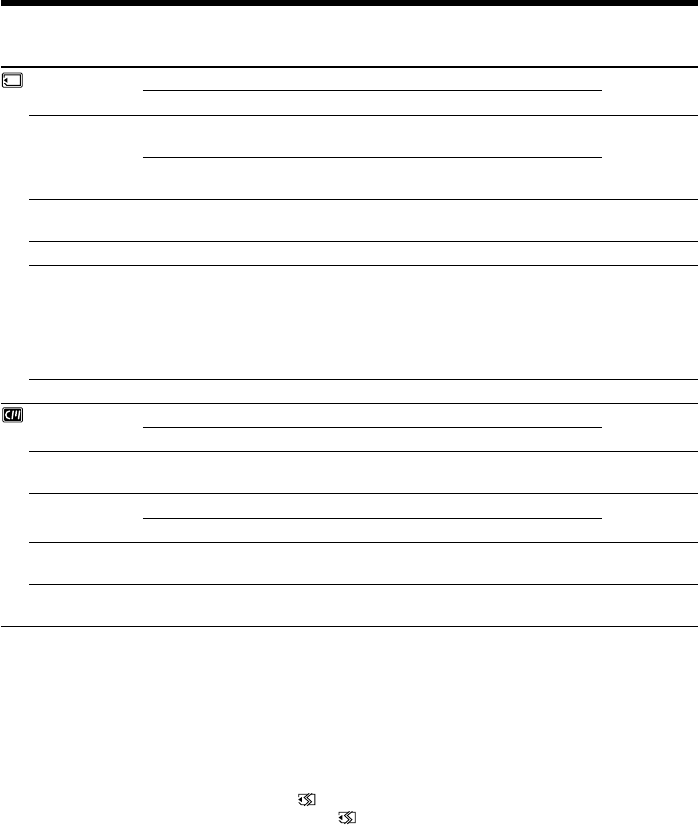
92
Changing the menu settings
Icon/item
CONTINUOUS
QUALITY
SLIDE SHOW
DELETE ALL
FORMAT
PHOTO SAVE
CM SEARCH
TITLEERASE
TITLE DSPL
TAPE TITLE
ERASE ALL
Mode
z OFF
MULTI SCRN
z FINE
STANDARD
z ON
OFF
z ON
OFF
Meaning
Not to record continuously
To record 9 pictures continuously (p. 104)
To record still pictures in the fine image quality
mode, using the “Memory Stick”
To record still pictures in the standard image
quality mode, using the “Memory Stick”
To play back images in a continuous loop
(p. 118)
To delete all the images (p. 122)
To format “Memory Stick”s:
1. Select “FORMAT” and press EXEC. 2. Select
OK and press EXEC. 3. Select EXECUTE and
press EXEC. “FORMATTING” flashes on the
LCD screen or in the viewfinder. Once
formatting is completed, “COMPLETE” appears.
To duplicate still pictures (p. 112)
To search using cassette memory (p. 53)
To search without using cassette memory
To erase the title you have superimposed
(p. 84)
To display the title you have superimposed
Not to display the title
To label a cassette (p. 87)
To erase all the data in cassette memory (p. 88)
POWER
switch
MEMORY
VCR
MEMORY
MEMORY
MEMORY
MEMORY
VCR
VCR
VCR
CAMERA
VCR
VCR
CAMERA
VCR
CAMERA
Notes on formatting
•“Memory Stick” supplied with your camcorder has been formatted at factory.
Formatting with your camcorder is not required.
•Do not turn the POWER switch or press any button while “FORMATTING” is
displayed.
•You cannot format the “Memory Stick” if the write-protect tab on the “Memory Stick”
is set to LOCK.
•Format again if the message “ ” appears.
•Format the “Memory Stick” when “ FORMAT ERROR” is displayed.
Formatting erases all information on the “Memory Stick”
Check the contents of the “Memory Stick” before formatting.
• Formatting erases sample images on the “Memory Stick”.
• Formatting erases the protected image data on the “Memory Stick”.