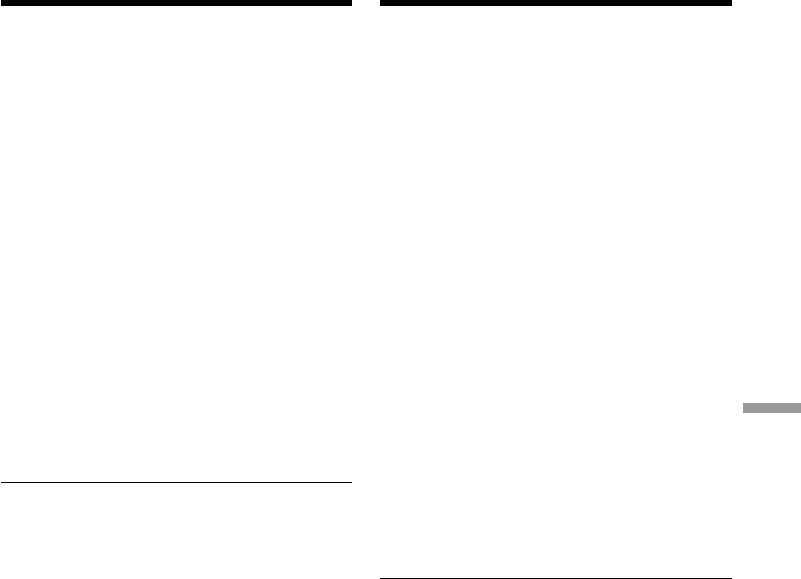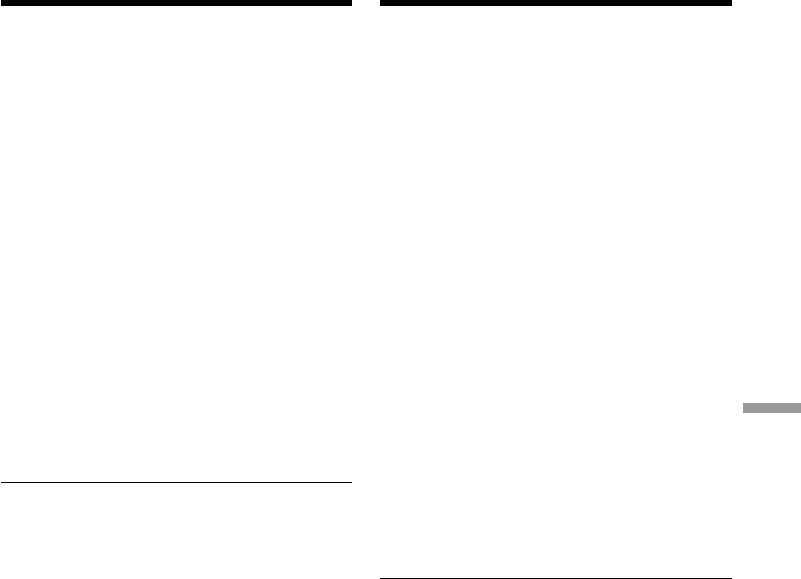
Connecting with a computer/Подключeниe к компьютepy
205
Step 2 Install the USB driver on the
CD-ROM
Perform the entire procedure listed in “Installing
the USB driver” on page 202.
For Mac OS 8.5.1/8.6/9.0 users
(1)Turn on the power of your computer and
allow the Mac OS to load.
(2)Insert the supplied CD-ROM in the CD-ROM
drive of your computer.
(3)Double-click the CD-ROM drive icon to open
the window.
(4)Double-click the icon of the hard disk
containing the OS to open the window.
(5)Move the following 2 files from the window
opened in step 3 to the System Folder icon in
the window opened in step 4 (drag and drop).
•Sony Camcorder USB Driver
•Sony Camcorder USB Shim
(6)When “Put these items into the Extensions
folder?” appears, click OK.
(7)Restart your computer.
For Mac OS 9.1, Mac OS X
The USB driver need not be installed. Your Mac
is automatically recognized as a driver just by
connecting your Mac using the USB cable.
Viewing images recorded on a
“Memory Stick” using your
computer
Пyнкт 2 Уcтaновкa дpaйвepa USB c
CD-ROM
Полноcтью выполнитe пpоцeдypy,
пpивeдeннyю в paздeлe “Уcтaновкa дpaйвepa
USB” нa cтp. 202.
Для пользовaтeлeй Mac OS 8.5.1/8.6/
9.0
(1)Bключитe компьютep и дождитecь
зaгpyзки Mac OS.
(2)Уcтaновитe пpилaгaeмый CD-ROM в
диcковод CD-ROM компьютepa.
(3)Двaжды нaжмитe нa знaчок диcководa
CD-ROM, чтобы нa экpaнe появилоcь окно.
(4)Двaжды нaжмитe нa знaчок жecткого
диcкa, cодepжaщeго OC, чтобы нa экpaнe
появилоcь окно.
(5)Пepeмecтитe cлeдyющиe 2 фaйлa из окнa,
откpытого в пyнктe 3, нa знaчок cиcтeмной
пaпки в окнe, откpытом в пyнктe 4
(пepeтaщитe).
• Sony Camcorder USB Driver
• Sony Camcorder USB Shim
(6)Когдa появитcя вопpоc “Put these items into
the Extensions folder?”, нaжмитe кнопкy
OK.
(7)Пepeзaгpyзитe компьютep.
Для Mac OS 9.1, Mac OS X
Уcтaновкa дpaйвepa USB нe тpeбyeтcя.
Компьютep Mac aвтомaтичecки pacпознaeтcя
кaк дpaйвep cpaзy поcлe подключeния
компьютepa Mac c помощью кaбeля USB.
Пpоcмотp изобpaжeний,
зaпиcaнныx нa “Memory Stick”, c
помощью компьютepa