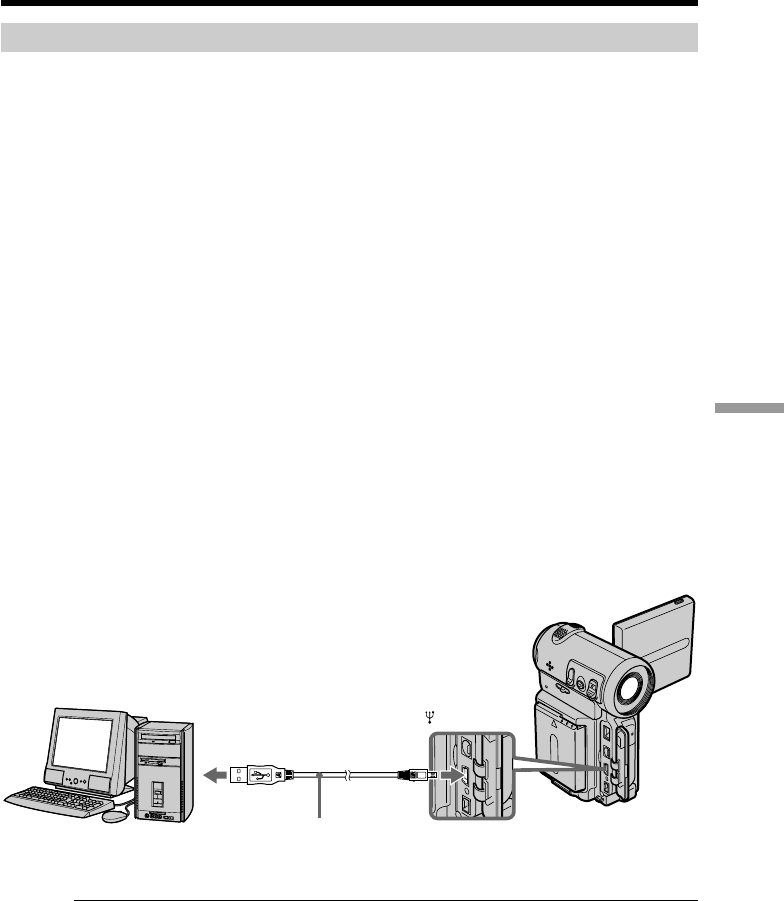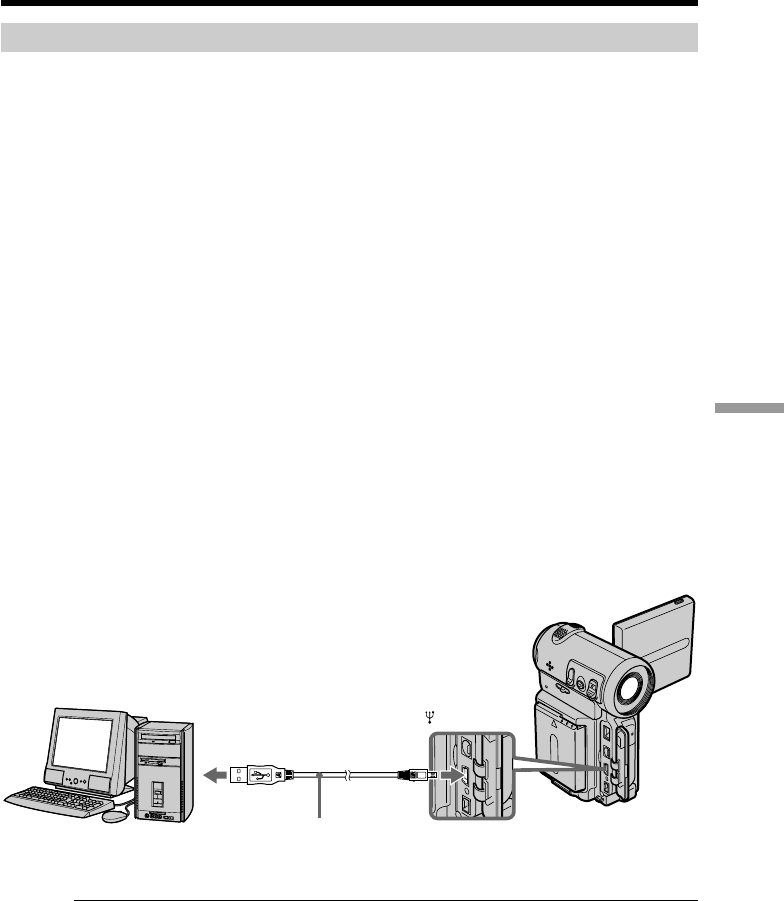
157
Connecting with a computer
Installing the USB driver
Before connecting your camcorder to your computer, install the USB driver to the
computer. The USB driver is contained together with the application software used for
viewing images on a CD-ROM supplied with your camcorder.
Do not connect the USB cable to your computer before installation of the USB driver is
completed.
For Windows 98, Windows 98SE, Windows Me, Windows 2000
Professional users
(1) Turn on the power of your computer and allow Windows to load.
(2) Insert the supplied CD-ROM in the CD-ROM drive of your computer. The
application software screen appears.
(3) Set the cursor on “USB Driver Installation for Windows 98/98SE/Me and
Windows 2000” and click. USB driver installation starts.
(4) Follow the on-screen messages to install the USB driver.
(5) Connect the USB jack on your camcorder to the USB connector on your
computer using the supplied USB cable.
(6) Insert a “Memory Stick” into your camcorder, connect the AC power adaptor
and set the POWER switch to MEMORY.
USB MODE appears on the screen of your camcorder. Your computer
recognizes the camcorder, and the Windows Add Hardware Wizard starts.
(7) Follow the on-screen messages to have the Add Hard Ware Wizard recognize
the hardware. The Add Hardware Wizard starts twice because 2 different USB
drivers are installed. Be sure to allow the installation to complete without
interrupting it.
Notes
•You cannot install the USB driver if a “Memory Stick” is not in your camcorder.
Be sure to insert a “Memory Stick” into your camcorder before installing the USB
driver.
•The USB driver has been registered incorrectly as your computer was connected to
your camcorder before installation of the USB driver was completed. Re-install the
USB driver following the procedure on page 158.
USB connector
USB
Computer
USB cable
Push into the end
Viewing images recorded on a “Memory Stick” using your
computer